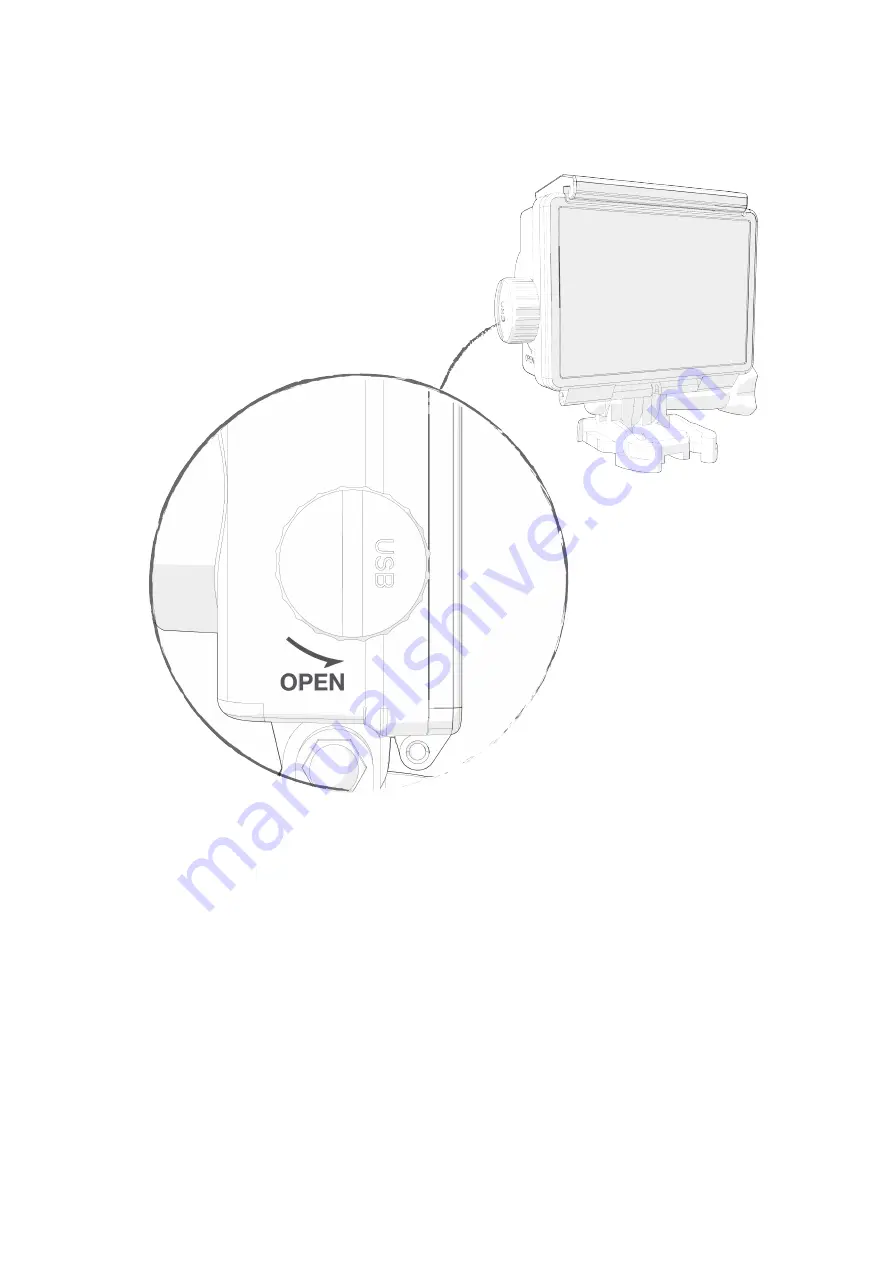
X3 User Guide
20
Charging Slot
The waterproof case features a screw and port that allows you to charge/power
your camera whilst it is still in the waterproof case.
This feature is useful for setting up your camera outdoors with a power bank or
power source for extended shooting or long time lapses.
To open the port rotate the port cover ANTI-Clockwise.
To close the port rotate the port cover Clockwise.
IMPORTANT!: The charge cable and port are not waterproof. They are water
resistant but should not be submerged underwater. Failure to adhere may
result in damage to your camera and power source! Note the USB connection
to the power source is not sealed and should be kept free of water/liquids.


















