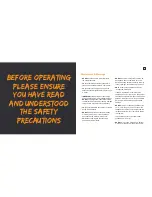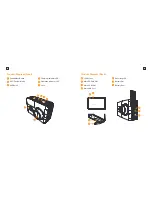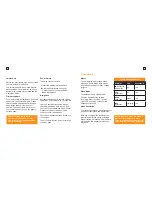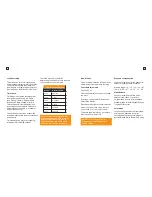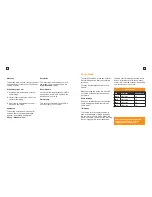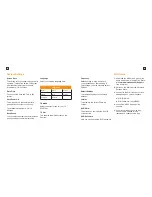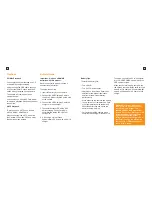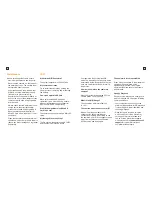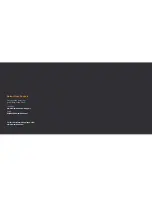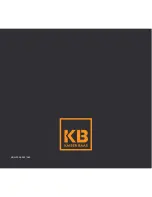7
8
Set up your X3 Camera
Welcome to your new KB Action Camera!
Before you get shooting, please review
the User Guide carefully to ensure you
get the maximum performance out of
your camera.
Battery Charging
We recommend that you fully charge
your camera before use.
A full charge is approximately 2.5 hours
using a 5V 0.5/1A Charger.
The charging indicator LED light on the
top of the camera will be RED when
charging and will be off when fully
charged.
For further important information about
the battery, see the Battery Guide.
Product Diagram (Case)
Case Latch
Power/Menu Button
REC/Confirm /Mode
Wi-Fi/Scroll
Waterproof Case Lens
A
B
B
D
C
C
D
E
E
MicroSD Card Compatibility
Your camera requires a MicroSD Card
to record pictures and movies which
is not included.
Kaiser Baas recommends the use of a
brand name Class 10 or higher MicroSD
Card. Any content recording higher
than 1080P@60FPS will require a Class
UHS-1 or higher card.
There is only one correct way to insert
the MicroSD card. Do not force the
card into the slot as it may damage
the camera and card.
The maximum card size that can be
used with the camera is 64gb.
You can find the list of recommended
MicroSD cards for this camera at:
www.kaiserbaas.com/support
A
Summary of Contents for X3
Page 1: ...1 x3 Complete User Guide X3 Action Camera...
Page 16: ...29 KBA12036 002 A02...