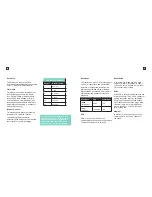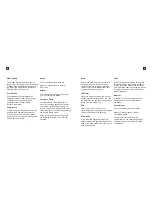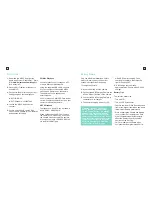9
10
Format Card
Before you start recording for the first
time, we recommend you format the
MicroSD card.
The format option is found in the General
Settings Menu.
For information on how to navigate the
menu please see the Navigation Guide.
Firmware Update
Please check the kaiserbaas.com/
support page for the latest firmware on
your camera. The current firmware can
be found in the general settings page.
Power On/Off
To power ON your camera
1. Insert the battery into the camera.
2. Hold the power/menu button for 3
seconds until you see the Kaiser
Baas logo appear.
Navigation
Navigate the menus and camera modes
using the 3 buttons on your camera. To
toggle between Video, Photo, Playback
and Settings, click the power button
consecutively until your desired mode
appears.
To confirm the selection, click the Record/
Mode button. The menu can also be
accessed by holding the Record/Mode.
To go back, hold the Record/Mode button
for 2 seconds.
The Power/Menu button will scroll through
the menu items on the screen.
Capture Videos & Photos
Menu Settings
Modes
The X2 features 2 key modes; Video
Mode and Photo Mode.
Both modes have different settings for
you to choose.
The following guides will help you
understand the modes and each setting.
Video Mode
The camera default mode is Video Mode.
Click the Record button to start recording.
When recording, the blue video LED
on the top of the camera flashes
continuously.
Photo Mode
When you are in Video Mode, click Power/
Mode Menu twice to toggle to Photo
Mode. Click the Record/Menu button
to take a photo.
Video Setup
To access the Video Settings menu, press
and hold the Record button for 2 seconds,
and short press again to confirm or click
with the Power Button consecutively until
you reach the Settings Mode. Use the
Power/Menu button to scroll through.
MODE
Set the mode in which to record.
Manual
This is the standard video recording
mode. The camera will record
continuously until the record button
is pressed.
Looping (loop recording)
This allows you to record continuously
using footage intervals of 3/5/10 minutes.
The camera will delete the oldest loop
recording file and replace with the latest
recording when the Micro SD is full.
Note: Formatting the card will
permanently erase all data on the
card. Be sure to backup any content
prior to formatting.
Summary of Contents for X2
Page 1: ...1 x2 Complete User Guide X2 Action Camera...
Page 15: ...27 KBA12035 002 A02...