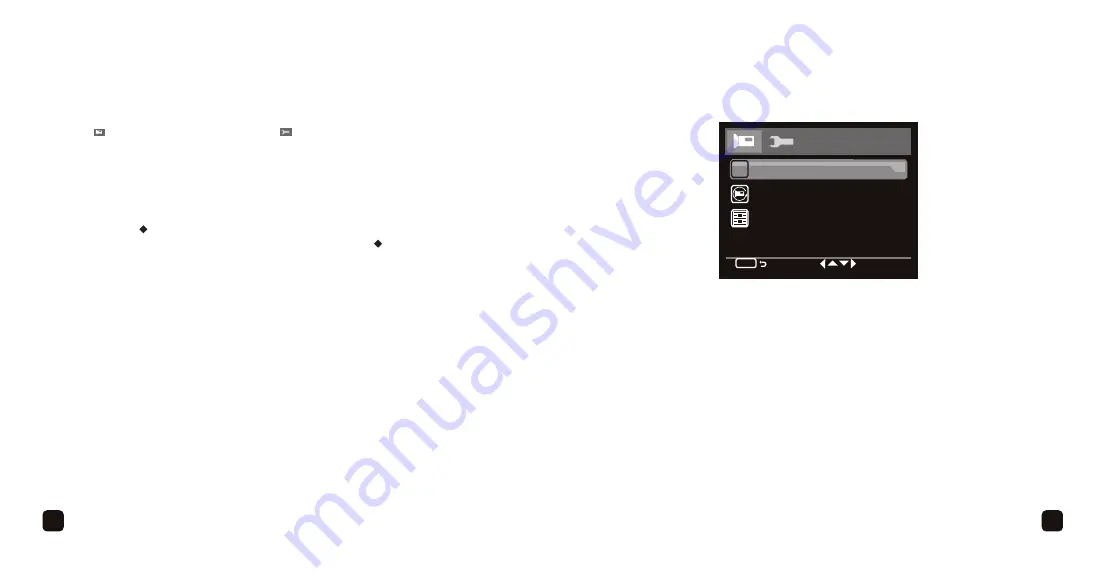
17
17
16
SETTING THE MENUS
1. Press the
Menu button
once to access the Video menu
( ) or twice to enter the Setup menu ( ).
2. Scroll down using the
4
button
or up using the
3
button
to select the desired
option.
Note:
Do not press the
4
or
3
button
too fast in succession or you may
accidentally open one of the menu setting options.
3. Press the
• /OK button
to bring up the selected item’s option menu. Select the
desired setting using the
4
or
3
button
then press the
• /OK button
to confirm
the selection.
Note:
When you enter the Setup menu, there are seven options but only the
first four are visible in the display initially. You can view and select the next three
options by scrolling down using the
4
button
.
4. While in the main menus, press the
Menu button
to exit the menus.
Resolution:
Set the desired resolution of the video recording (1080P, 720P, WVGA).
Loop Recording:
Set the length of the recording segments (Off, 5 Minutes, 10
Minutes, 15 Minutes). Select Off to not have the recordings split up.
Motion Detection:
When this option is set to ON and the camera senses motion,
recording will automatically start. Recording will stop when movement is no longer
detected.
VIDEO MENU
Video
Resolution
Loop recording
Motion Detection
1/1
MENU
MP
Summary of Contents for R1
Page 1: ...Car Camera User Guide ...
Page 16: ......
















