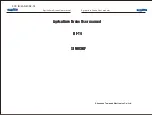Summary of Contents for GAMMA
Page 1: ...GAMMA DRONE USER GUIDE ...
Page 2: ......
Page 3: ......
Page 31: ...EN GAMMA DRONE User Guide 31 ...
Page 1: ...GAMMA DRONE USER GUIDE ...
Page 2: ......
Page 3: ......
Page 31: ...EN GAMMA DRONE User Guide 31 ...