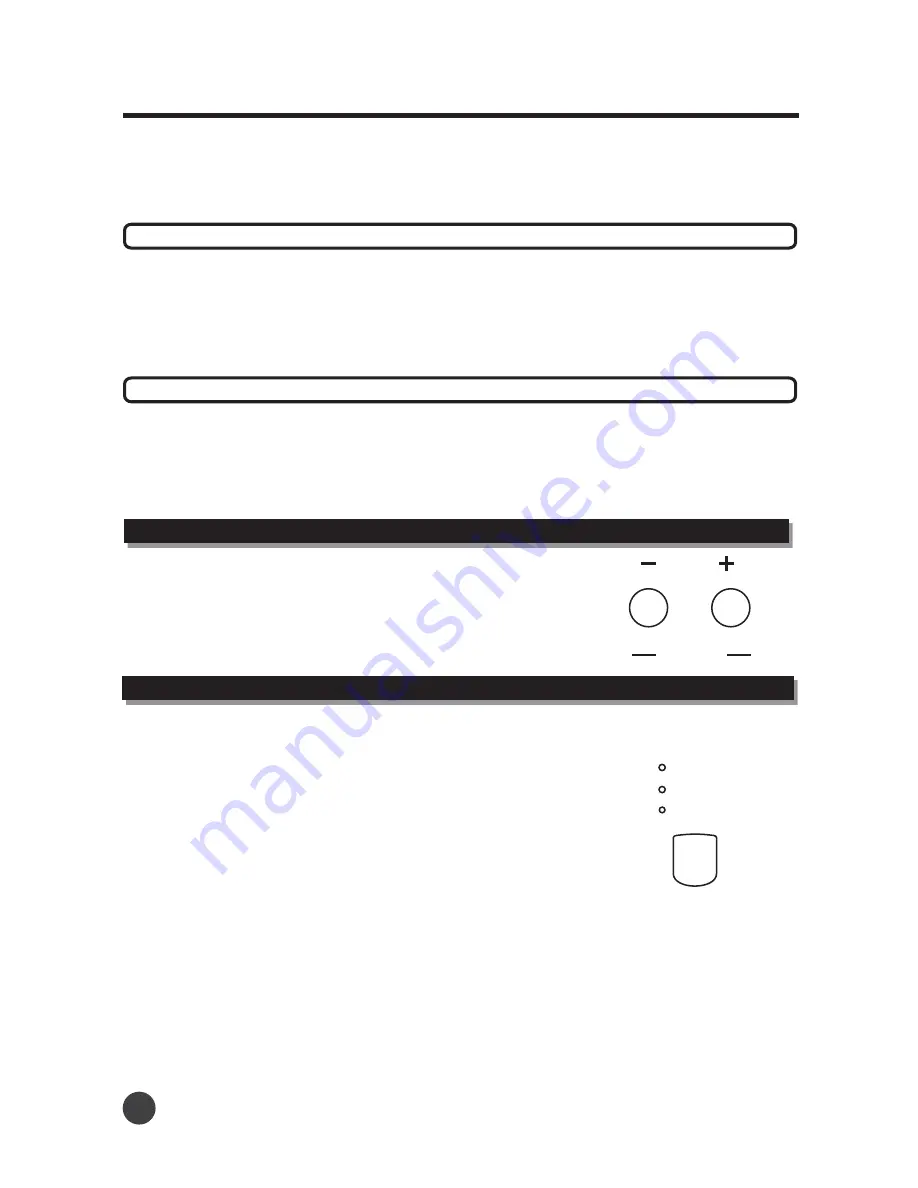
Auto Accompaniment
The fill-in section lets you add dynamic variations and breaks in the rhythm of the accompaniment, to
make your performance sound even more professional.
Simply press the [A-FILLIN1], [B-FILLIN2] buttons as you play, and the selected fill-in section will play
automatically, spicing up to the auto accompaniment. When the fill-in section is finished, it leads smoothly
Into the variation indicated on the FILL-IN button you used (A or B).
Fill-in section
This is used for an automatic ending of the song.
The length of the ending differs from style to style.
Press the [INTRO/ENDING] button, and rejoice in the splendor of not having to remember how your song
ends. The piano will end your song for you automatically.
Ending section
2
.
Press the
button to start the accompaniment immediately from the Intro part
[INTRO/ENDING]
Press
button to increase or decrease the
tempo
The tempo can be a value from 30 to 240 beats per minute.
.
Tempo and Tempo
+
-
Tempo setting
TEMPO
S FINGER
.
S FINGER
.
FULL
FINGER
CHORD MODE
Auto bass chord
Select the Chording (Fingering) mode.
FINGERED
This mode allows the player to use musically correct chords in the left
hand. The player can also use shortcuts, such as adding only the minor note
to the base note, (3 semitones above the base note) or adding only the 7th
(2 semitones below the base note).
This mode is easy to use for the beginner or the advanced player.
S. FINGER
This mode is a system that is easy to remember.
To make a minor chord, add a black note to the left of the base note.
To make a 7th chord, add a white note to the left of the base note.
To make a minor 7th chord, add a white note and black note to the left
of the base note.
1
2
07
3
FULL
This mode allow the user to play fingered chord at the full keyboard. Range at the same time each
note played on the keyboard sounds
,
,
.























