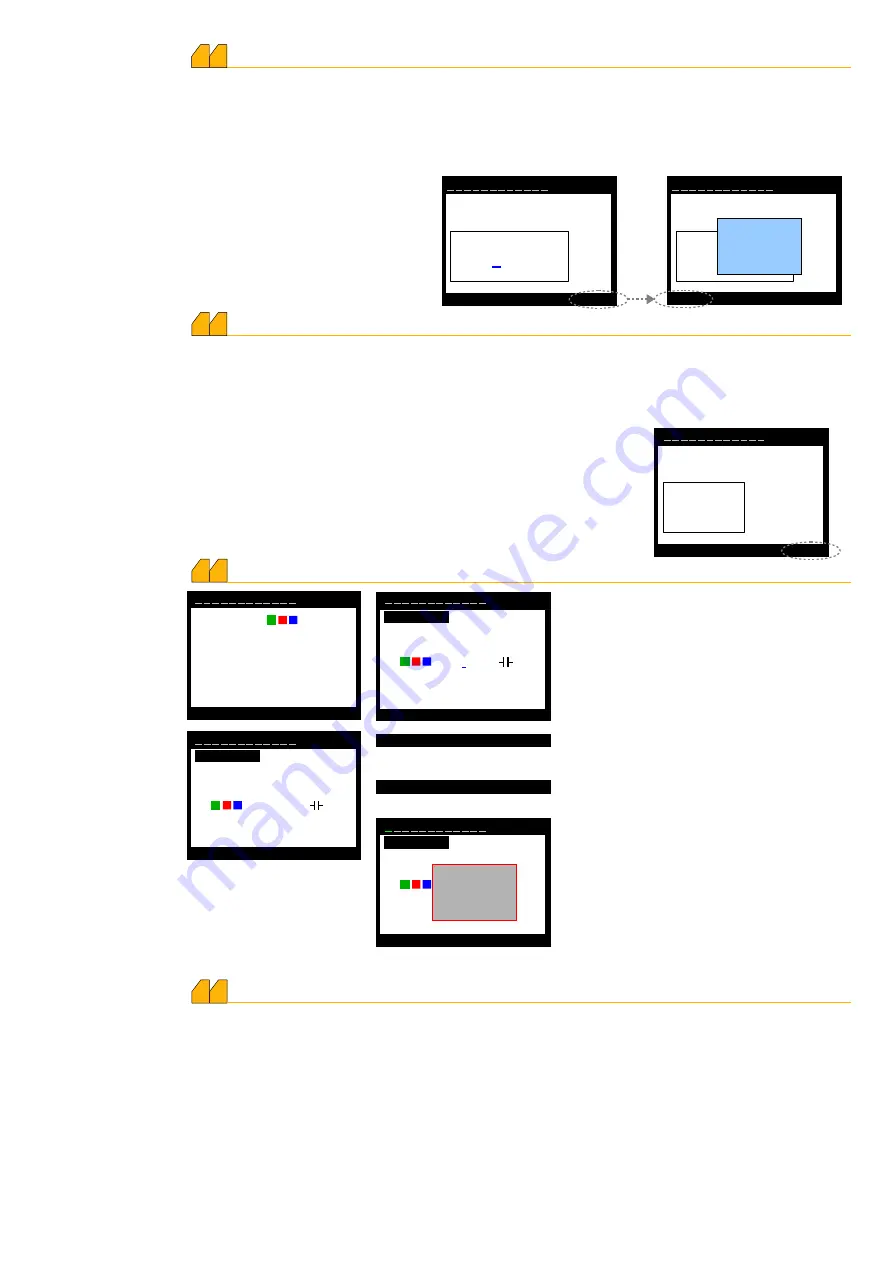
Current Trans. Ratio ( 5.......10000 / 5A )
1 5
Enter current transformer value
Apply
▲ +
▼ -
◄
00500
/ 5A
Enter current transformer value
Cancel
Okay
Exit
This is the section in which the primary value of current transformers in compensation system, is
entered. The value is setup to the required step by using up and down keys starting from the digit
where the blue line is. Then, left key is pressed and the blue line moves next to left digit. All
values are entered in the same way by using the up and down keys. Press “Apply” key inorder to
take the current transformer (primary) value into memory. “Save changes” message will appear on
the screen. When “Okay” key is pressed, the value is taken into memory.
00500
/ 5A
Save
changes
1 2 3 4 5 6 7 8 9 10 11 12
1 2 3 4 5 6 7 8 9 10 11 12
Current Flow Direction
1 6
This is the section in which the function of searching of current transformer polarity directions are
activated or de-activated. In case “Enable” is selected, internalization of current transformer
direction is always “On”, and only checks the directions when the device is powered. If “disable” is
selected, then the device internalize the current transformer directions at once and do not change
it. The “disable” choice should be selected for some loads (producing negative active load).
The required status for function is selected by using the up
and down keys. Press “Apply” key inorder to take this parameter
into memory. “Save changes” message will appear on the screen.
When “Okay” key is pressed, the value is taken into memory.
Apply
▲ +
▼ -
Enable
Direction Detection Status
1 2 3 4 5 6 7 8 9 10 11 12
Enter Power of Steps
1 7
Exit
▲
▼
Kvar
Select
R
S T
S1 ---------
S2 ---------
S3 ---------
S4 ---------
S5 ---------
Step powers are adjusted manually...
14
30
Exit
▲
▼
Select
1.Step
0.000 KVAr
1.Step
Apply
▲ +
▼ -
◄
Cancel
Okay
Exit
Exit
▲
▼
Select
1.Step
Cancel
Okay
Exit
R
S
T
- 0.000 KVAr
R
S
T
KVAr
R
S
T
- 0.000
Save
changes
This is the section in which the step powers
are entered. The device directs the user
with subcommand display continuously. It is
moved on the step of which the power is
required to be entered by using the up and
down keys. In the meantime, that line are in
red colour. Select key is pressed.
The selected step number comes to screen.
The “Select” key is pressed and a blue
underline appears on the last digit inside of
the frame. The value is setup by using the
up and down keys starting from the digit
where the blue line is. Then, left key is
pressed and the blue underline moves next
to the left digit. All the values are entered in
1 8
Delete Power of Steps
the same way by using up and down keys.
The “Apply” key is pressed to take them
into memory. The sub-command screen
changes and “Okay”, then “Exit” key is
pressed. “Save Changes” will appear on
the screen. When “Okay” key is pressed,
the value is taken into memory.
1 2 3 4 5 6 7 8 9 10 11
1 2 3 4 5 6 7 8 9 10 11
1 2 3 4 5 6 7 8 9 10 11
1
2 3 4 5 6 7 8 9 10 11
12
12
12
12
This is the section in which the step parameters are deleted one by one, or all. In case the reactive
load is changed in any step, the power of that step must be deleted to let the device internalize the
the power of new step. The device fowards the user continuously by sub-command screen. Moving
onto the step of which power required to be deleted, the up or down key is pressed. The line is in red
colour in the meantime. In case of deleting only that step, “Delete” key is pressed; in case of deleting
all steps (if a device used in somewhere else is connected to a new plant), “Delete All” key is
pressed. If “Delete” key is pressed, “Step Delete?” warning appears on the screen. When “Okay” key
is pressed, the power of that step would be deleted. The device will automatically try to internalize the
power of that step again. You can exit the menu by “Exit” key. In case “Delete All?” key is pressed,
“Steps Delete?” warning appears on the screen. When “Okay” key is pressed, the power of all
steps would be deleted. The device will automatically try to internalize the power of that step again.
You can exit the menu by “Exit” key.
















