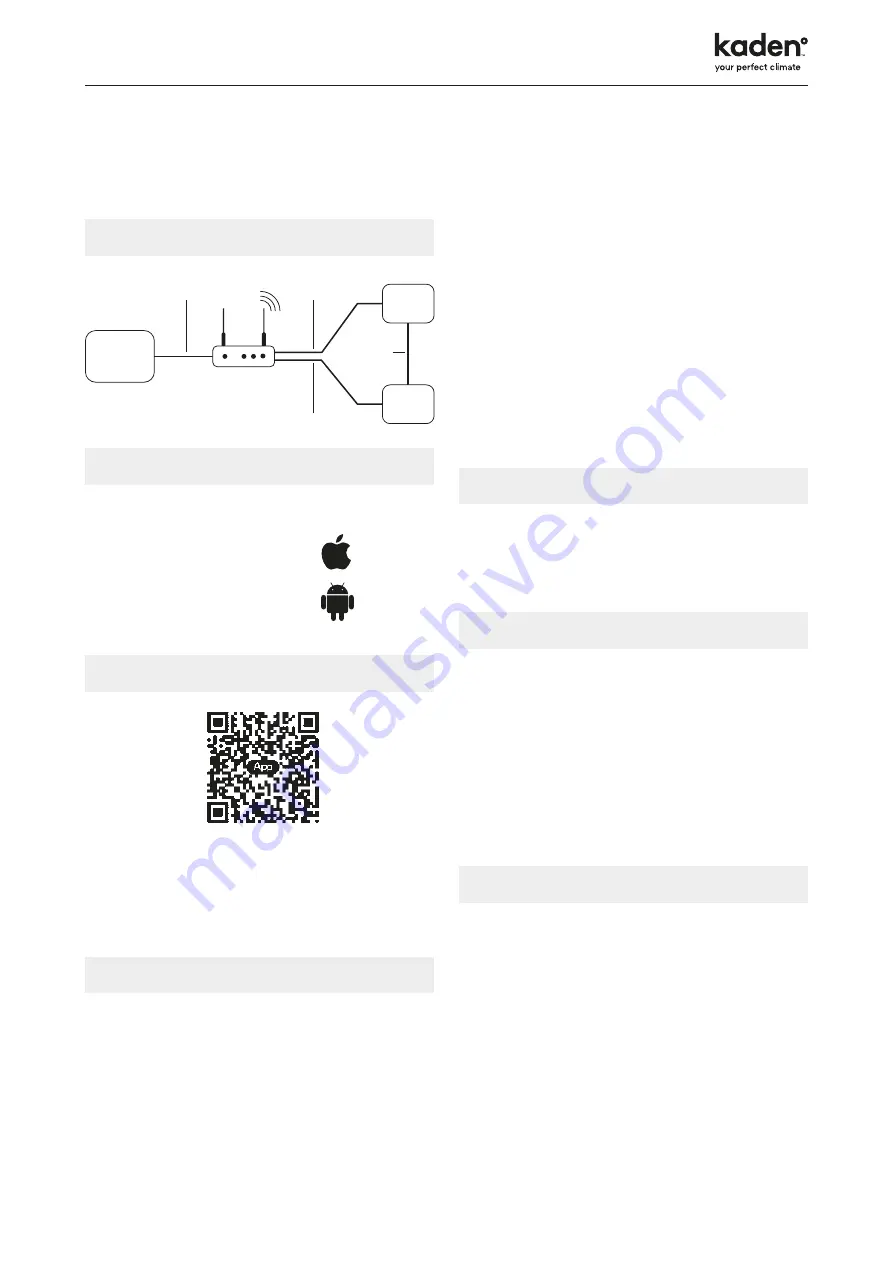
Kaden Owner’s Manual |
11
5. Wi-Fi
Wi-Fi app and set up
Operating systems
Requirement for user’s smart phone:
iOS system
Support iOS7.0 and above version
Android system
Support Android 4.4 and above version
Download and installation
Scan the QR code or search
Ewpe Smart
in the application
market to download and install it. When the application is
installed, register the account and add the device to achieve
long-distance control and LAN control of smart home appliances.
For more information, please refer to
Help
in app.
Set up process
1. Scan the QR code above with your smart phone to
download and install the Wi-Fi application directly.
2. Open the Wi-Fi app and click
Sign up
for registration.
3. Sign in through the prompt interface, you can also enter
the homepage and click the profile picture at the left upper
corner to sign in.
4. Click
+
at the right upper corner of homepage to add
device and select
AC
.
5. After selecting
AC
, you can select different reset tools
according to actual situation. The app interface will provide
relevant operation instructions for different tools.
6. Reset the air conditioner (refer to the operation instructions
in app interface) and click
Next
to add home appliance
automatically (Wi-Fi password shall need to be inputed).
7. Or after setting and activating the air conditioner, click
Add
appliance manually
at the right upper corner to select the
wireless network for controlling the device. Then confirm
family Wi-Fi and arrange configuration.
8. After finalising device reset and filling in the correct
information, search device and arrange configuration.
Main function settings
In the homepage, click the device in device list and enter device
operation interface.
Set mode, temperature and fan speed to your desired choice.
Advanced settings
Click
FUNC
in the lower left corner in device operation interface
to enter advanced settings
Swing Settings
Click
Up down swing
or
Left right swing
to turn on or turn off
swing function. Click the arrow at the right lower corner of icon
to enter the set swing range.
Preset Setting
Select
Timer
to set preset times of your choice
Other function settings
Homepage menu
Click the profile picture at the left upper corner of homepage
and set each function in the following menu.
Scene
Click
Scene
and then you can operate the devices in the
preset scene.
Home management
Click
Home management
to create or manage family. You can
also add family members according to the registered account.
Help
Click
Help
and view the operation instructions of the app.
Cloud
Internet
Intelligent
home
appliances
Home Wi-Fi
Home wireless
router
Home Wi-Fi
App
Cellular
/other
Wi-FI
























