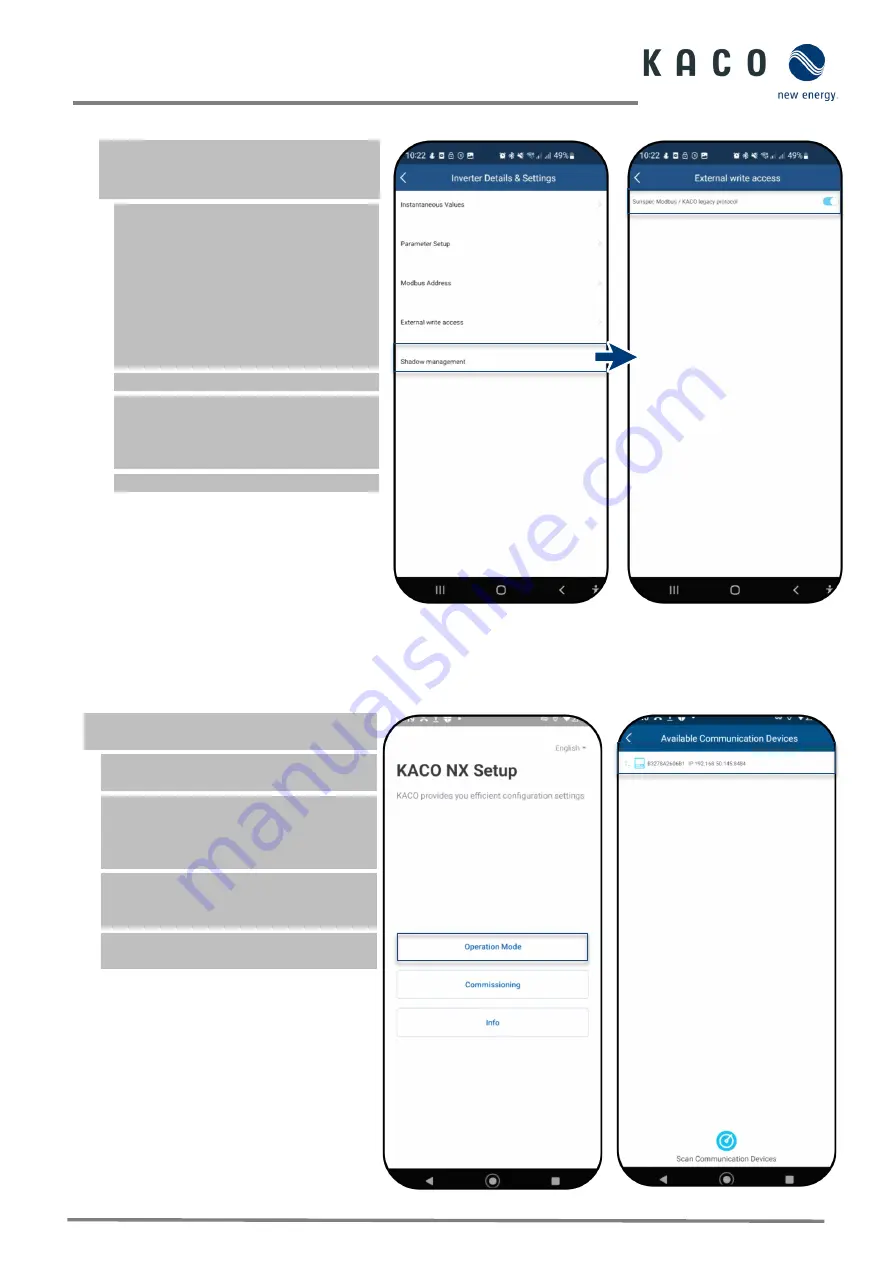
Page 41
KACO blueplanet 3.0 NX3 M2 KACO blueplanet 5.0 NX3 M2 KACO blueplanet 8.0 NX3 M2 KACO blueplanet 10.0 NX3 M2
KACO blueplanet 15.0 NX3 M2 KACO blueplanet 20.0 NX3 M2
9.10
Shadow Management
The desired device is selected under
<Available Inverters> and the <Inverter
Values & Settings> menu is opened.
Note:
Enables optimised MPP tracking
for PV module shadow management.
After the function is activated, each PV
channel is scanned at a 10-minute
interval. Captures and tracks the
maximum power point voltage when the
output power is not limited and the
input power of this channel is not
overdriven.
1.
Select < Shadow Management>.
2. In case of partial shading of a PV
module, activate <shadow
management> to generate additional
MPP tracking points.
»
Shadow management configured.
Fig. 89.
Select shadow
management
Fig. 90.
Activate shadow
management
9.11
Operation mode
9.11.1
Operation mode for normal operation
You have made all the necessary basic
settings.
1. Switch to <Operation mode> to view the
menu of an <Available inverter>.
Note:
As soon as the device appears, it can
be selected immediately without having to
wait for the search to finish (even if the
screen is greyed out).
2 Now view all entries under <Settings
for>. The menu of the <Communication
unit> can be reached with
.
»
The communication unit is connected to
your mobile end device.
Fig. 91.
Select operation mode
Fig. 92.
Select inverter






























