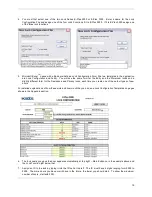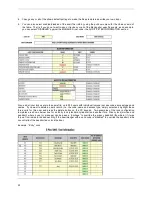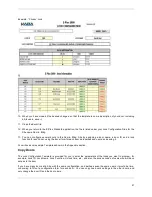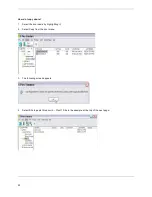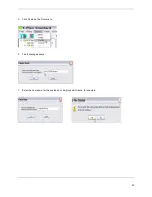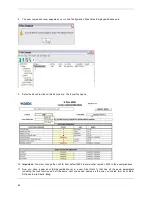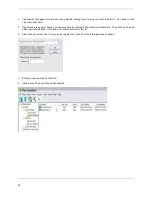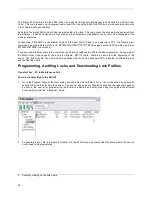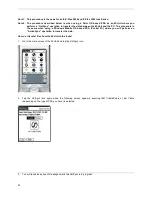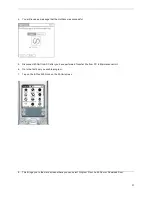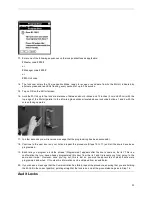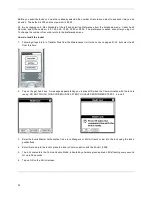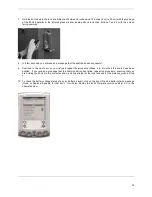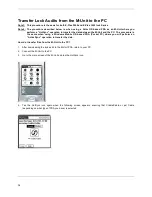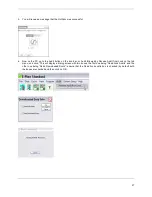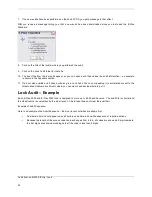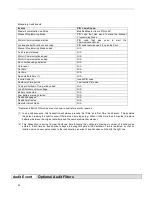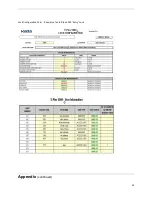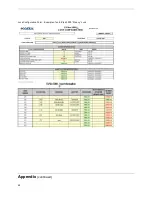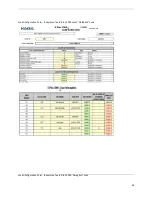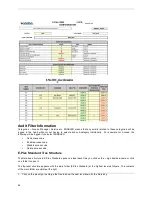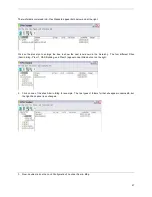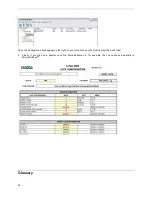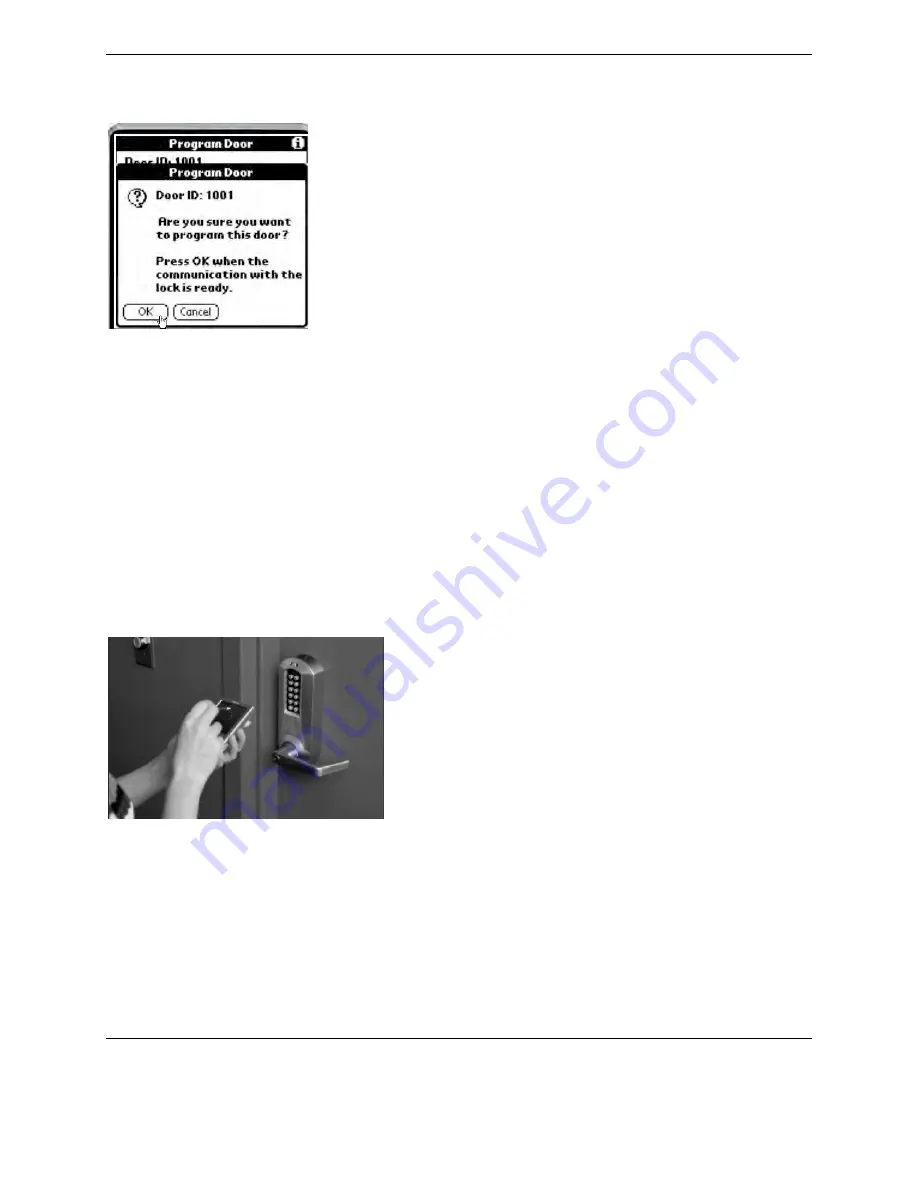
33
13. Enter one of the following sequences on the lock pushbuttons as applicable:
# Master code # 900#
or
# Manager code # 900#
or
## M-Unit code
14. The lock now enters the Communication Mode, ready to receive or send data from/to the M-Unit, indicated by
alternate green and red LEDs flashing every second for up to 30 seconds.
15. Tap on OK on the M-Unit screen.
16. Hold the M-Unit up to the lock at a distance of between about 2 inches and 12 inches (5 cm and 20 cm) with the
top edge of the M-Unit parallel to the infra-red glass window located above lock code buttons 1 and 2 with the
screen facing upwards.
17. In a few seconds you will receive a message that the programming has been successful.
18. Continue to the next door on your list and repeat the procedure (Steps 10 to 17) until all the doors have been
programmed.
19. Each time you program a lock the phrase “(Programmed)” appears after the door’s name on the list. This is a
confirmation that you have already programmed this door from the list, and it prevents you from going to the
same door twice. However, once you log out, this is lost so you must keep records of which doors were
programmed and when. Of course this information can be obtained from an audit also.
20. If you receive a message that the Communication has failed, repeat the procedure, ensuring that you are holding
the M-Unit in the correct position, pointing straight at the lock lens, and at the given distance given in Step 16.
Audit Locks