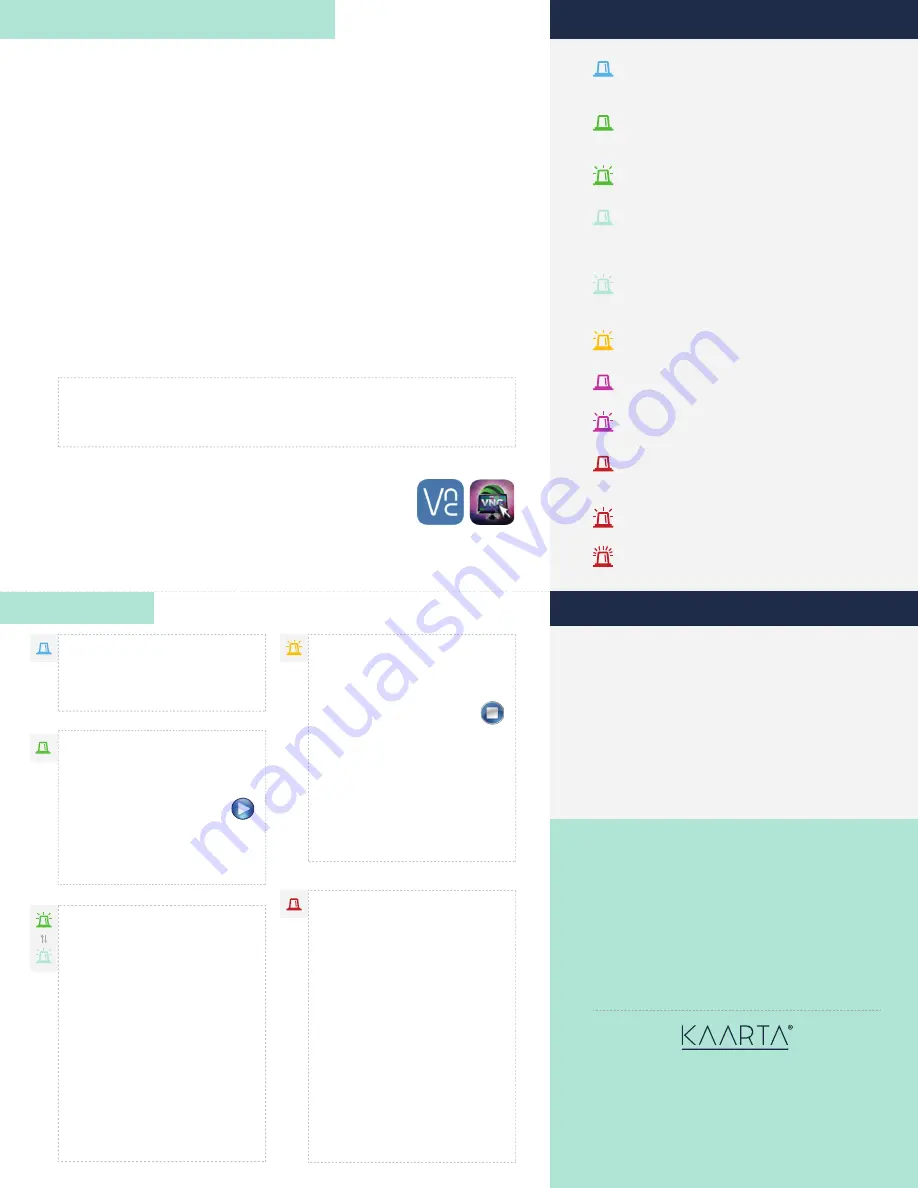
BEFORE YOU BEGIN MAPPING
Connect the iPad
Plug the WiFi dongle into one of Stencil’s USB3 ports before powering on Stencil or the
lidar. The Stencil WiFi will connect automatically with the iPad once powered up.
1.
MAPPING
(QVXUHWKH86%6WDWXVΖQGLFDWRULVSOXJJHGLQWRRQHRIWKHDYDLODEOH6WHQFLO86%SRUWVSULRU
WRWXUQLQJRQ6WHQFLO7KLVLQGLFDWRUZLOORHUIHHGEDFNDV\RXSRZHUXSPDSDQGVDYH
VFDQVDQGZLOOOHW\RXNQRZZKHQVRPHWKLQJQHHGV\RXUDWWHQWLRQ)RUDQRYHUYLHZRI86%
indicator statuses, please see table to the right.
6XSSO\SRZHUWR6WHQFLOE\FRQQHFWLQJHLWKHUWKH$&$GDSWHURUDQH[WHUQDOEDWWHU\YLDWKH
Stencil Power Input port.
7XUQRQ6WHQFLOE\SXVKLQJWKH6WHQFLO3RZHU0RGH6ZLWFK
Turn on the laser by pushing the Lidar Power Switch. If the LED ring does not light or stay
on, push button further in until it latches. The LED status ring around both buttons should
be blue, to denote they were successfully turned on.
2.
3.
4.
5.
Turn on the iPad and start either the RealVNC app (shown on left) or
the Remoter VNC app (shown on right) after a WiFi connection has
been established. Select the Stencil screen and press Start in either of
the remoter apps to connect the iPad to Stencil. You should now be
DEOHWRVHHWKH6WHQFLO'HVNWRSRQ\RXUL3DG
6.
Power Up Stencil and Lidar
BLUE
6WHQFLOLVUHDG\0DNHVXUHOLGDULVUXQQLQJEHIRUH
0DSSLQJLVLQLWLDWHG
GREEN
0DSSLQJ/RFDOL]DWLRQLQLWLDWHG
Wait until light
starts blinking for a few seconds before moving.
GREEN
(
BLINKING
)
0DSSLQJ/RFDOL]DWLRQLQSURJUHVV
Okay to move.
TEAL
0DSSLQJ/RFDOL]DWLRQLQLWLDWHGZLWK*36
Wait until
light starts blinking before moving and GPS data is
being saved.
TEAL
(
BLINKING
)
0DSSLQJ/RFDOL]DWLRQLQSURJUHVVDQG*36GDWD
EHLQJVDYHG
Okay to move.
YELLOW
(
BLINKING
)
6DYLQJGRZQVDPSOHGSRLQWFORXG
MAGENTA
+DUGGLVNKDV*%OHIW
MAGENTA
(
BLINKING
)
+DUGGLVNKDV*%OHIW
RED
0DSSLQJ/RFDOL]DWLRQFRXOGQRWEHVWDUWHGRUIDLOHG
during operation.
RED
(
SLOW BLINKING
)
+DUGGLVNKDV*%OHIWFDQQRWSURFHHG
RED
(
FAST BLINKING
)
License is expired.
USB INDICATOR STATUS CODES
The USB Status Indicator turns blue
when Stencil is ready to map.
Ready to Map
When the USB Status Indicator is
steady red, there is an error that
SUHYHQWV6WHQFLOIURPRSHUDWLQJ
D3UHVVWKH6WHQFLO3RZHU0RGH
Switch once to stop, or
E'RXEOHFOLFNWKH6WRS6WHQFLO
button on the iPad
After the indicator turns blue, try
using Stencil again. If the red
indication persists, try rebooting
6WHQFLOE\GRXEOHFOLFNLQJWKH
6WHQFLO3RZHU0RGH6ZLWFKWRVKXW
down.
TROUBLESHOOTING
D3UHVVWKH6WHQFLO3RZHU0RGH
Switch once, or
E'RXEOHFOLFNWKH6WDUW6WHQFLO
button (the large “play” icon)
on the iPad
c. Remain stationary as Stencil
builds up a base map.
Begin Mapping
Wait until the USB Status Indicator
EHJLQVWREOLQNIRUDIHZVHFRQGV
EHIRUH\RXEHJLQPRYLQJ6WDUW
PRYLQJVPRRWKO\WRFROOHFWGDWD
8VHWKHL3DGWRYLHZWKHVFDQLQ
real-time.
The USB Status Indicator could
change from teal-to-green or
green-to-teal indicating the quality
RIWKH*36GDWDEHLQJFROOHFWHG
(optional) during mapping or
ORFDOL]DWLRQ
See the USB Indicator
Status Codes for more information.
Scanning
D3UHVVWKH6WHQFLO3RZHU0RGH
Switch once, or
E'RXEOHFOLFNWKH6WRS6WHQFLO
button (the large “stop” icon)
on the iPad
7KH86%6WDWXVΖQGLFDWRUZLOOEOLQN
yellow while a downsampled point
FORXGLVEHLQJVDYHG6DYLQJFDQ
WDNHDIHZVHFRQGVWRDIHZ
minutes, depending on the data
ȴOHVL]H
Stop Mapping
7KHL3DGLVVXLWDEOHIRUVWDUWLQJVWRSSLQJVFDQVVZLWFKLQJ
6WHQFLOPRGHVDQGSURFHVVLQJGDWD)RUUHYLHZLQJȴOHV
and point clouds, a better option is to attach peripherals
to Stencil and use it as a computer.
<RXFDQFR'0ΖGHVNWRSPRQLWRU86%SRUW
KXENH\ERDUGDQGPRXVHWR6WHQFLOWRDLGLQȴOHUHYLHZ
<RXFDQDOVRFRS\\RXUGDWDWRDQH[WHUQDOGULYHXVLQJ
RQHRIWKH86%SRUWV%HVXUHWRSURYLGHVRPHVWUDLQ
UHOLHIRQWKHPRQLWRUFDEOHWRSUHYHQWGDPDJLQJ6WHQFLO
connectors.
5001 Baum Boulevard Suite 430
Pittsburgh, PA 15213 USA
©Kaarta 2017, 2019. All Rights Reserved.
Kaarta, the Kaarta logo, Kaarta Cloud, Kaarta Contour
and Stencil are registered trademarks of Kaarta, Inc.
USING STENCIL AS A COMPUTER
BOTH STENCIL AND THE LIDAR SHOULD BE POWERED ON
FOR AT LEAST 60 SECONDS BEFORE YOU BEGIN MAPPING.
QUESTIONS?
)RUPRUHLQIRUPDWLRQYLVLWRXUZHEVLWH
)RU6WHQFLOVXSSRUWHPDLO
7RHHFWZDUUDQW\UHJLVWHU6WHQFLODW
www.kaarta.com
www.kaarta.com/register
QS-STN216-004-0222


















