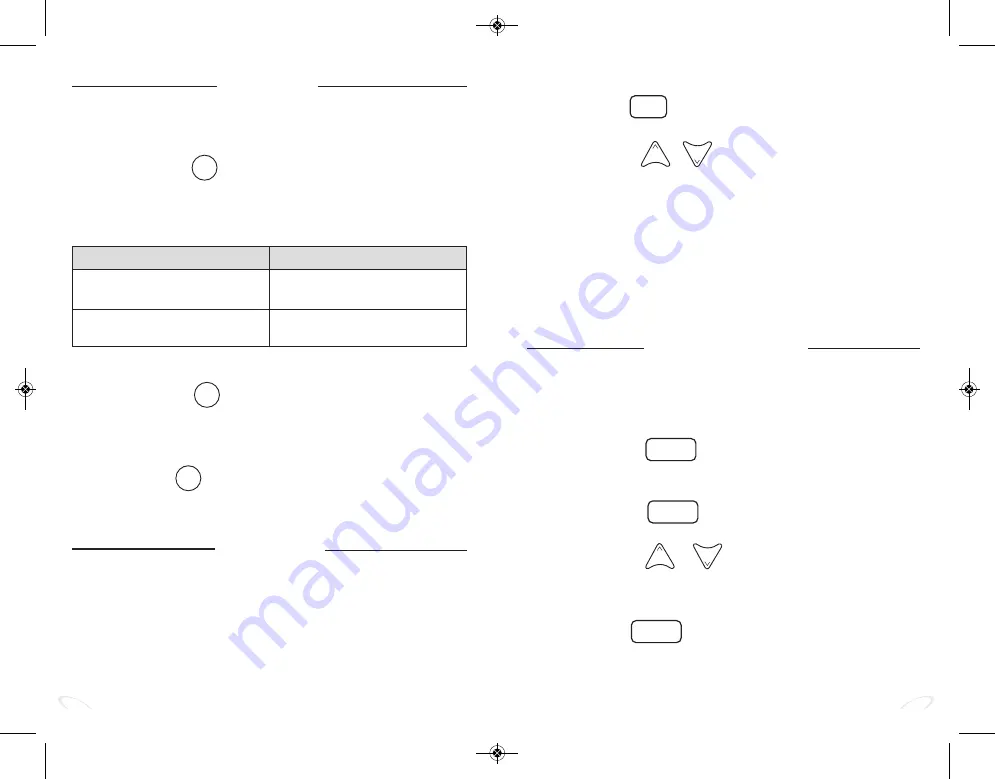
12
13
Mark to Alert
The
Mark to Alert
function saves specific GPS locations to create a
personal database of areas where increased awareness is desired, such
as school zones, speed traps, or red light cameras.
•
Press and release
button
when you want to mark a location
for alert.
•
Voice announces, “Marked to Alert”.
In the future you will be alerted as follows:
When you arrive…
You will hear…
...within a radius of 1500 feet of a
...“Approaching Marked Location”
marked location
and the alert LED(s) will flash twice
...at a marked location
...a single “Bing” tone and the alert
LED(s) will flash once
MA
To remove a previously marked location from your database:
•
Press and release button
while in the marked location.
•
Voice announces, “Marked Location Removed”.
To remove
all
alert locations:
•
Press and hold button
for 10 seconds at any time.
•
Voice announces, “All Alert Locations Cleared”.
MA
MA
Speed Monitor
Speed Monitor
alerts you when a preselected speed is exceeded.
Speed Monitor can be set to any speed between 40-100 mph in 5
mph increments or 60-160 kph in 10 kph increments. The factory
default setting for Speed Monitor is “Off”.
Activating/Adjusting Speed Monitor
•
Press and hold button
for three seconds until the voice
announces, “Speed Monitor”.
•
Press and release
or
button
to adjust the Speed Monitor
speed setting. When you have chosen your desired Speed Monitor
setting, stop scrolling and the voice will announce, “Speed Moni-
tor Set”.
When driving and the Speed Monitor speed is exceeded:
•
The K40 system will emit a continuous “Bing Bong” tone and the
alert LED(s) will flash.
•
The alerts will continue until the vehicle’s speed is reduced to
below the Speed Monitor speed setting.
+
-
Customizable Settings
To change the factory preset features and customize your K40
system for the way you drive, follow the instructions below or
call a K40 Consultant at 800.323.5608.
To change settings:
•
Press and release button
to enter the MENU.
The voice will announce “Menu”, and then announce the first
customizable option and its current status.
•
Press and release button
to scroll through the options
until you reach the feature you want to change.
•
Press and release
or
button
to change an existing
setting. Voice will announce change.
To save your settings and exit:
•
Press and hold button
for three seconds, or wait 10
seconds and the system will automatically save your preferences.
•
The voice will announce “Exit”.
MENU
MENU
+
-
MENU
CITY
HWY
*PLATINUM 360_200 OWNERS .qxp_Layout 1 3/23/20 3:13 PM Page 10











