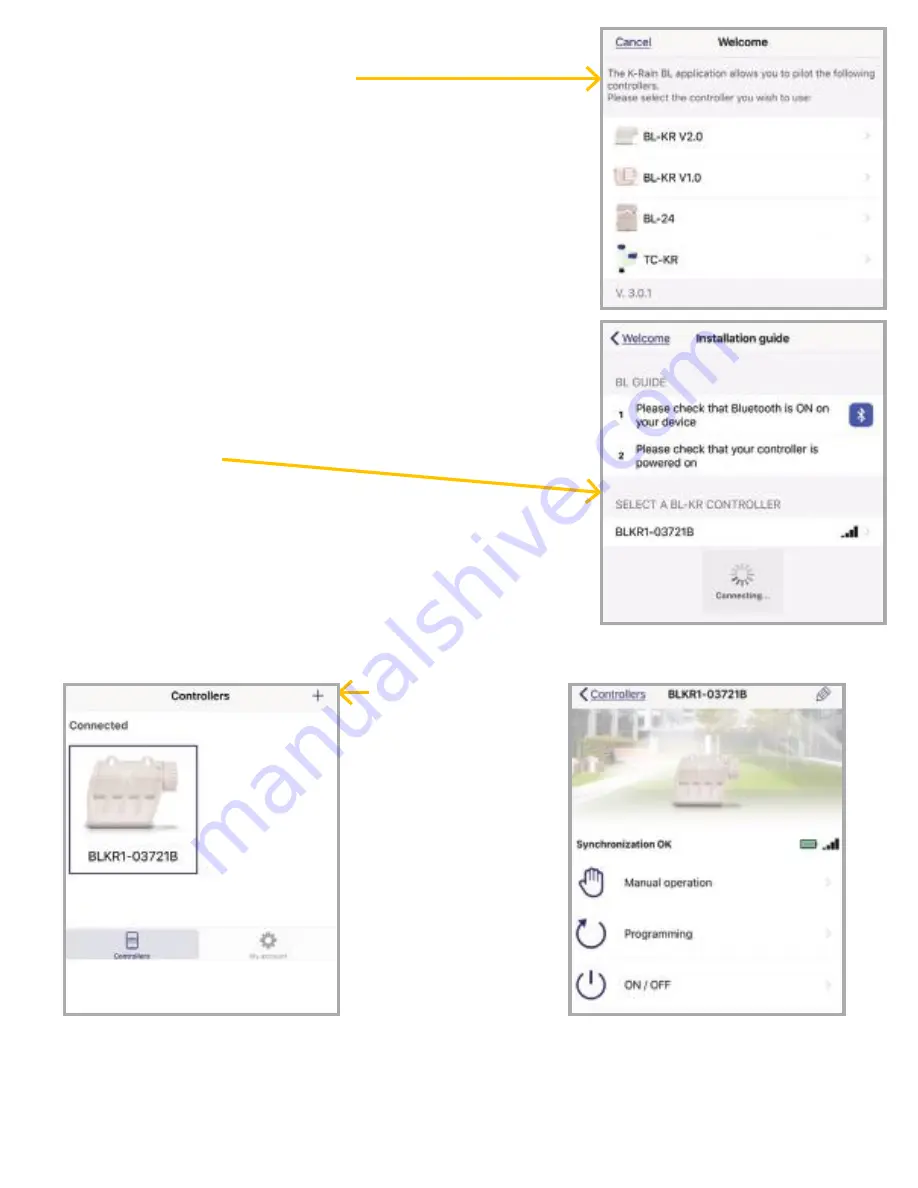
02
5.
The app will now ask what type of Bluetooth
device you would like to add:
NOTE: The BL-KR V1.0 and BL-KR V2.0 have
identical hardware and software configurations.
The only distinction is the outside plastic housing.
6.
The App will now search for devices in range.
7. Choose the Controller.
The serial numbers
that populate the device list can be found on
the label located on the back of the controller
housing with the designation “Default name.”
The App will indicate that it is in the process
of connecting.
8. Once the device is connected, it will appear on the
home screen when you launch the Application.
Application Home Screen:
NOTE: You can associate up to 400 devices with the K-Rain BL-KR App. The
number of devices is limited to the internal memory on the Smartphone/Tablet.
Device Home Screen:
To add another
controller, tap the
plus sign in the
upper right hand
corner of the
home screen.






























