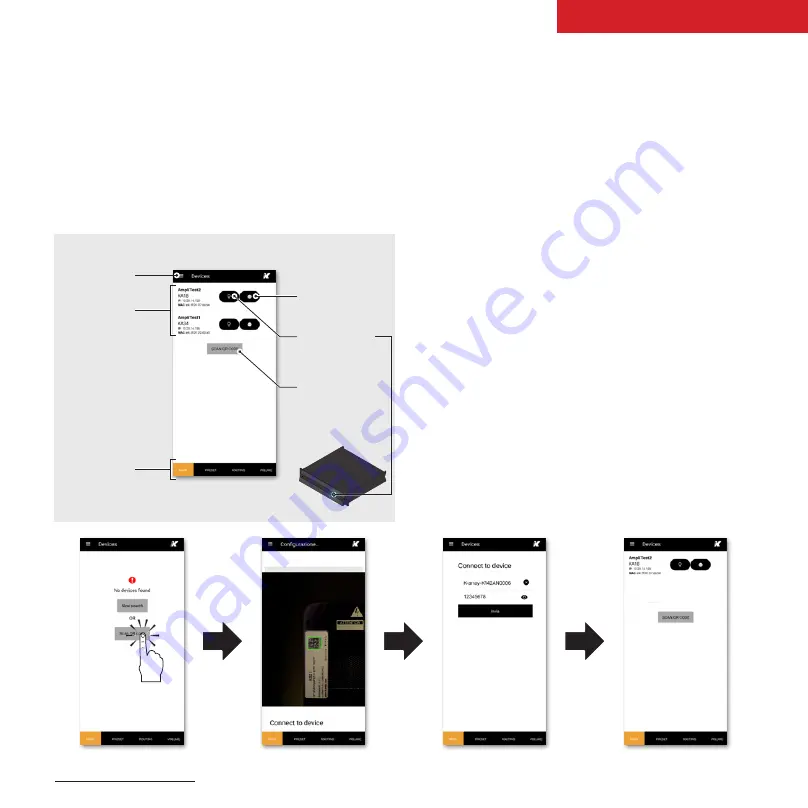
7
K-array Connect Mobile App
The K-array Connect mobile app can connect to the
Kommander-KA amplifier both directly to the built-in Wi-Fi
and wireless to an access point connected to a LAN where
the Kommander-KA is wired to.
* The on-board web interface is a further user interface embedded on the built-in DSP that allows to manage the system features over a network (see
for details). The K-array Connect mobile app offers a shortcut to access the on-board web interface.
Connection to a single Kommander-KA
1. Ensure the Wi-Fi of the mobile device is on.
2. Launch the K-array Connect app.
a. In Android based systems the app looks for any
Wi-Fi network whose SSID name starts with
“K-array”; swipe down to force refresh the list of
available networks.
b. Touch the device name to establish a connection
and insert the password (see below).
3. If the list of available devices is empty touch the SCAN
QR CODE button and use the mobile device camera
to frame the QR code at the bottom right corner of the
Kommander-KA rear panel: this provides the mobile
device to connect to the Kommander-KA Wi-Fi network.
4. Enter the password to connect to Thunder-KS active
subwoofer. If not modified, the default password is
12345678
5. The the K-array Connect app connects directly to the
Kommander-KA amplifier.
Kommander-KA
User Guide
List of available
devices in the
network
Main menu
Tab menu
Access the device
on-board web app *
Make the status
LED blinking
Scan device
QR code for
remote access
P R E L I M I N A R Y
























