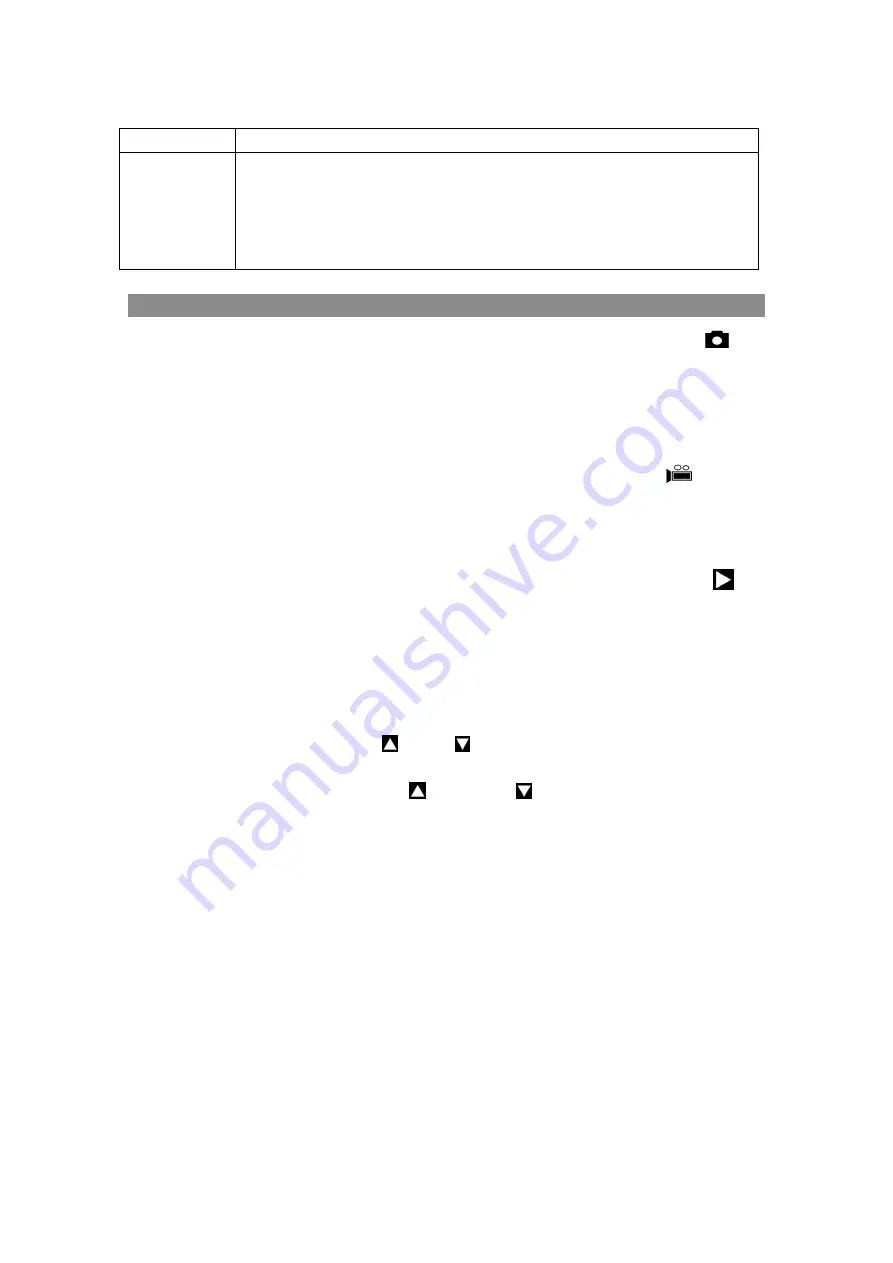
Taking Photo and Video Function
Taking a photo
: Press the [
MODE
] button and select the capture photo mode. The icon
will appear in the top left corner of the screen. It means you enter the photo function. Press the
[
SNAP
] button to take photos.
Taking a video
: Press the [
MODE
] button and select the video mode. The icon
will appear
in the top left corner of the screen. It means you enter the video function. Press the [
SNAP
] button to
start recording video and press the [SNAP] button again to stop recording.
Watching stored videos and photos
: Press the [
MODE
] button and select playback mode
. You
may then look through your saved photos/videos with the [Zoom] or [IR] buttons.[Zoom] or [IR]
buttons can be used for choosing the previous page or next page.
Deleting Stored Videos and Photos:
In playback mode, press the [
SNAP
] button to enter the menu.
You will be given the options to play or to delete the image or video.While deleting the photo, you
will see the menu by pressing the [
SNAP
] button .The first one is “Delete”.You can choose
“Delete,Delete All or Exit” by [ZOOM]
or[IR]
. While playing or deleting the videos,you will
see the menu by pressing the [
SNAP
] button.The first one is “Play”.You can choose
“Play,Delete,Delete All or Exit” by [ZOOM]
or[IR] button .
The screen display during
【
Playback
】
mode
【
IR
】
In Video/Photo mode: Press to turn on the infrared light. With each additional
click, the IR brightness will increase
In playback mode: Press to select the previous photo or video.
In menu mode: Press to select the next menu listing.




























