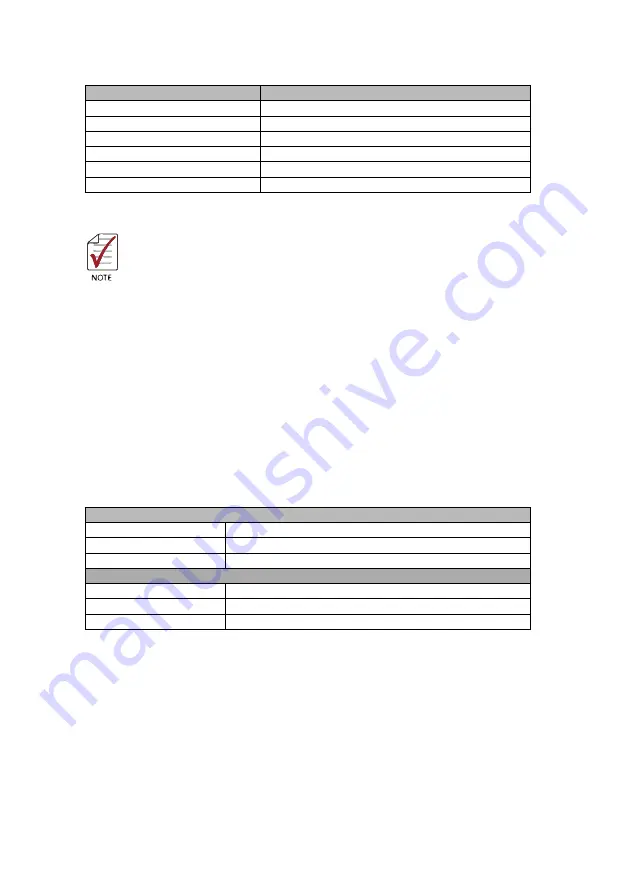
27
Key(s)
Function
<+> and <–>
Cycles between all available settings
<Tab>
Selects time and date fields
<F1>
Opens the general help window for the BIOS
<F2>
Loads previous values into the BIOS
<F3>
Loads the optimal default BIOS settings
<F4>
Saves the current configuration and exits BIOS setup
Table B-1: BIOS Hot Key Functions
A hot key legend is located in the right frame on most setup screens.
The < F8 > key on your keyboard is the Fail-Safe key. It is not displayed on the key legend
by default. To set the Fail-Safe settings of the BIOS, press the < F8 > key on your keyboard.
It is located on the upper row of a standard 101 keyboard. The Fail-Safe settings allow the
motherboard to boot up with the least amount of options set. This can lessen the probability
of conflicting settings.
B�2 Main Setup
When you first enter the Setup Utility, you will enter the Main setup screen. You can always
return to the Main setup screen by selecting the Main tab.
The Main Setup menu provides basic controller information and allows the system time and
date to be set, as follows.
Item
BIOS Information
Includes BIOS version and date
System Information
Lists processor and PCH information
System Management
Includes board information and system health data
System Date & Time
System Date
Sets system date, entered in MM/DD/YY format
System Time
Sets system time, entered in HH:MM:SS format.
Access Level
Displays current access level, default is Administrator
Table B-2: BIOS Main Setup Menu
B�3 Advanced Setup
Select the Advanced tab from the setup screen to enter the Advanced BIOS Setup screen.
You can select any of the items in the left frame of the screen, such as SuperIO Configuration,
to go to the submenu for that item. Display an Advanced BIOS Setup option by highlighting
it using the < Arrow > keys. The Advanced BIOS Setup options are as follows.



















