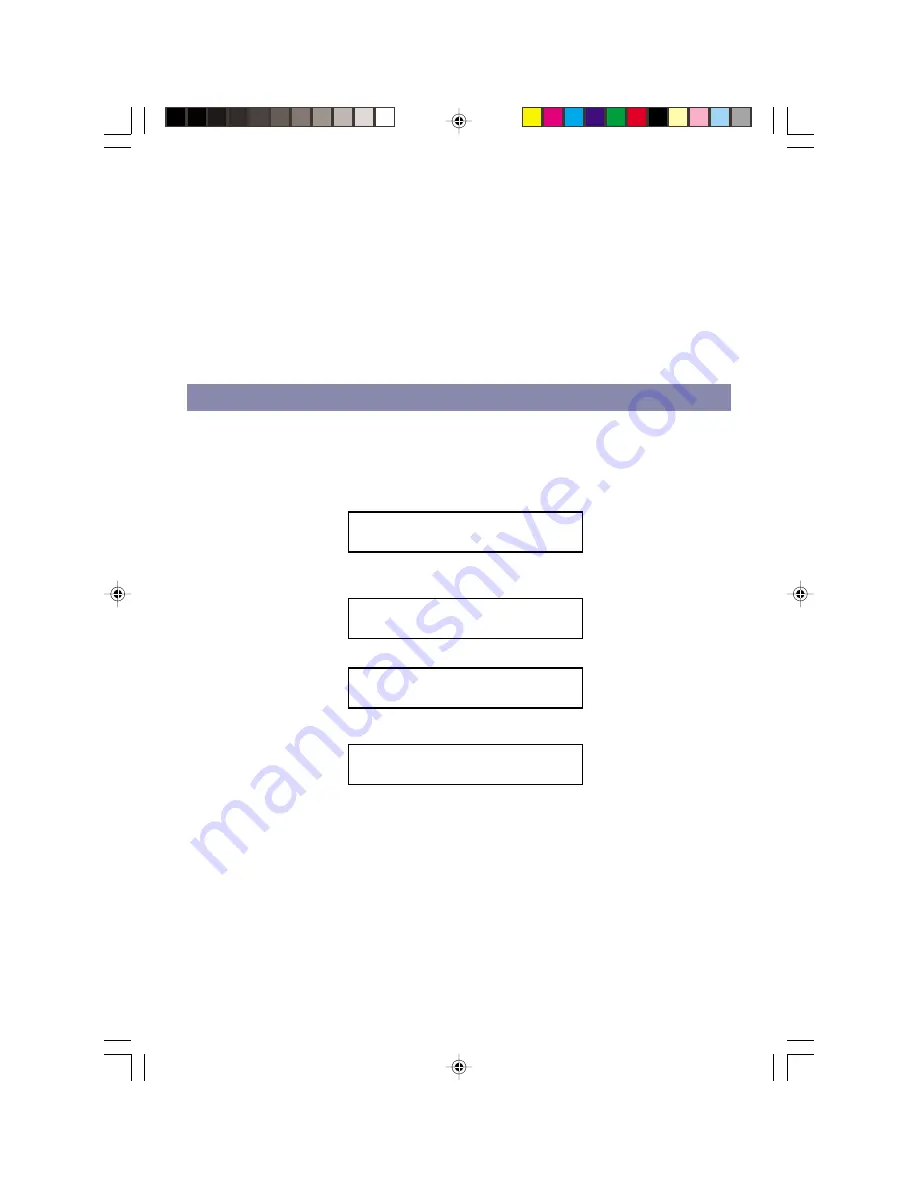
F
O R
REPEAT
PLAY
O F
A
P R O G R A M M E D
S E Q U E N C E
Enter a program track as described in the Programmed Dics Play.
Press the Repeat button. The Repeat indicator will be displayed.
Press the Play/Pause button .
The CD will then begin playing through the sequence in the order in which they were
programmed, to the end of the last programmed track. At which point it will automatically
return to the beginning of the first programmed track. This will continue until the Stop button
is pressed.
If the Repeat button is pressed again, the repeat indicator will go off, repeat play will end.
Disc coutinues to play, until the last programmed track has finished playing, the CD player
will stop.
P R O G R A M M E D D I S C P L A Y
It is not possible to enter programs during disc play. Press the Stop button first, then follow
the instructions below.
E
N T E R I N G
A
P
R O G R A M
Press the Program / Mem button. The following will be displayed on the CD display. Track
memory will flash in the corner of the display
00 P-01
Select the desired track using the Forward or Reverse Skip Track button. The selected track
number will be shown on the CD display
04 P-01
Press the Program / Mem button. The first program selection is now stored in the program
memory.
00 P-02
For the next track, select the desired track number, then press the Program button.
07 P-02
Continue entering tracks in this way until all the desired tracks are stored (up to a limit of 21).
Notes:
If the Play/Pause button is pressed before pressing the CD program button
the track will not be stored in memory, and the disc will start
playing from
the first selected track.
Any track can be programmed to play more than once.
6
004AV1R.p65
2004/2/10, PM 04:07
6










