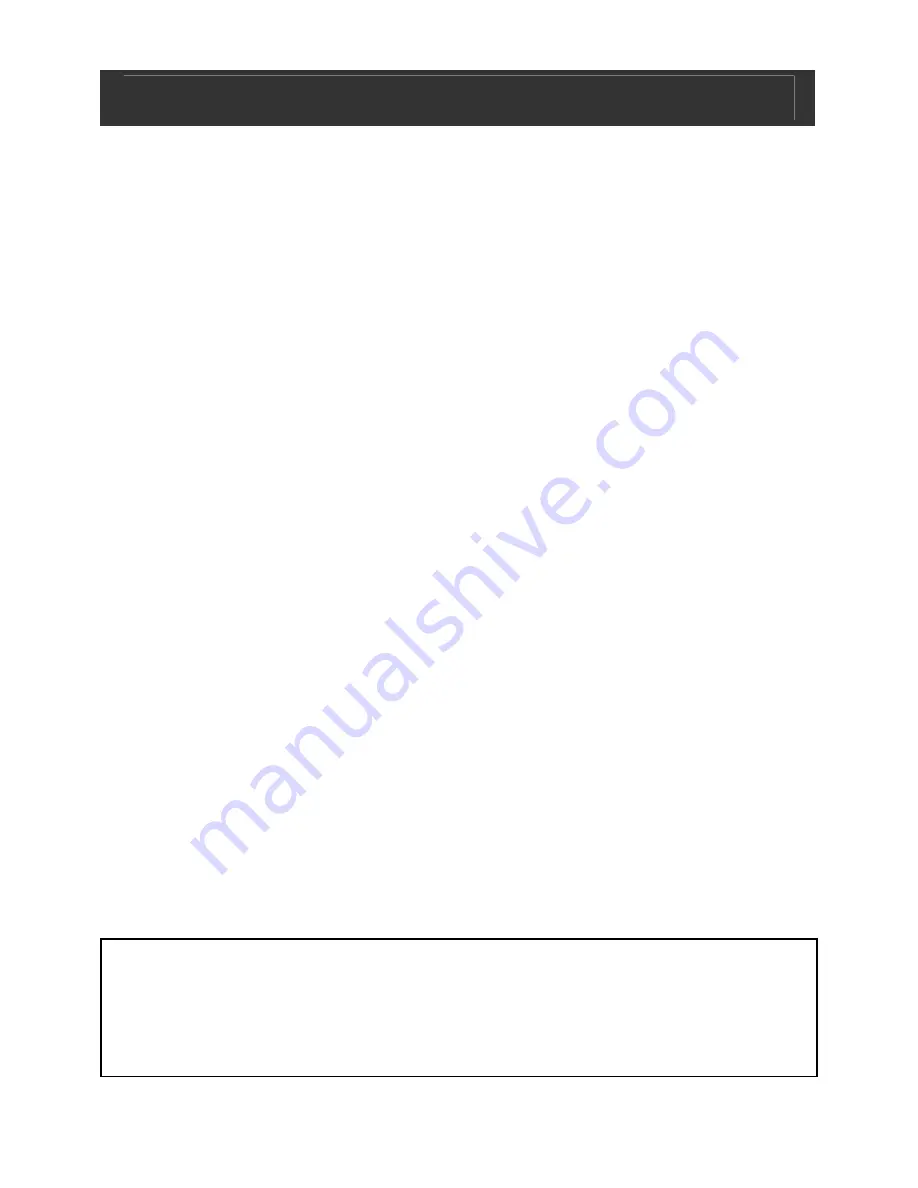
Digital Photo Frame V10M10_IM_EN_08242007
www.jWIN.com
- 4 -
USER SAFETY GUIDE
FCC Notice to U.S. Users
This device complies with Part 15 of the FCC Rules. Operation is
subject to the following two conditions: (1) this device may not
cause harmful interference, and (2) this device must accept any
interference received, including interference that may cause
undesired operation. Refer to 47 CFR Sec. 15.19.
This equipment has been tested and found to comply with the
limits for a Class B digital device, pursuant to Part 15 of the FCC
Rules. These limits are designed to provide reasonable
protection against harmful interference in a residential installation.
This equipment generates, uses, and can radiate radio
frequency energy and, if not installed and used in accordance
with the instructions, may cause harmful interference to radio
communications, which can be determined by turning the
equipment off and on, the user is encouraged to correct the
interference by one or more of the following measures:
•
Reorient or relocate the receiving antenna.
•
Increase the separation between the equipment and
receiver.
•
Connect the equipment to an outlet on a circuit different
from that to which the receiver is connected.
•
Consult the dealer or an experienced radio/TV technician
for help.
NOTE: Changes or modifications not expressly approved by
the party responsible for compliance could void the user’s
authority to operate the equipment. Refer to 47 CFR Sec.
15.21.





































