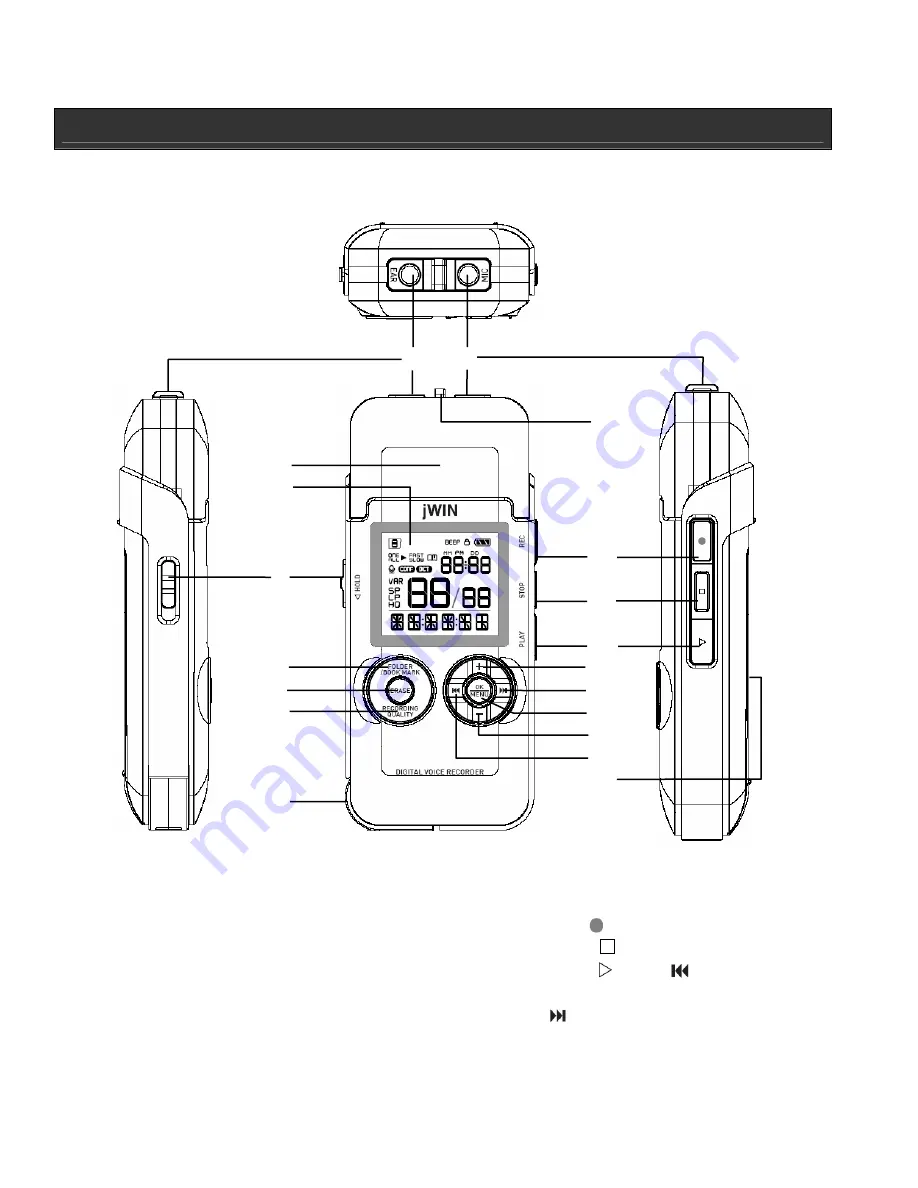
GETTING STARTED
Location of controls
1.
Earphone
jack
6.
FOLDER / BOOKMARK
11.
REC
16.
OK / MENU
2.
Microphone
jack
7.
ERASE
12.
STOP
17.
VOL -
3. Speaker
8.
RECORDING QUALITY
13.
PLAY
18.
4. LCD screen
9.
USB
plug
14.
VOL +
19. Battery compartment
5.
HOLD
switch
10. Built-in Microphone
15.
1
2
3
4
5
6
7
8
9
10
11
12
13
14
15
16
17
18
19


















