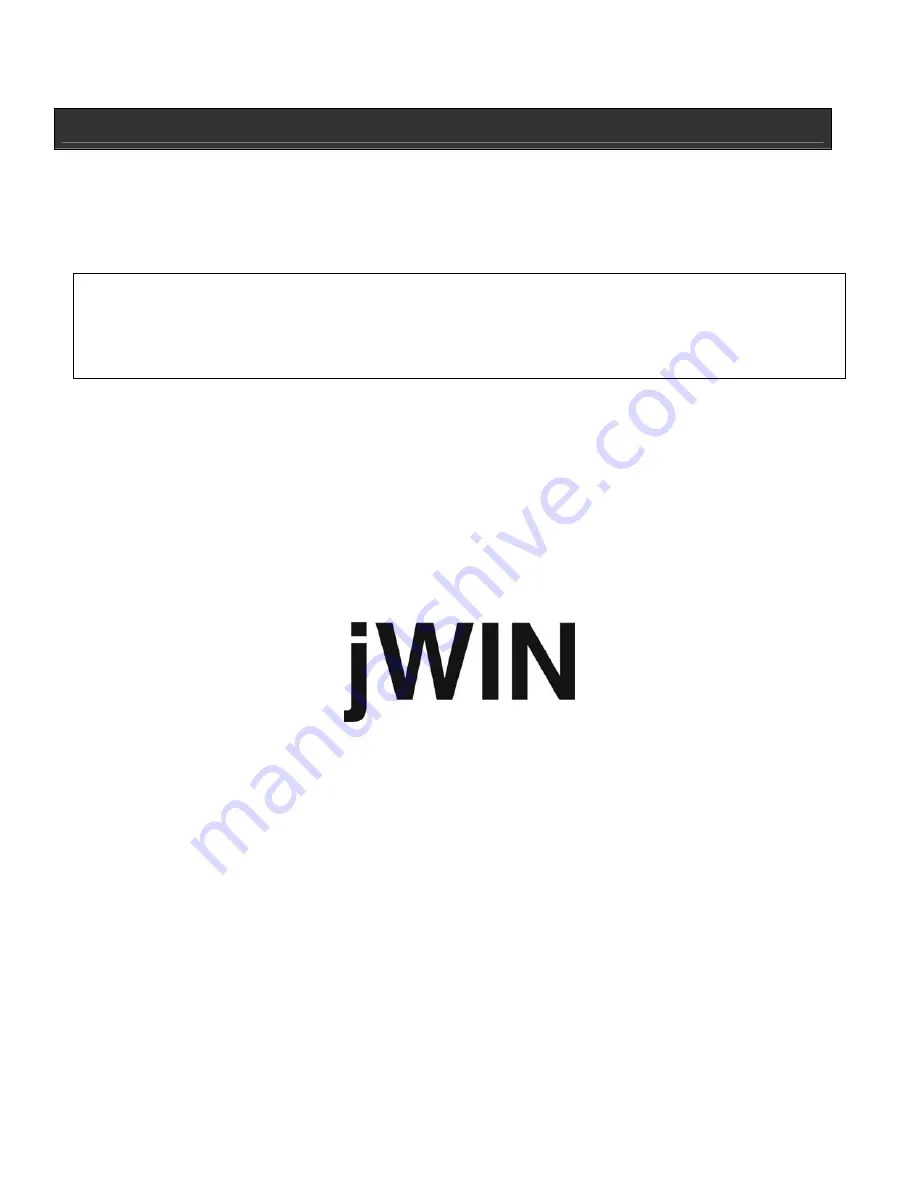
USER SAFETY GUIDE
FCC NOTICE (USA)
This device complies with Part 15 of the FCC Rules. Operation is subject to the following two
conditions: (1) this device may not cause harmful interference, and (2) this device must accept
any interference received, including interference that may cause undesired operation.
FCC regulations state that any change or modification to the equipment, not expressly
approved by maker or its authorized parties, could void user’s authority to operate this
equipment.
•
To prevent fire or electric shock, do not expose the unit to rain or moisture.
•
Never attempt to open the cabinet. Dangerous high voltages are present in the unit. Always
refer servicing to a qualified technician.
IC NOTICE (CANADA)
This digital apparatus does not exceed the Class B limits for radio noise emissions from digital
apparatus as set out in the Radio Interference Regulations of Industry Canada.
TEL: 1-866-807-5946
Website: www.jWIN.com
© 2009 jWIN Electronics Corp. All rights reserved. No portion of this printed material or product
enclosed herewith including design, shape or graphics, may be reproduced or transmitted in
any form without the expressed written consent of jWIN Electronics Corp. by any means,
electronic or mechanical, including photocopying, recording or use of an information storage
and retrieval system. Any unauthorized distribution or reproduction of this printed material or
product, or any portion there of, will be prosecuted to the fullest possible extent of the law.















