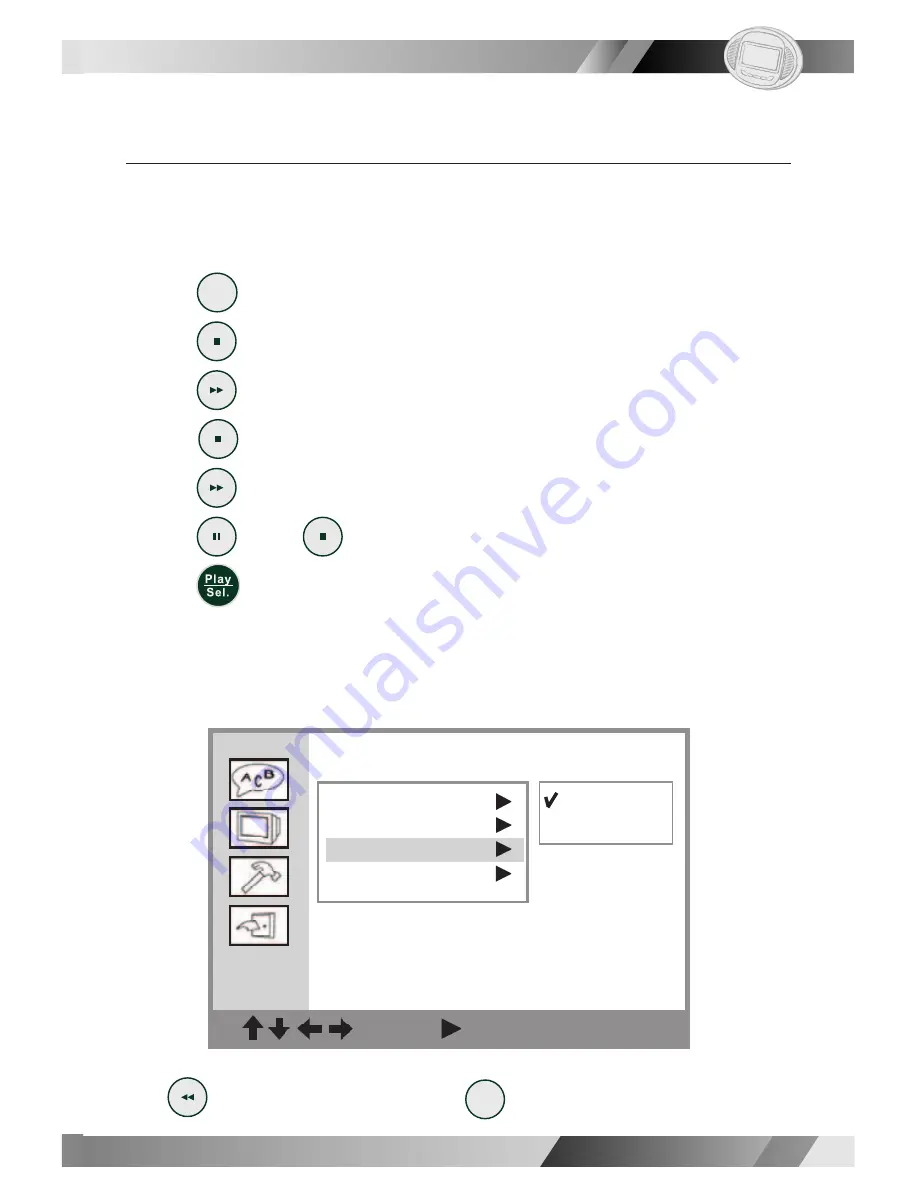
02
02
39
Portable DVD Player
Portable DVD Player
02
Screen Saver Setting
If you have set the screen saver ON by the following method, then you may
see it functioning in the stop mode. This function will ONLY function in the stop
mode.
1. Press
Setup
<
Setup
> in the stop mode.
2. Press
<
Down
> to select "Screen Setup" window.
3. Press
<
Right
> to enter "Screen Setup" window and
press
<
Down
> to highlight "Screen Saver".
4. Press
<
Right
> to enter "Screen Saver" window.
5. Press
<
Up
>/
<
Down
> to select “On” or “Off”, and
press
<
Play/Sel.
>.
<<
NOTE
>>:
The screen saver is set to
appear
in 10 minutes. In other words, when
you are in the stop mode and have not operated the portable DVD player
for more than
10 minutes; then the screen saver will appear automatically on the
screen.
Screen Setup
: Move : Select SETUP: Quit
TV Type
TV System
Screen Saver
Video Output
On
Off
I
4-2 Screen Setup-
continued
I
To return to the SET UP MENU screen
Press
<
LEFT
>.
To fi nish the setup operation
Press
Setup
<
SETUP
> to exit SETUP MENU screen.
Summary of Contents for JD-VD736
Page 2: ...0 ...




























