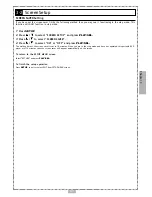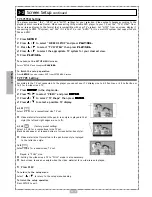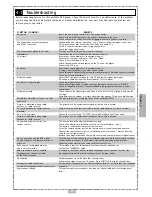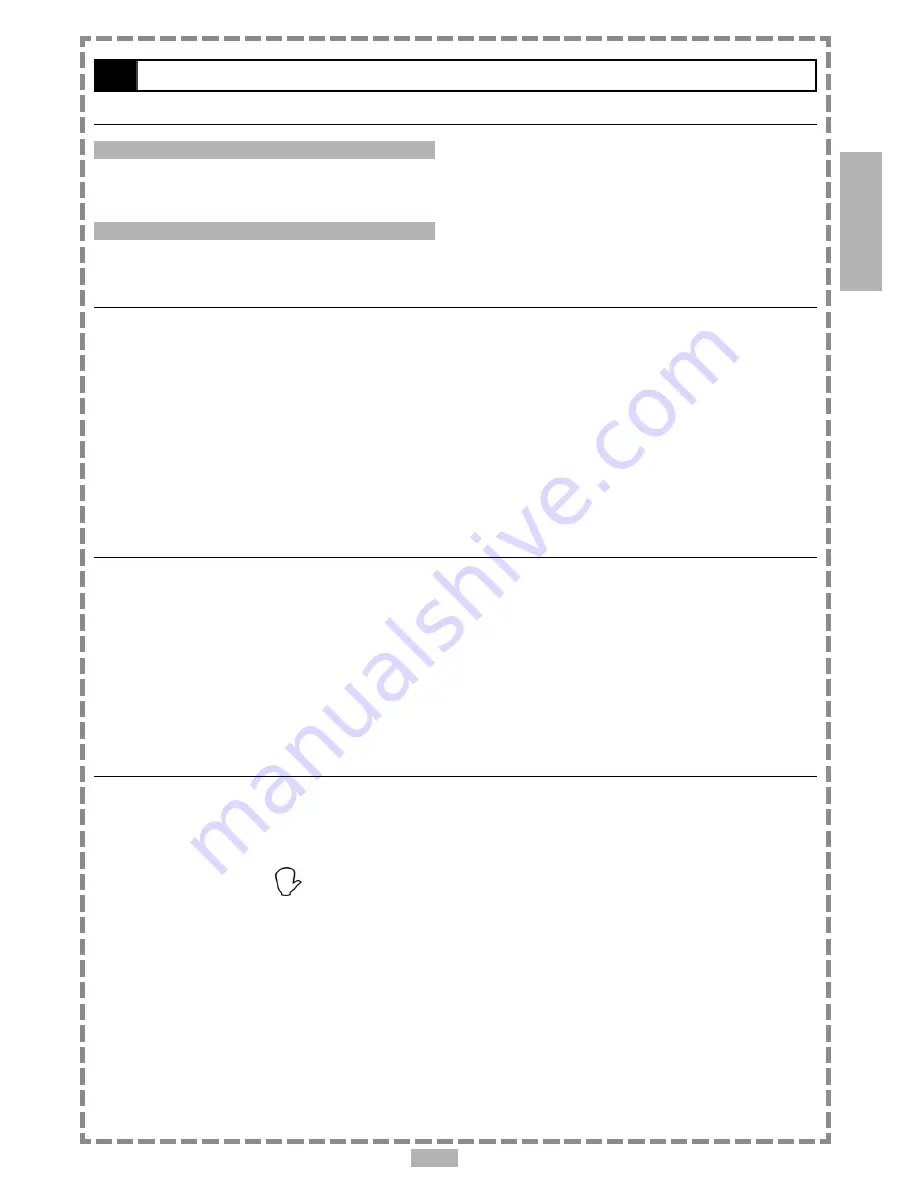
En 9
Displaying the Information of the Scene
Displaying the Information of the Scene
1
Press
INFO.
during playback.
Press
INFO.
a number of times, the title number, chapter number, and other information will show on the screen.
Stop Displaying the Information of the Scene
Continue pressing
INFO.
until the information disappears.
Change Audio Soundtrack Language
You can change the audio language from the one selected at the initial settings to a different language, if avail-
able. (This operation functions only with discs on which multiple audio soundtrack languages are recorded.)
1
Press
AUDIO
during playback.
2
Press
AUDIO
repeatedly (and slowly) until the preferred language is selected.
For your reference
:
When the preferred language is not played even after pressing the button several times, it may indicate that language is not
available on the disc.
When you turn on or remove the disc, this portable DVD player will playback the language which was selected at the initial
setting. If you select a language that is not recorded on the disc this portable DVD player will playback a prior language
programmed on the disc.
Clearing/Displaying of Subtitles (A)
If a disc provides subtitles, you can choose to hide or display them. (This operation works only with discs that
provide subtitles.)
Press
SUBTITLE
during playback to display subtitles or hide them.
When you press
SUBTITLE
once, the first subtitle recorded on the disc will display. The rest of the subtitles recorded will display in
sequence as you press the button.
You may change to another language with this function, or you can clear the subtitle by pressing this button a number of times
until “OFF” appears on the screen.
Changing Subtitle Language (B)
You can change the subtitle language with the initial settings , if available. (This operation works only with discs on
which multiple subtitle languages are included.)
1
Press
SUBTITLE
during playback.
When no subtitles are recorded “
” will display instead of the language number.
2
Press
SUBTITLE
a number of times until the preferred language is selected.
NOTE:
In some cases, the subtitle language may not change immediately to the selected one.
For your reference:
When the preferred subtitle language is not shown even after pressing the button several times, it may indicate that the
language is not available on the disc.
When you turn on or remove the disc, this portable DVD player will playback the subtitle language which was selected at the
initial setting. If you select a subtitle language which is not recorded on the disc this portable DVD player will playback a prior
subtitle language programmed on the disc.
1-2
Convenient functions
Chapter 1