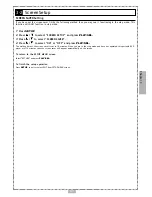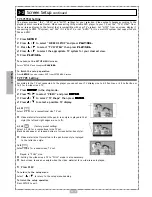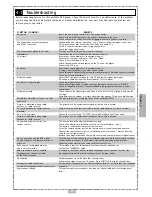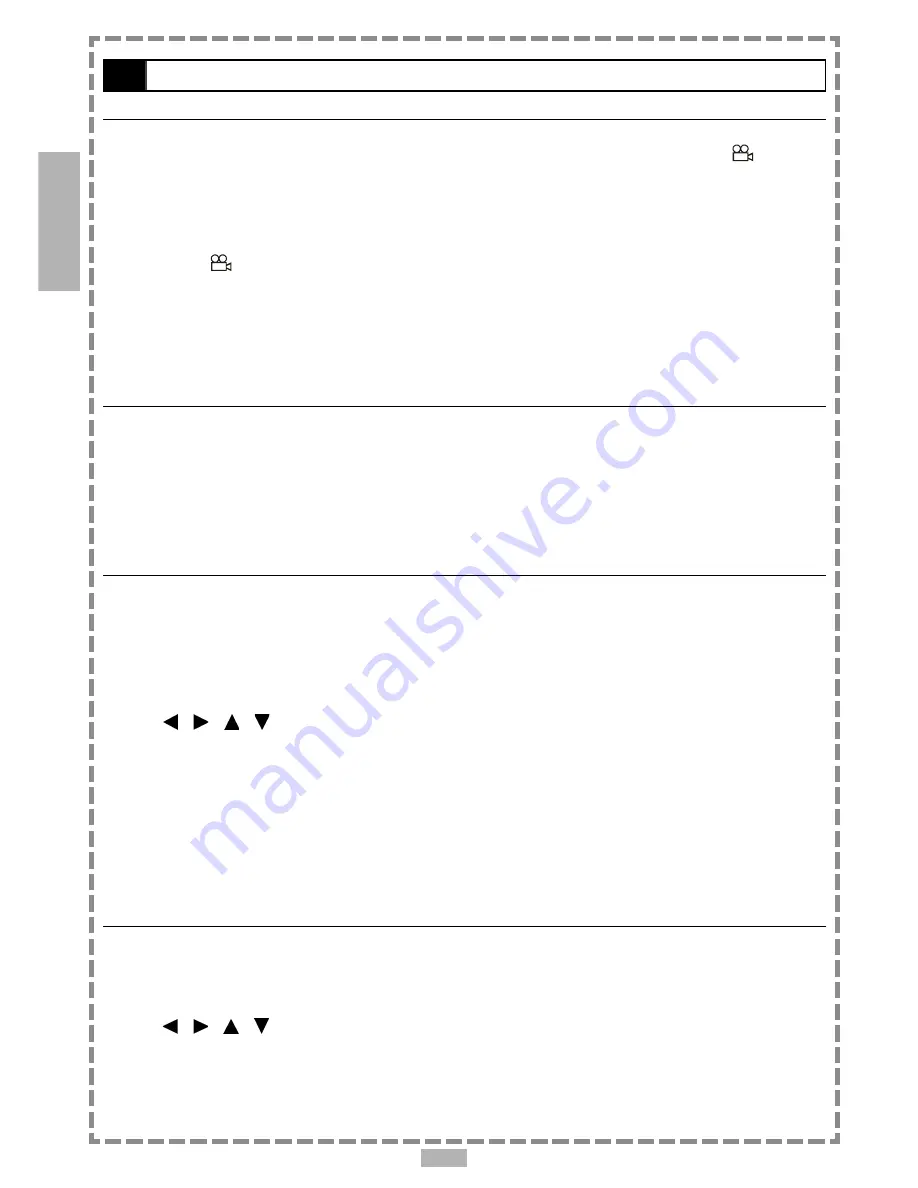
En 10
1-2
Convenient functions
-continued
View From Another Angle
Some DVD discs may contain scenes which have been shot simultaneously from a number of different angles. For
these discs, the same scenes can be viewed from each of these different angles using the
ANGLE
“
” button.
(The recorded angles vary depending on the disc.)
1
Press
ANGLE
during playback.
2
Press
ANGLE
a number of times until the preferred viewing angle is selected.
Press the
ANGLE
“
” button a number of times to change the viewing angle.
NOTE
:
ANGLE will only function on discs where different angles have been recorded.
The viewing angles are shown on the player’s display and you can select one from them for viewing.
To Mute the DVD Player
There may be times when you need to mute the sound on the DVD player temporarily. This portable DVD player
provides a MUTE function for your convenience.
1
Press
MUTE
during playback.
When “MUTE” appears on the screen, this DVD player is silenced. To resume sound, press the button a number of times until
“MUTE OFF” appears on the screen.
DVD Menu
Some DVD discs have unique menu structures called DVD menus. For example, DVDs programmed with complex
contents provide guide menus, and those recorded with various languages provide menus for audio and subtitle
languages. Although the DVD menu’s contents and operations vary from disc to disc, the following explains the
basics when this feature is used.
1
Press
TITLE
in stop mode
The DVD menu available on the disc now appears.
2
Press / / / to select the preferred item.
3
Press
PLAY/SEL.
You now enter the selected item.
To make the next selection
Repeat steps 2 and 3.
To return to the previous menu screen
Press
MENU
.
Chapter Introductions
1
Press
PLAY/SEL.
2
Press
MENU
.
A DVD chapter menu with a brief broadcast of each paragraph now appears. You may see the introduction of each chapter and then
decide which chapter to start first.
3
Press / / / or number button(s) to select the preferred item.
Note:
The menu details vary depending on discs.
Chapter 1