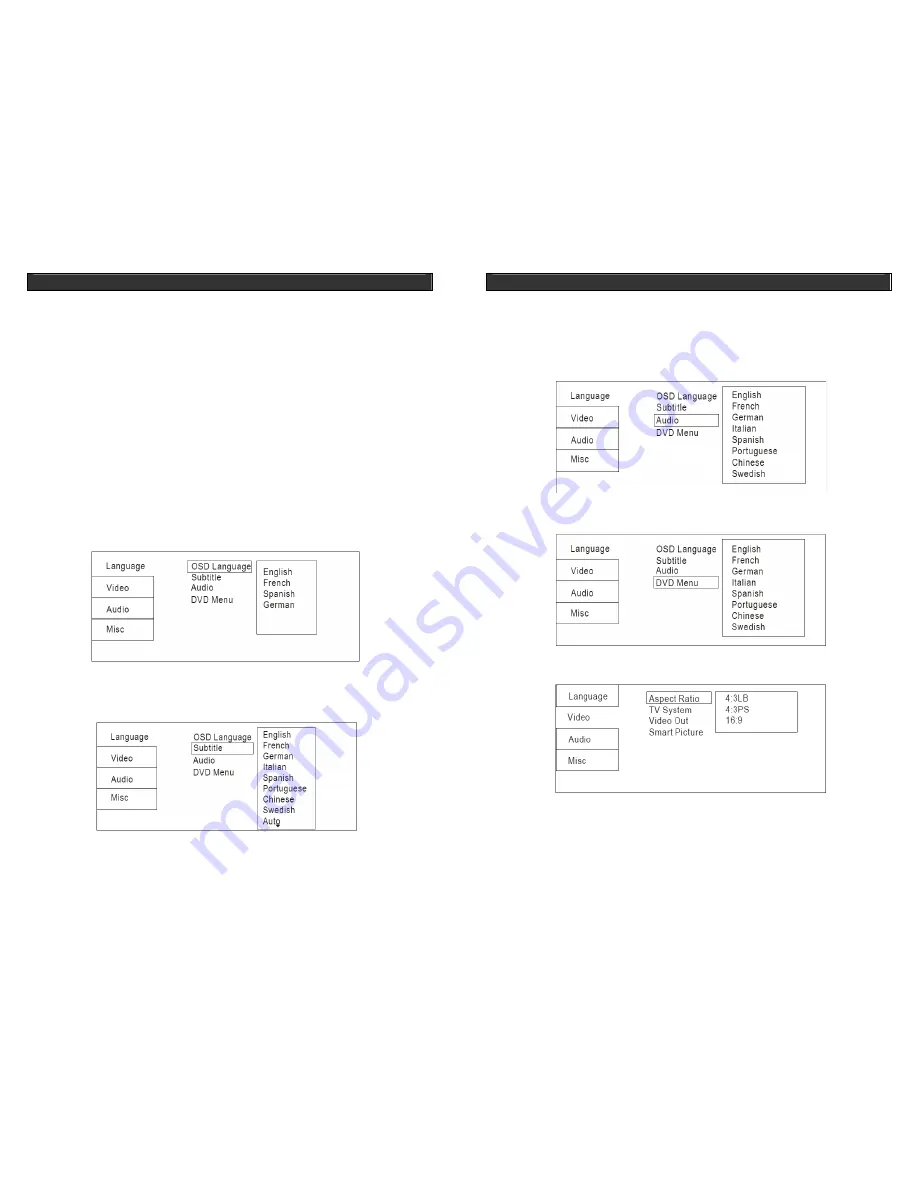
HOME DVD PLAYER
V10M10_IM_EN_12212007
www.jWIN.com
16
3.
After making the video connection of your choice, please ensure that your TV is in the
proper mode as well. If you choose the component VIDEO connection, your TV must
be in the component mode. If you choose the S-VIDEO connection, your TV must be in
the S-VIDEO mode. Please refer to the user’s manual of your TV for the detailed mode
setting.
4.
Some TV sets use the different audio input for each video mode. Please refer to the
user’s manual of your TV for the detailed setting information.
GETTING STARTED
Notes on the Connection Diagram – Continued
Navigating the Setup Menu
In the setup menu, there are setup pages categorized as following:
LANGUAGE
,
VIDEO,
AUDIO
, and
MISC
. Each setup page is composed of the several setup options corresponding
to each category.
Language Setup
1.
OSD LANGUAGE:
Used to set the language for the On-Screen Display (OSD). This unit
supports
ENGLISH
,
GERMAN
,
SPANISH
, and
FRENCH.
2.
SUBTITLE LANG:
Used to select the subtitle language. The correct performance of this
option depends on the subtitle contents supported by a DVD. If you select a language,
which isn’t supported by a DVD, this unit will use the default subtitle language of the DVD.
HOME DVD PLAYER
V10M10_IM_EN_12212007
www.jWIN.com
17
GETTING STARTED
Navigating the Setup Menu
Language Setup-continued
3.
AUDIO LANG:
Used to select the audio language. The correct performance of this option
depends on the audio contents supported by a DVD. If you select a language, which isn’t
supported by a DVD, this unit will use the default audio language of the DVD.
4.
DVD MENU:
Used to choose the film’s menu language options. Follow the operating
instructions in DVD MENU Setup in combination with the desired option
Video Setup
1.
ASPECT RATIO:
Choose 4:3LB, 4:3PS, 16:9
a.
4:3PS / 4:3LB:
Choose this setting when your DVD player is connected to a normal
ratio TV. If this aspect ratio is chosen and the entire TV screen is used, parts of the
picture on the laft and right will be cut off.
b.
16:9:
Choose this setting if you have a wide screen TV. Choosing this aspect ratio
on a standard screen may distort the images due to vertical compression.
















