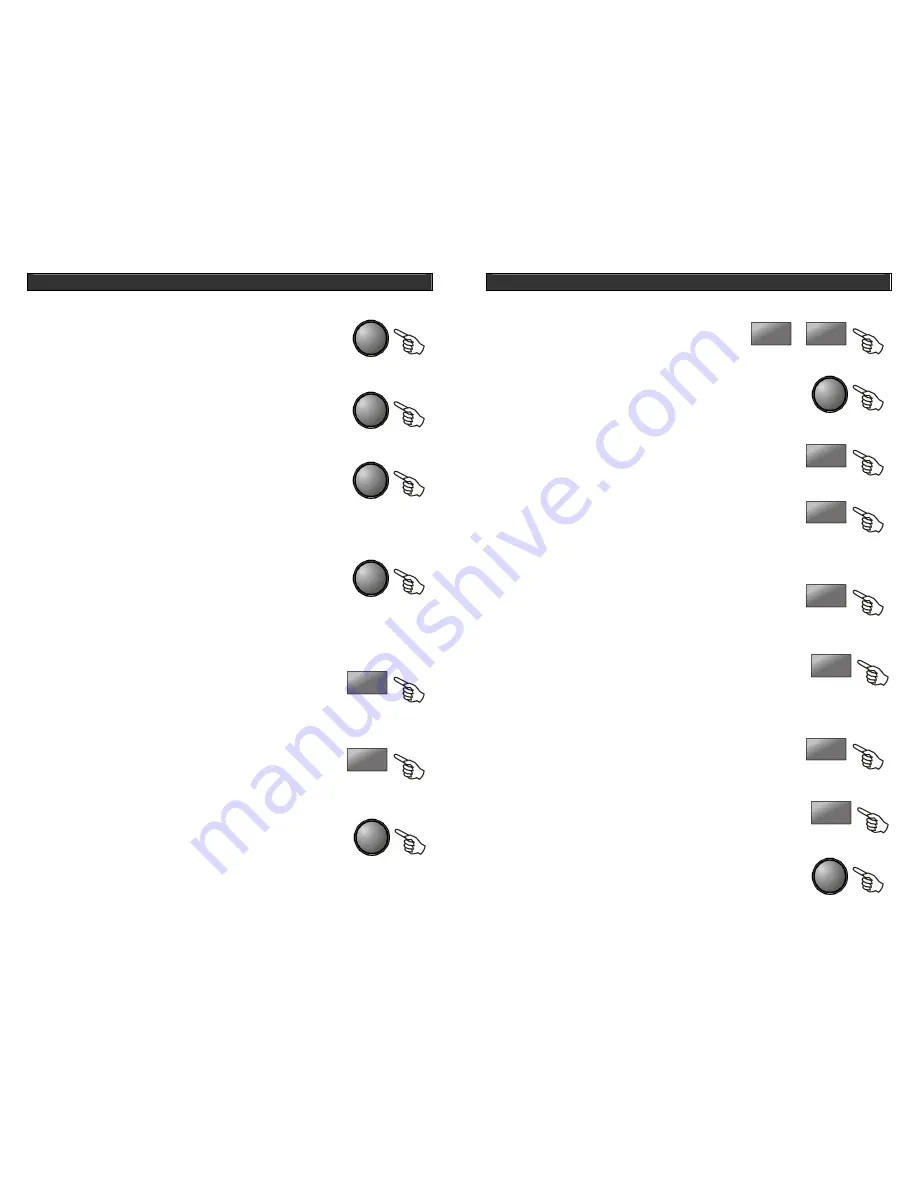
HOME DVD PLAYER
V10M10_IM_EN_12212007
www.jWIN.com
22
PREV
|
WW
NEXT
XX
|
MENU
A – B
SLOW
TITLE
REPEAT
OPERATIONAL INSTRUCTIONS
[|
WW
] PREV Button
While playing back a DVD, CD or VCD, press the [|
WW
] button to skip to
the previous chapter or track.
[
XX
|] NEXT Button
While playing back a DVD, CD or VCD, press the [
XX
|] button to skip to
the next chapter or track.
[MENU] Button
During DVD playback, press the [
MENU
] button to display the disc menu
of the current title.
During VCD/SVCD playback, press the [
MENU
] button to control PBC
ON/OFF.
Note:
This function is subject to the disc.
[A–B] Button
During playback, press the [
A-B
] button to select point A, press it again to
select point B. the player will repeat the section from A to B automatically.
Press the [
A-B
] button a third time to cancel A-B repeat and clear points A
and B.
Notes:
During CD/VCD/SVCD playback, points A and B must be within the same track. During
DVD playback, points A and B can be selected from different chapters.
[SLOW] Button
During DVD, VCD or SVCD playback, press
SLOW
for slow motion
playback. One you press SLOW, the disc will play at different speed.
Press
PLAY
to resume normal playback.
[TITLE] Button
While playing back a DVD, press the [
TITLE
] button to display the DVD
title menu or play back the first title when the DVD disc doesn’t support
the title menu. This function depends on the disc type.
[REPEAT] Button
Each press of the
REPEAT
button will change the repeat mode.
During VCD, CD playback, there are three modes: repeat Single, repeat
ALL and Off.
During DVD, playback, there are three modes: Repeat Chapter, Repeat
Title and OFF.
Note:
During VCD playback, the
PBC
mode must be set to Off
HOME DVD PLAYER
V10M10_IM_EN_12212007
www.jWIN.com
23
VOL
–
+
MUTE
ZOOM
ANGLE
LANGUAGE
SUBTITLE
P/N
AUDIO
STEP
OPERATIONAL INSTRUCTIONS
[VOL] Buttons
Press the [
VOL +
] button to increase the volume. Press the
[
VOL -
] button to decrease the volume.
[MUTE] Button
Press the [
MUTE
] button to mute the audio output. To resume the normal
audio output, press the [
MUTE
] button again.
[ZOOM] Button
While playing back a DVD, press the [
ZOOM
] button to zoom in or out
the image. This function differs depending on the type of disc.
[ANGLE] Button
While playing back a DVD, press the [
ANGLE
] button to view the scenes
from the different camera angles. To go back to the normal playback,
press the [
ANGLE
] button repeatedly until the angle function is turned off. A DVD
must support the different angle view to activate this function.
[LANGUAGE] Button
While playing back a DVD, press the [
LANGUAGE
] button to select an
audio language or format. This function depends on the DVD.
[AUDIO] Button
During DVD/SVCD playback, press the [
AUDIO
] button to select different
audio languages.
During VCD/CD/MP3 playback, the [
AUDIO
] button acts as L/R key to
switch LEFT/RIGHT/MIX/STEREO.
[SUBTITLE] Button
While playing back a DVD, press the [
SUBTITLE
] button to turn on the
subtitle and to select the language for the subtitle. This function depends
on the DVD.
[STEP] Button
Press the [
STEP
] button to play the DVD/VCD one frame at a time.
Press the [
PLAY
] button to resume normal playback.
[P/N] Button
Press the [
P/N
] button to select the video signal format for your TV. Each
press will change the video signal format as follows:
PAL
,
AUTO
, and
NTSC
. If you select a wrong video signal format, press the [
P/N
] button
repeatedly until the image is displayed correctly on your TV screen.
















