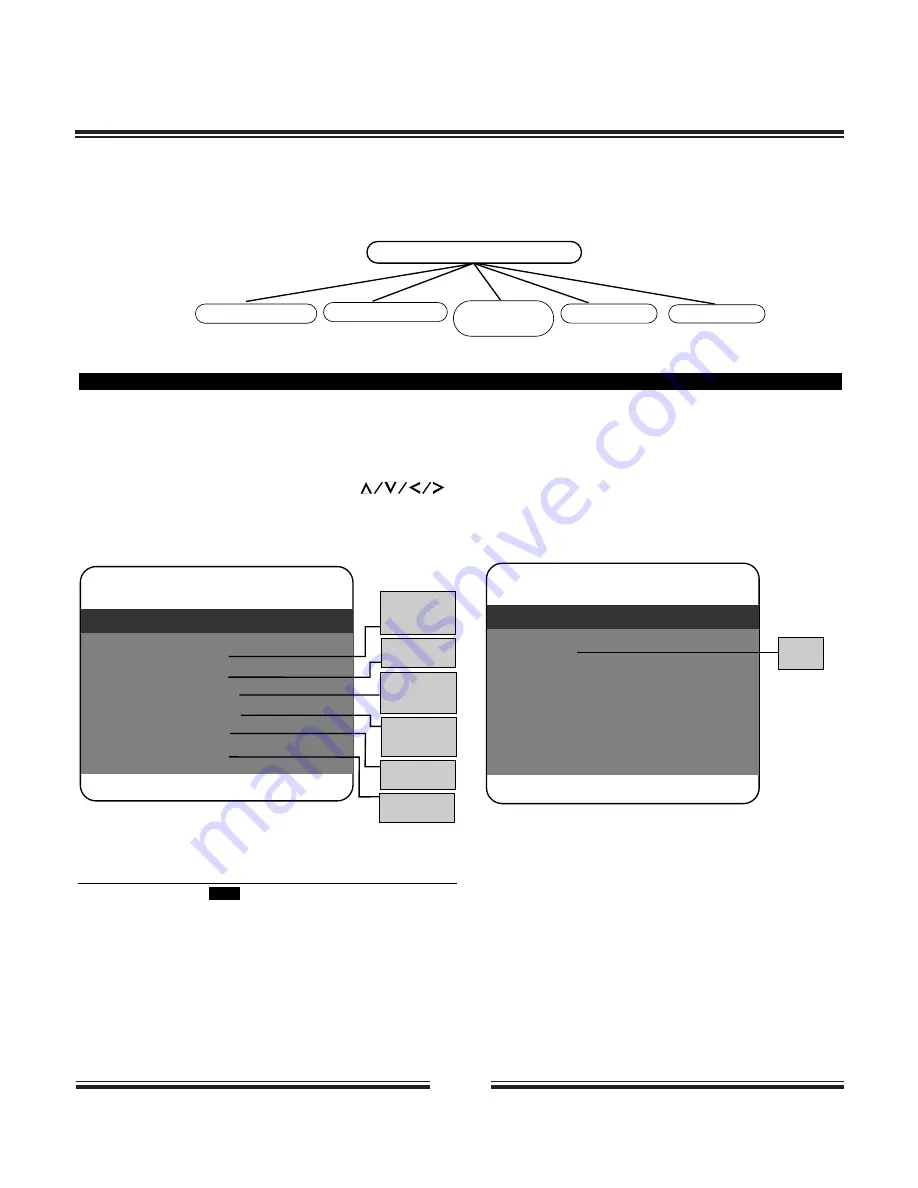
1 7
Customizing the Function Settings
THIS DVD VIDEO PLAYER ALLOWS YOU TO CUSTOMIZE THE
PERFORMANCE TO YOUR PERSONAL PREFERENCE.
SETUP MENU
GENERAL SETUP
SPEAKER SETUP
PREFERENCE
DOLBY
DIGITAL SETUP
VIDEO SETUP
1. Press SETUP.
DISPLAYING THE SETUP MENU SCREEN
The SETUP MENU screen asks you to select a setting category from General Setup, Speaker Setup,
Dolby Digital Setup, and Preferences. The selected category will provide you the setting details on-
screen.
• Preset password is
1111
.
• Highlighted function will be expanded at bottom of the screen.
•The SETUP MENU screen disappears if you press the SETUP
button while it is displayed.
•Any button can disable Screen Saver except the POWER or
OPEN/CLOSE button. After that, you can press some button to make
the relative opertion.
• Functions and menu may change without notice.
* Factory defaults
** You must press STOP twice to set up PREFERENCES.
2. Press to select
category (highlight), then press
ENTER/PLAY.
3. Press SETUP to normal
playback.
-- General Setup Page --
TV Display Ps
Angle Mark On
OSD Lang ENG
SPDIF Output RAW
Captions Off
Screen Saver On
Go To General Setup Page
Normal/PS*
Normal/LB
Wide
On*
Off
English*
Spanish
French
SPDIF Off
SPDIF/RAW*
SPDIF/PCM
On
Off*
On*
Off
General
Audio Dolby Video Preference
-- Speaker Setup Page --
Downmix
Go To Speaker Setup Page
General
Audio
Dolby Video Preference
LT/RT
Stereo*


















