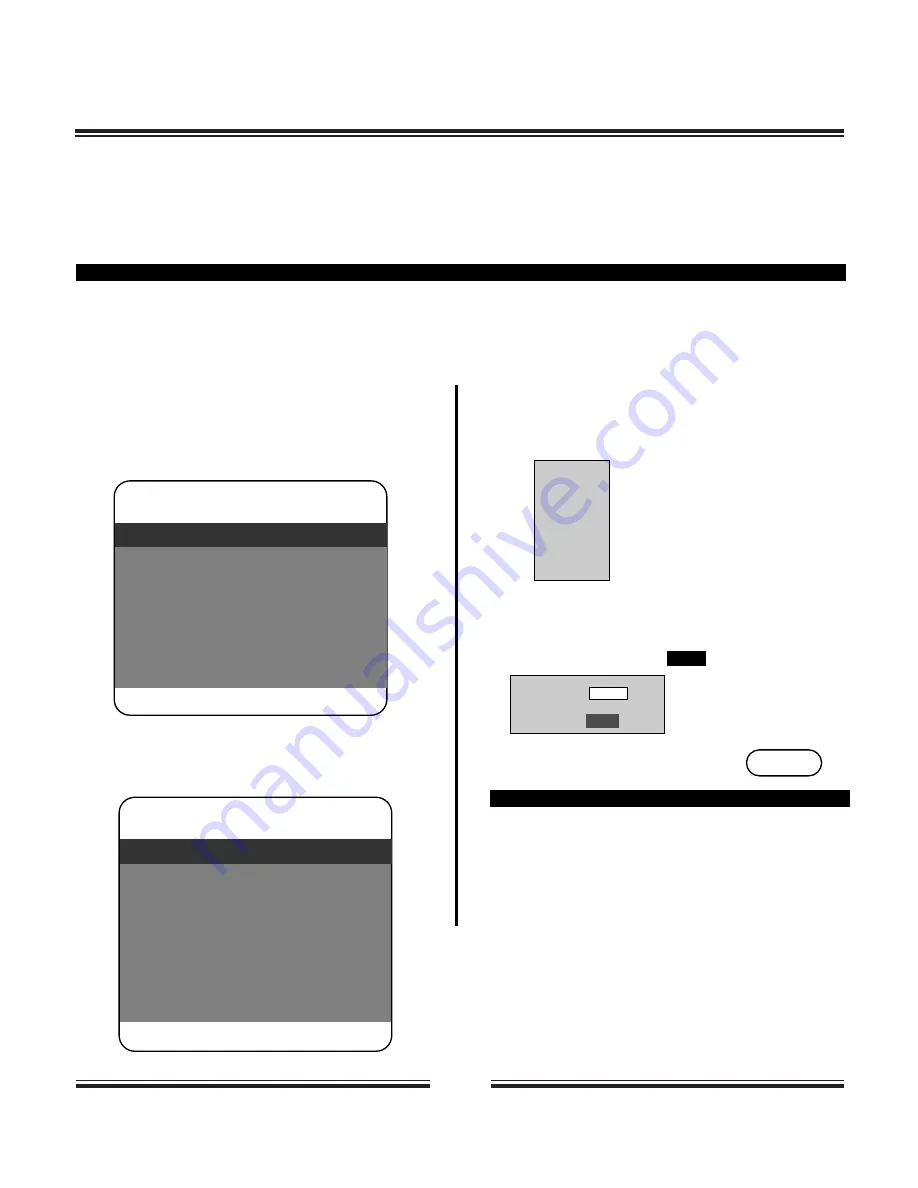
1 6
Parental Control
YOU CAN USE THE PARENTAL LOCK FUNCTION ONLY WITH DVD VIDEO DISCS EQUIPPED WITH THE
PARENTAL LOCK FEATURE.
SETTING THE PARENTAL LOCK
DVD video discs equipped with the parental lock function are rated according to their content. The contents
allowed by a parental lock level and the way a DVD video disc can be controlled may vary from disc to disc. For
example, if the disc allows, you can edit out violent scenes unsuitable for children and replace them with more
suitable scenes, or lock out playback of the disc all together.
1. Press STOP twice during playback.
2. Press SETUP.
The SETUP MENU appears on the TV screen.
3. Use arrow keys to select PREFERENCE, press
ENTER.
-- General Setup Page --
TV Display Ps
Angle Mark On
OSD Lang ENG
SPDIF Output
Captions Off
Screen Saver On
Go To General Setup Page
-- Preference Page --
TV Type NTSC
Audio ENG
Subtitle ENG
Disc Menu ENG
Parental
Password
Default
Go To Preference Page
SETUP
4. Select Parental, press ENTER.
5. Select ratings, press ENTER
6. Enter your password then press ENTER/PLAY
The pre-set password is
1111
7. Press SETUP to exit setup,
press PLAY to start
TO CHANGE YOUR PASSWORD:
1. Follow step 3 to select password change.
2. Enter old password.
3. Enter new password.
4. Re-enter to confirm your new password.
5. Press ENTER.
6. Press SETUP.
Password
OK
General Audio Dolby Video Preference
General Audio Dolby Video
Preference
1 KID SAFE
2 G
3 PG
4 PG 13
5 PGR
6 R
7 NC17
8 ADULT*
OFF



















