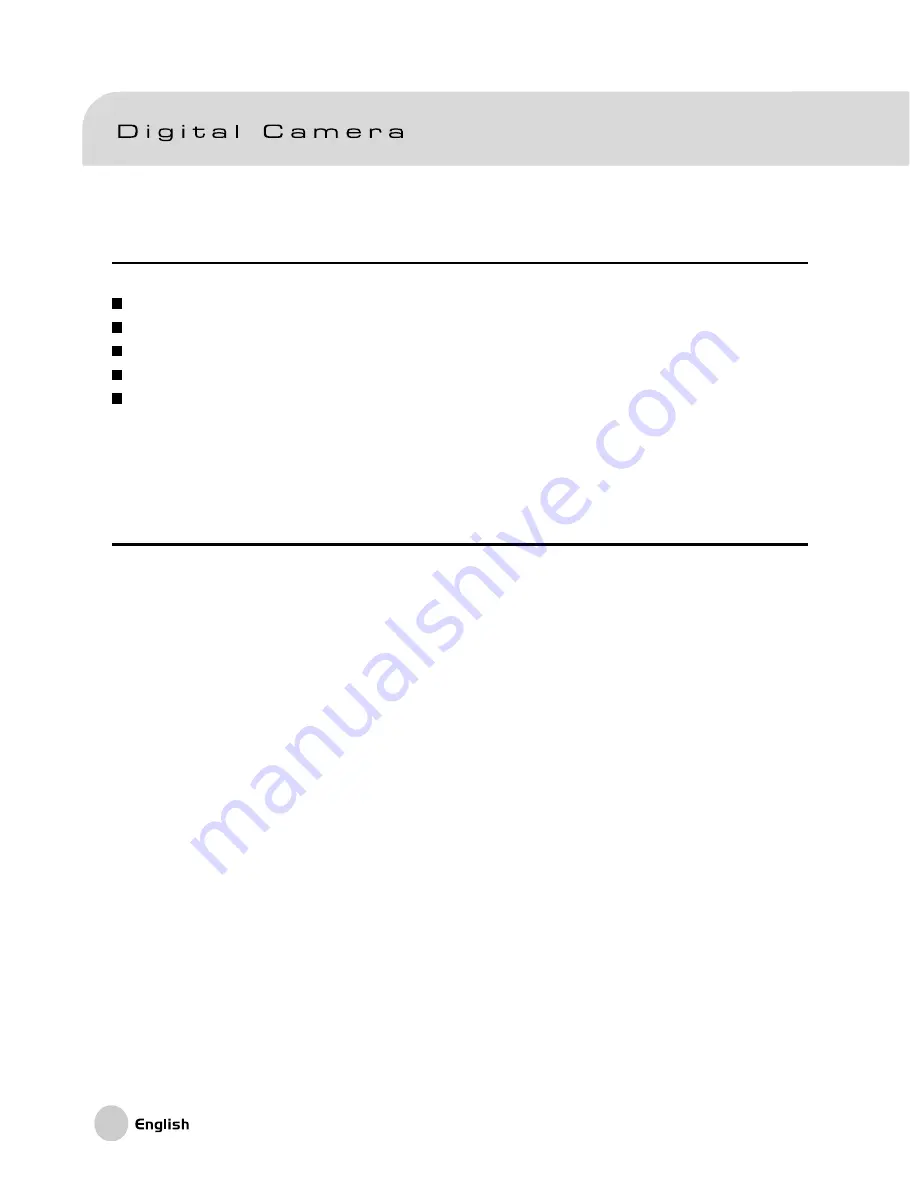
2
TRADEMARK INFORMATION
Microsoft
®
and Windows
®
are U.S. registered trademarks of Microsoft Corporation.
Pentium
®
is a registered trademark of Intel Corporation.
Macintosh is a trademark of Apple Computer, Inc.
SD
TM
is a trademark.
Other names and products may be trademarks or registered trademarks of their
respective owners.
READ THIS FIRST
Notice:
1. Product design and specifications are subject to change without notice. This includes
primary product specifications, software, software drivers, and user’s manual. This
User Manual is a general reference guide for the product.
2. The product and accessories that come with your camera may be different from
those described in this manual. This is due to the fact that different retailers often
specify slightly different product inclusions and accessories to suit their market
requirements, customer demographics, and geographical preferences. Products very
often vary between retailers especially with accessories such as batteries, chargers,
AC adapters, memory cards, cables, carrying cases/pouches, and language support.
Occasionally a retailer will specify a unique product color, appearance, and internal
memory capacity. Contact your dealer for precise product definition and included
accessories.
3. The manufacturer assumes no liability for any errors or discrepancies in this user
manual.
4. For driver updates, refer to our website.



































