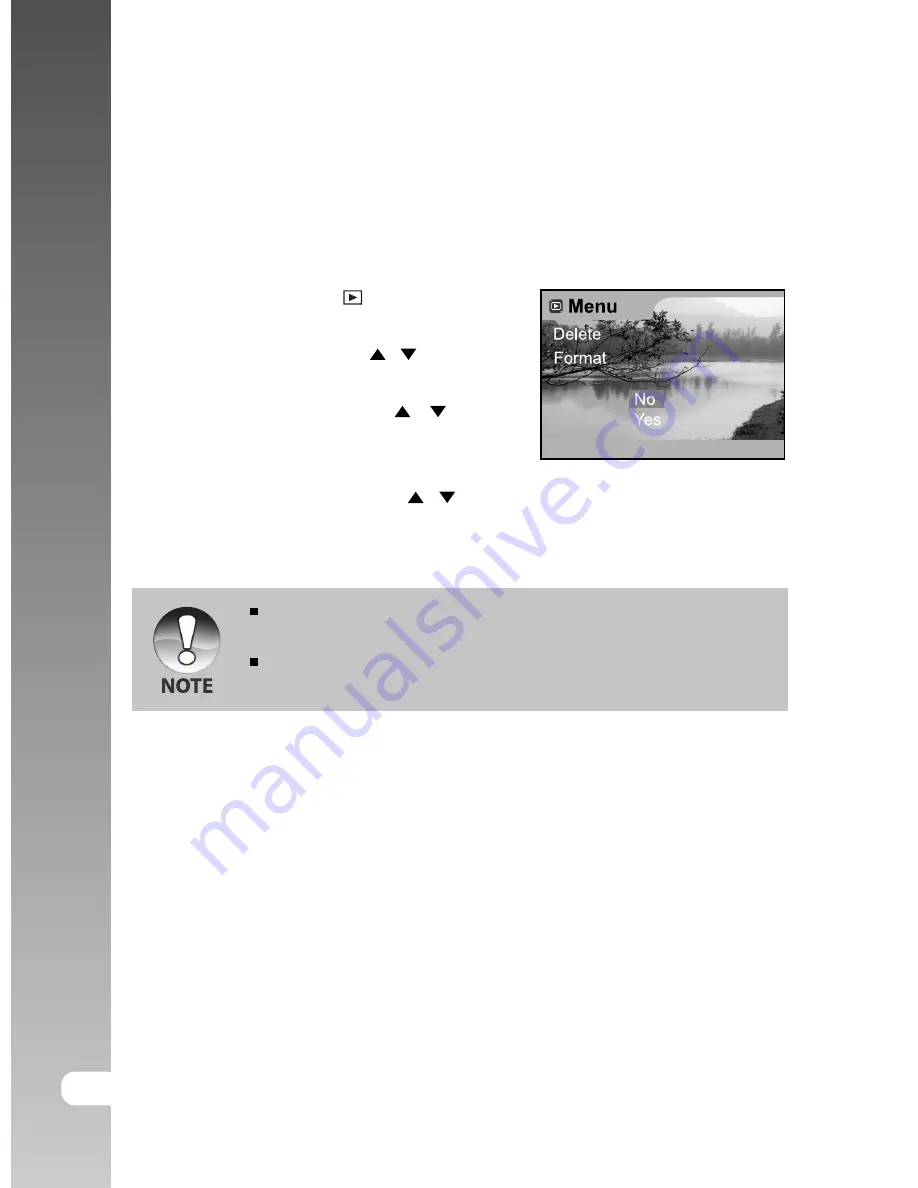
Digital Camera >>
34-E
Formatting Media
This utility formats the internal memory (or memory card) and erases all stored
images and data.
1. Set the mode dial to .
2. Press the
MENU
button.
3. Select [Delete] using the / buttons and
press the
OK
button.
4. Select [Format] using the / buttons
and press the
OK
button.
5. To format the memory card/internal
memory, select [Yes] using the / buttons
and press the
OK
button.
Formatting is an irreversible action and data cannot be recovered at a
later time.
To format the internal memory, do not insert a memory card into the
camera. Otherwise, you will format the memory card.
Set:Ok






























