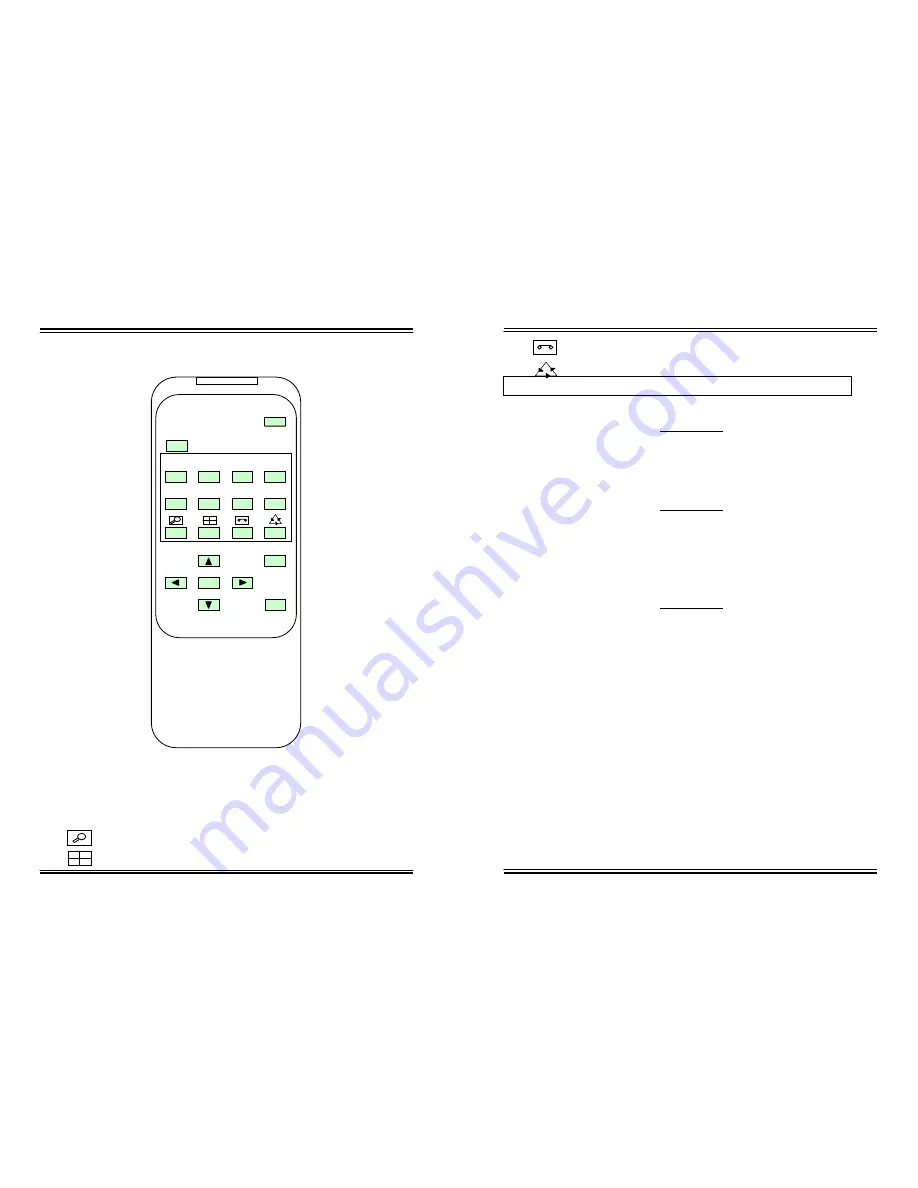
JV-TV5020 USER’S MANUAL
JV-TV5020
USER’S MANUAL
8-CHANNEL QUAD SPLITTER 8-CHANNEL QUAD SPLITTER
Fig. 10 Remote Control
6-1. Function select keys.
ZOOM MODE : 2X Zoom Mode
QUAD MODE : It makes you to select the Quad Mode .
V C R MODE : The Screen comes to VCR mode.
. AUTO MODE : Displays each channel sequentially.
INDEX
SECTION 1
1.
PURPOSE OF THIS PRODUCT
1
2.
SPECIFICATIONS
2
SECTION 2
3. CONNECTIONS
3
4.
INSTALLATION
5
4-1. Basic System Installation 5
4-2. Installation with a VCR or Time Lapse Recorder
6
SECTION 3
5.
OPERATION
8
5-1. Change Display Mode
8
5-2. QUAD Mode Operation
10
5-3. Automatic Camera Skip in the Auto Mode
11
5-4. Manual Mode Operation
11
5-5. How to Program the Menus for On-Screen-Display 11
5-6. Recording and Playback
18
6.
IR REMOTE CONTROL 18
6-1 Function Selection Keys 19
6-2 Other Keys 20
7. TROUBLESHOOTING
20
Z
19
20
REMOTE CONTROL UNIT
UP
LEFT ENTER RIGHT MENU
DOWN
MODE
5
6
7
8
Z
1
2
3
4
FREEZE
PAGE
A B






























