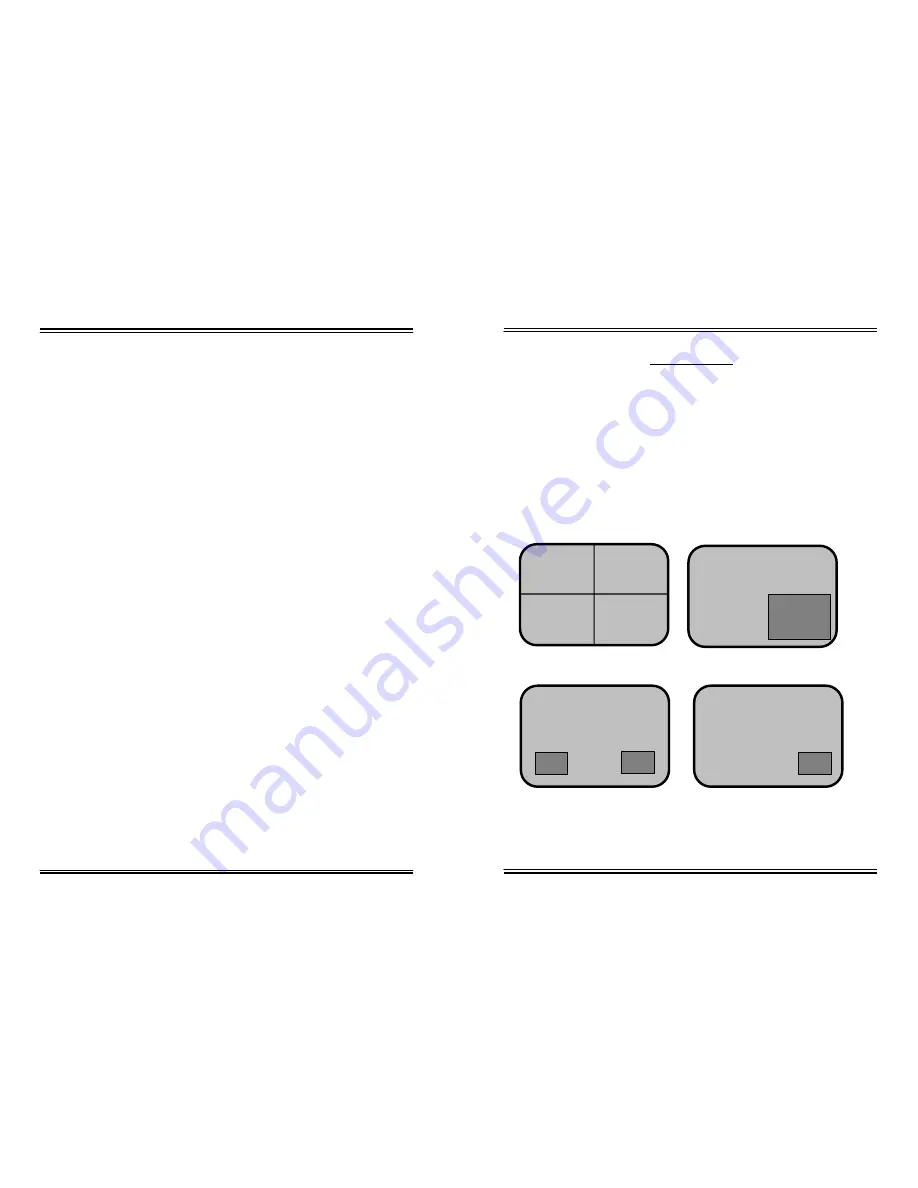
JV-TV5020 USER’S MANUAL
JV-TV5020
USER’S MANUAL
8-CHANNEL QUAD SPLITTER 8-CHANNEL QUAD SPLITTER
Fig 5. MENU PAGE[1], [2], [3], [4], [5]
5-3.
Automatic Camera Skip in the Auto Mode
If you do not wish to view a particular camera, set the
DWELL TIME in the MENU(2),(3) setup mode to a value of
zero.
5-4.
Manual Mode Operation
This splitter displays only one camera (full-screen), even if
there are additional cameras connected to it.
-
Press the QUAD button on the front panel of the splitter
to enter the AUTO mode from the QUAD mode. If the
splitter is currently in AUTO mode, proceed next step.
-
Press the desired channel button.
-
Press the QUAD button to return to the QUAD mode.
5-5. How to Program the Menus for OSD (On-Screen Display)
There are three pages of Menus to display the time, date, and
a camera title for each camera, etc. on the monitor. To enter
the MENU setup mode, press the MODE/MENU button on the
front panel of the monitor until the MENU displays on it (2
seconds). The page 1 GENERAL screen will be displayed with
beeping sound, and pressing MODE/MENU button one more
time will show the Page 2 INDIVIDUAL screen, then the Page
3, Page 1, Page 2, so on. Press the ENTER button the EXIT
location in Menu1 to exit the MENU setup mode.
SECTION 3
5. OPERATION
5-1 Change Display Mode
There are 6 Different display mode styles as shown below. And they
are selected by the MODE key or the QUAD key or the AUTO key or
CHANNEL keys. When system is reset or power is turned on system
is initialized to the QUAD mode.
C 1 C 2
C 3 C 4
01/01/2002 00:00:00
QUAD Mode
01/01/2002 00:00:00
C 1
1 Picture In Picture Mode (1PIP)
01/01/2002 00:00:00
C 1
C3
2 Picture In Picture Mode (2PIP)
C 2
C 2
01/01/2002 00:00:00
C 1
Sequence Picture In Picture Mode
C 2
PAGE A
8
12












