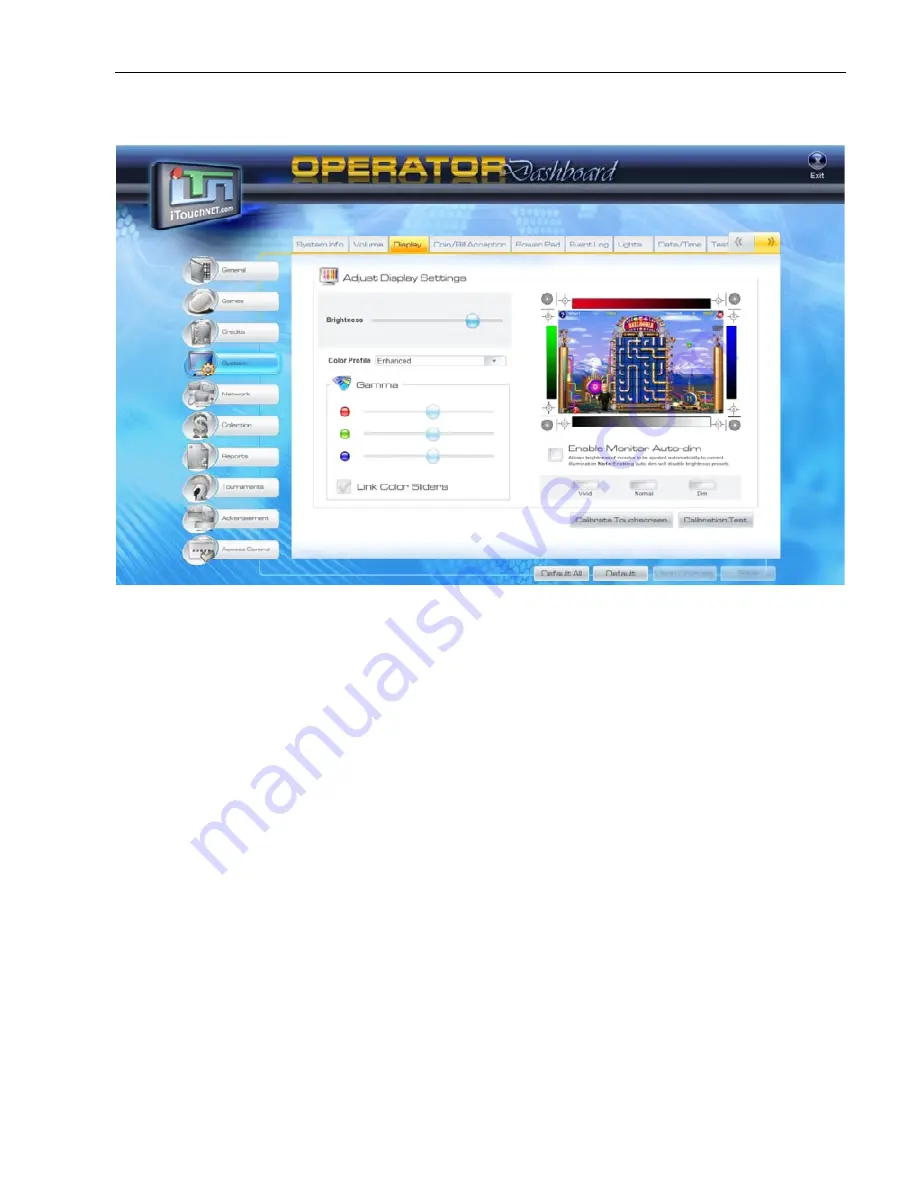
SET-UP AND ADJUSTMENTS
25
Copyright © 2012 JVL Labs All Rights Reserved
DISPLAY TAB
Display
— adjusting display settings such as brightness and color gamma, enabling/disabling
Auto-dim, calibrating and testing touchscreen function.
On the right side of the screen is the Test Display, which shows a set of visual aids to help in
the adjustment of the display settings such as brightness, contrast, vertical/horizontal picture
centering, and size:
Enable Monitor Auto-dim
— when enabled, monitor brightness is automatically set to Dim.
Note
: enabling Auto-dim will disable brightness presets.
There are 3 auto-dim presets available:
• Vivid:
brightest
• Normal:
median brightness – standard setting
• Dim:
softest
Calibrate
Touchscreen
— select “Calibrate Touchscreen”. A test screen will appear, with instruction
to complete a “4-points” configuration procedure (touching and releasing consecutive on-screen
targets to affirm accuracy in touchscreen function). After each target is pressed, a “+” sign will
appear, followed by another corner-target (total of 4) as verification to proceed. A final message
“Done” will flash if proper calibration was successfully achieved, prompting a return to the
“Display” Tab Setup page.
Summary of Contents for HOME ECHO
Page 1: ......



























