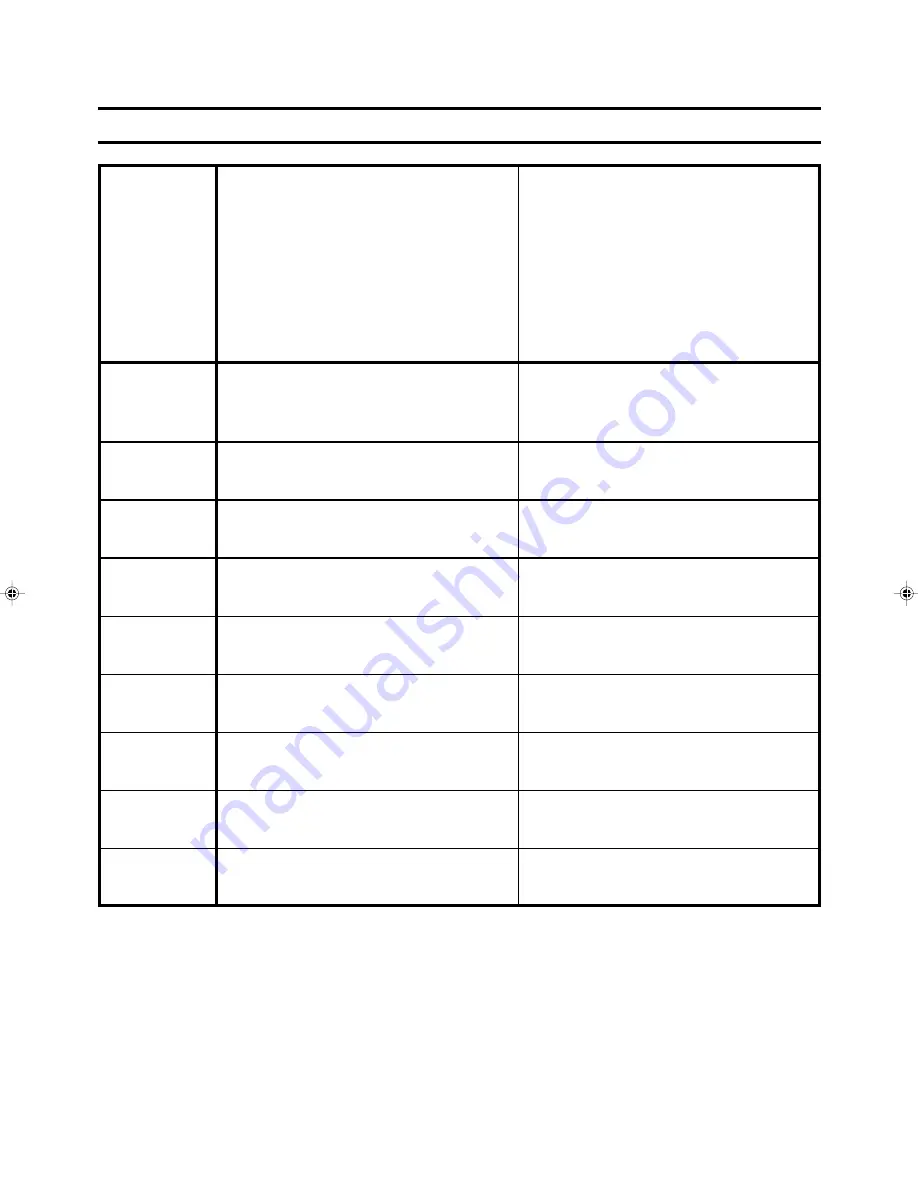
XV-S56BK/S57SL[B/E/EN]
ERRATA / ERRATUM / RÄTTELSE / KORJAUS / RETTELSE
Page 56
Error
Correction
Seite 56
Fehler
Berichtigung
Page 56
Erreur
Correction
Biz. 56
Fout
Correrctie
Pàgina 56
Error
Corrección
Pag. 56
Errore
Correzione
Sidan 56
Fel
Rättelse
Sivu 56
Virhe
Korjaus
Side 56
Fejl
Rettelse
English
Dimensions (W x H x D):
Dimensions (W x H x D):
435 mm x 127 mm x 329 mm
435 mm x 68 mm x 267.5 mm
(17-3/16 inch x 5 inch x13inch)
(17-3/16 inch x 2-11/16 inch x 10-9/16 inch)
Deutsch
Abmessungen (B x H x T):
Abmessungen (B x H x T):
435 mm x 127 mm x 329 mm
435 mm x 68 mm x 267,5 mm
Française
Ecombrement (L x H x P):
Ecombrement (L x H x P):
435 mm x 127 mm x 329 mm
435 mm x 68 mm x 267,5 mm
Nederlands
Afmetingen (B x H x D):
Afmetingen (B x H x D):
435 mm x 127 mm x 329 mm
435 mm x 68 mm x 267,5 mm
Español
Dimensiones (A x A x F):
Dimensiones (A x A x F):
435 mm x 127 mm x 329 mm
435 mm x 68 mm x 267,5 mm
Italiano
Dimensioni (L x A x P):
Dimensioni (L x A x P):
435 mm x 127 mm x 329 mm
435 mm x 68 mm x 267,5 mm
Svenska
Mått (B x H x D):
Mått (B x H x D):
435 mm x 127 mm x 329 mm
435 mm x 68 mm x 267,5 mm
Suomi
Mitat (L x K x S):
Mitat (L x K x S):
435 mm x 127 mm x 329 mm
435 mm x 68 mm x 267,5 mm
Dansk
Dimensioner (B x H x D):
Dimensioner (B x H x D):
435 mm x 127 mm x 329 mm
435 mm x 68 mm x 267,5 mm
LE40861-001A
XV-S56BK/S57GD
00.7.3, 10:01 PM
1


































