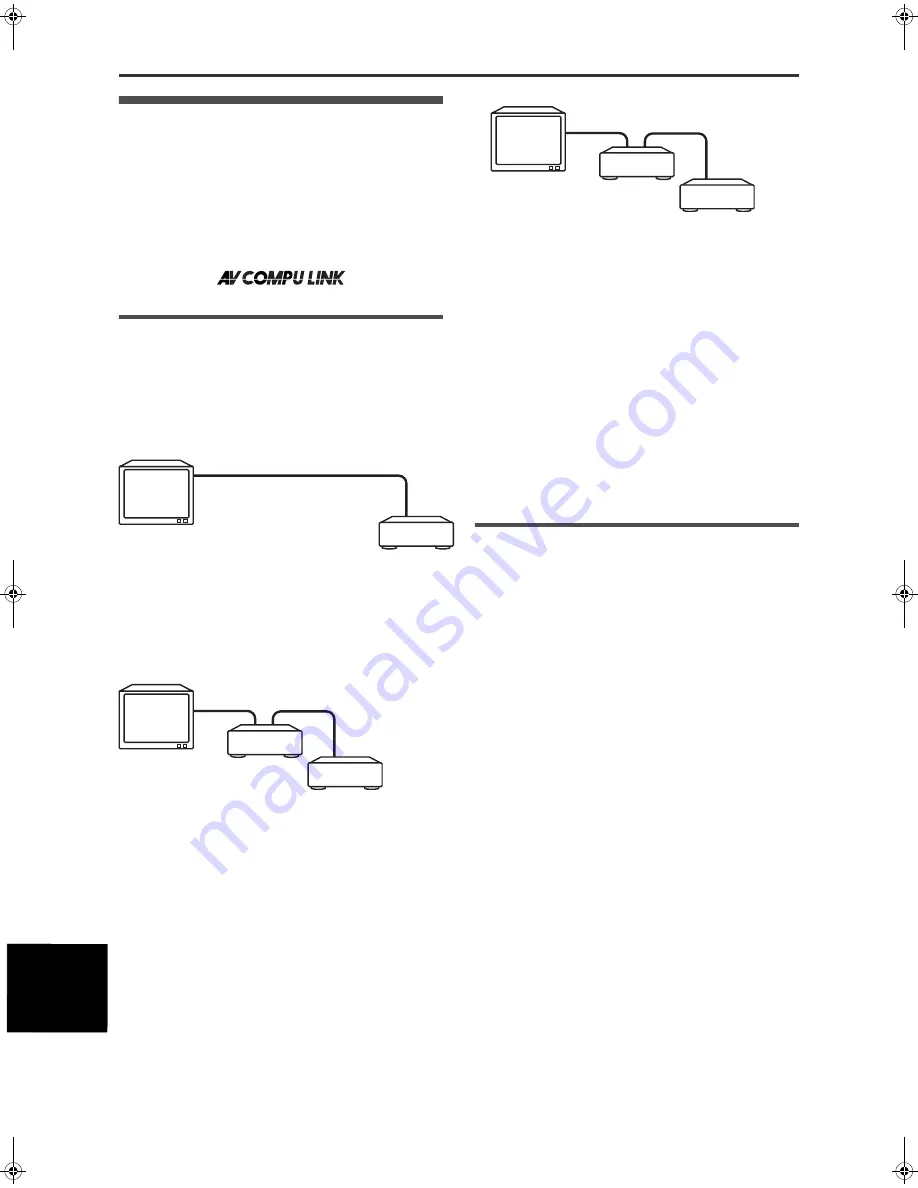
Additional information
38
XV-MK5GSL/LET0236-003A/English
Additio
nal
inf
o
rm
a
tion
AV COMPU LINK remote control
system
The JVC AV COMPU LINK system allows you to enjoy video or
audio with the simplest operation. If your video/audio unit (such
as a DVD unit, CD unit and VCR) and TV or/and amplifier/
receiver support the JVC AV COMPU LINK system and are tied
with the JVC AV COMPU LINK cable(s), simply starting the unit
will automatically make all necessary settings on the TV and/or
amplifier/receiver to allow you to enjoy the playback.
Connection and setup
Using an AV COMPU LINK cable, connect the AV COMPU LINK
terminals of each component to one another.
• The unit’s AV COMPU LINK setting is controlled using the
OTHERS menu in the preference display. See page 33.
• For information on the connection between a TV and a receiver,
refer to the receiver’s instructions.
• If you connect the unit to a TV via AV COMPU LINK, set the
unit’s AV COMPU LINK setting as follows.
- When connecting to the VIDEO-1 input terminal of the TV:
DVD2
- When connecting to the VIDEO-2 input terminal of the TV:
DVD3
• If you connect the unit to a TV and VCR via AV COMPU LINK,
set the VCR’s Remote Control Code and the unit’s AV COMPU
LINK setting as follows.
- When connecting to the VIDEO-1 input terminal of the TV:
The unit’s AV COMPU LINK setting: DVD2
VCR’s Remote Control Code: B
- When connecting to the VIDEO-2 input terminal of the TV:
The unit’s AV COMPU LINK setting: DVD3
VCR’s Remote Control Code: A
• If you connect the unit to a TV and receiver via AV COMPU
LINK, set the unit’s AV COMPU LINK setting to DVD1.
IMPORTANT!
When you make video connection between the unit and another
device (such as a receiver and TV) via the composite, S-video or
component jacks, as well as AV COMPU LINK connection, see
also the instruction manual of the other device.
Notes for connection
• If you connect the unit to a receiver via AV COMPU LINK in a
system including a Dolby Digital decoder, some functions may
not be performed automatically.
• Connect the AUDIO OUT jacks of the unit to the audio input
jacks of a receiver indicating “DVD.” Otherwise, the system will
not work correctly.
• There may be no description about connections to the unit in
the instruction manual of a TV or VCR. However, a TV or VCR
with AV COMPU LINK terminals indicating “II,” “EX” or “III” can
be connected to the unit.
Operation
The JVC AV COMPU LINK system allows you to enjoy video and/
or audio by simply pressing Play on the source component (the
component which plays back the video or audio, such as a DVD
unit or VCR). You do not even have to switch on power on the TV
or receiver.
1
Turn on the main power of the TV.
2
Insert a disc (or tape) into the source
component.
3
Press
3
of the source component.
The following actions are performed automatically:
• Turning on the TV power.
• Setting the source of the TV to the external input (VIDEO-1 or
VIDEO-2).
• Turning on receiver power.
• Setting the source of the receiver to the component which has
started playback.
TV
The unit
To AV COMPU LINK (ll, EX or lll)
TV
To AV COMPU LINK
(ll, EX or lll)
The unit
To AV COMPU LINK
VCR
TV
The unit
To AV COMPU LINK
(ll, EX or lll)
To AV COMPU
LINK
Receiver
XV-M5GSL(AUSUXUW).book Page 38 Monday, June 23, 2003 3:43 PM







































