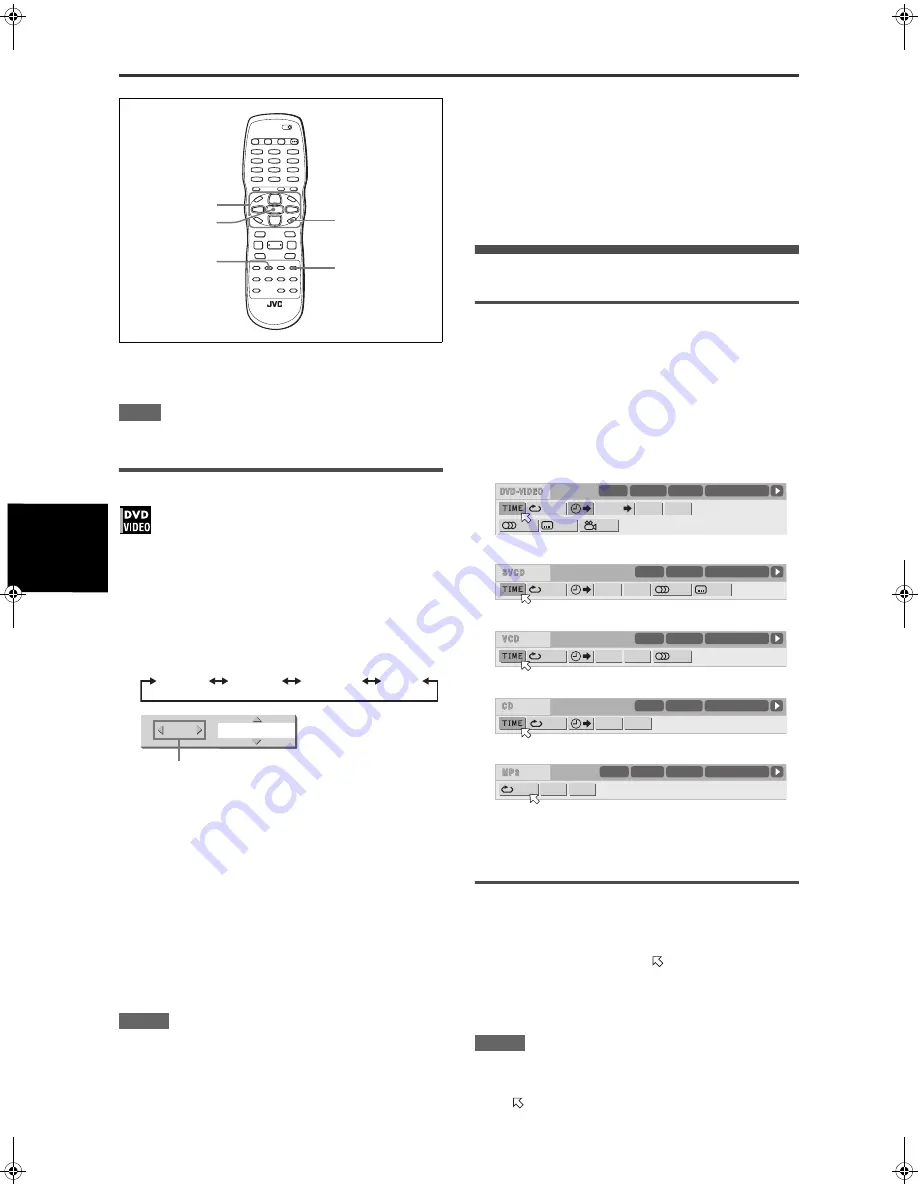
Advanced operations
20
XV-MK5GSL/LET0236-003A/English
Advan
ced
ope
rations
To dismiss the VFP mode selection window
Press VFP - PROGRESSIVE SCAN.
NOTE
The window for VFP mode selection and parameter setting
disappear if no operation is made for about 10 seconds.
To simulate surround sound (3D PHONIC)
Using the 3D PHONIC function, you can get a simulated
surround effect from your stereo system.
1
During playback, press 3D PHONIC - VOCAL.
The 3D PHONIC window appears on the TV screen.
2
Press
2
/
3
to select the desired mode.
Each time you press the button, the 3D PHONIC mode
changes as follows:
• ACTION
Suitable for action movies and sports programs in which the
sound source moves.
• DRAMA
Natural and warm sound. You can enjoy movies in a relaxed
mood.
• THEATER
You can enjoy sound effects like in a theater.
3
Press
5
/
∞
to adjust the effect level.
You can set the effect level from [1] to [5].
The higher value enhances the effect.
To dismiss the 3D PHONIC window
Press 3D PHONIC - VOCAL.
NOTES
• The 3D PHONIC window disappears if no operation is made for
about 10 seconds.
• The 3D PHONIC function works correctly only when playing
back a DVD VIDEO disc recorded with Dolby Digital.
• When playing back a DVD VIDEO disc recorded with Dolby
Digital that does not contain the rear signal, you can change the
3D PHONIC setting, but you will not be able to achieve a correct
3D effect.
• The 3D PHONIC function does not affect the Dolby Digital
bitstream signal from the DIGITAL OUT jack.
• When the 3D PHONIC function is active, the [ANALOG DOWN
MIX] setting in the [AUDIO] setting display is not available.
• When the KARAOKE function is turned on, the 3D PHONIC
function is deactivated.
Menu bar functions
To bring up the menu bar
1
When a disc is inserted, press ON SCREEN.
A status bar for the type of disc inserted will appear on the TV
screen.
See page 11 for details about the status bar.
2
Press ON SCREEN again.
A menu bar for the type of disc inserted will appear under the
status bar.
(for DVD VIDEO)
(for SVCD)
(for Video CD)
(for Audio CD)
(for MP3)
To dismiss the menu bar and status bar
Press ON SCREEN.
Basic operation procedure
1
Press
2
/
3
to select the icon you want to
work with.
The selected icon is pointed by
.
2
Press ENTER.
With many icons, an appropriate pull-down window appears,
however, there are some exceptions.
NOTES
• A mark or text on the menu icon for the function or mode
currently selected is shown in green.
• Some functions are not available during playback. (You cannot
move
to the associated icon when it is not available.)
ENTER
ON SCREEN
5
/
∞
/
2
/
3
VFP-PROGRESSIVE
SCAN
3D PHONIC-VOCAL
ACTION
DRAMA
THEATER
NONE
+ 5
ACTION
4
Selected effect mode
O F F
8.5Mbps
TITLE 33
TOTAL 1:25:58
CHAP 33
1/3
1/3
1/5
CHAP.
DISC 1
PROG.
RND.
O F F
ST1
PROG.
RND.
TIME 25:58
TRACK 33
-/4
DISC 1
OFF
ST
PROG.
RND.
TIME 25:58
TRACK 33
DISC 1
OFF
PROG.
RND.
TIME 25:58
TRACK 33
DISC 1
O F F
PROG.
RND.
TIME 2:58
TRACK 3
GROUP 3
DISC 1
XV-M5GSL(AUSUXUW).book Page 20 Monday, June 23, 2003 3:43 PM
















































