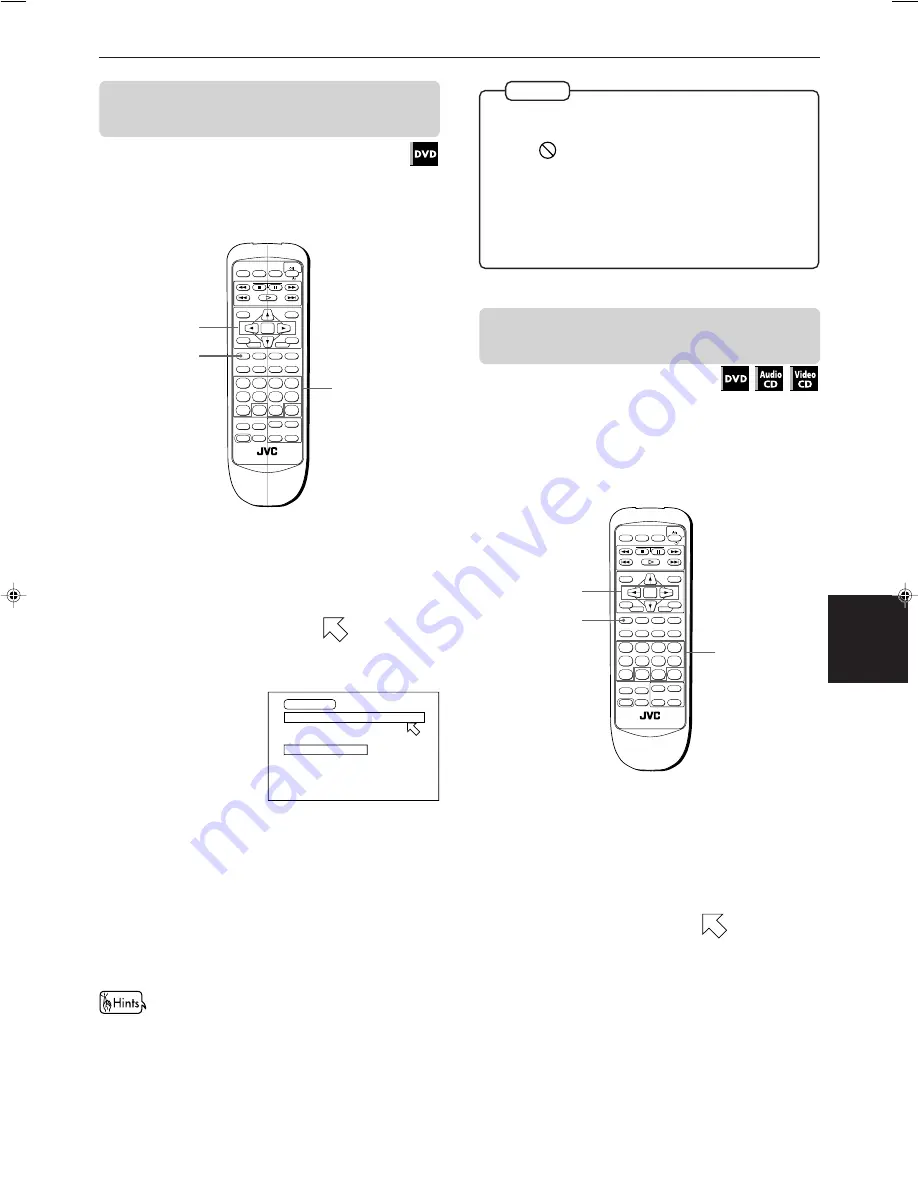
Advanced operations
22
Advanced
operations
English
Français
XV-M555BK [B, E, EV] EN
LVT0391-003A
To locate a desired scene by specifying
the chapter number [CHAP. SEARCH]
If the current title of a DVD disc being played is divided
into chapters, you can skip to a desired chapter by
specifying the chapter number using the on-screen
display.
7
During DVD playback
1
Press PLAY MODE.
The DVD play mode menu is superimposed on the
TV screen.
2
Use CURSOR
2
/
3
to move
to [CHAP.
SEARCH], then press ENTER.
“GO TO CHAPTER =”
appears under the menu.
Message area
GO TO CHAPTER =
DVD CONTROL
REPEAT A-B REPEAT TIME SEARCH
CHAP. SEARCH
3
Use the numeric buttons (0 ~ 9) to enter the
desired chapter number.
Example:
To select chapter number 8: Press "8"
→
ENTER.
To select chapter number 37: Press "3"
→
"7"
→
ENTER.
4
Press ENTER.
The unit starts playback from the selected chapter.
The "10" and "+10" buttons are not used in this function.
• When the chapter number is incorrect in step 3:
Overwrite the incorrect number with the correct number.
• When
is displayed in the TV screen in step 4:
The chapter you have selected is not contained in the
disc, or chapter search does not work on the disc.
• With some discs, the unit automatically starts searching
for the chapter after entering the chapter number in step 3.
• To turn off the play mode menu:
Press PLAY MODE.
NOTES
To locate a desired position in the
current title or track [TIME SEARCH]
You can play a disc from the desired position by
specifying the elapsed time from the beginning of the
current title or track using the TIME SEARCH function.
Note that some DVD discs do not contain time
information, and the TIME SEARCH function cannot be
used.
DISC 2
DISC 1
SLOW (–)
PREVIOUS
SELECT
NEXT
SLOW (+)
DISC 3
PLAY MODE SUBTITLE
AUDIO
ANGLE
DIGEST STROBE
ZOOM
CANCEL
3D PHONIC
THEATER
POSITION
RM-SXVM555E REMOTE CONTROL
ENTER
MENU
TITLE
TV ch
TV VOL.
+
+
–
–
1
2
3
4
5
6
7
8
9
10
0
+10
SHIFT
TV/VIDEO
TV
DVD
RETURN
CHOICE
DISPLAY
TIME
7
For DVD:
During playback
For Audio CD:
During playback
For Video CD:
During playback without PBC
function
1
Press PLAY MODE.
The play mode menu appears on the TV screen.
2
Use CURSOR
2
/
3
to move
to [TIME
SEARCH], then press ENTER.
"GO TO" appears under the menu.
3
Use the numeric buttons (0 ~ 9) to enter the
time.
You can specify the elapsed time of the current
title or track to set the location which you want to
playback from.
2, 4
1
3
DISC 2
DISC 1
SLOW (–)
PREVIOUS
SELECT
NEXT
SLOW (+)
DISC 3
PLAY MODE SUBTITLE
AUDIO
ANGLE
DIGEST STROBE
ZOOM
CANCEL
3D PHONIC
THEATER
POSITION
RM-SXVM555E REMOTE CONTROL
ENTER
MENU
TITLE
TV ch
TV VOL.
+
+
–
–
1
2
3
4
5
6
7
8
9
10
0
+10
SHIFT
TV/VIDEO
TV
DVD
RETURN
CHOICE
DISPLAY
TIME
2, 4
1
3
















































