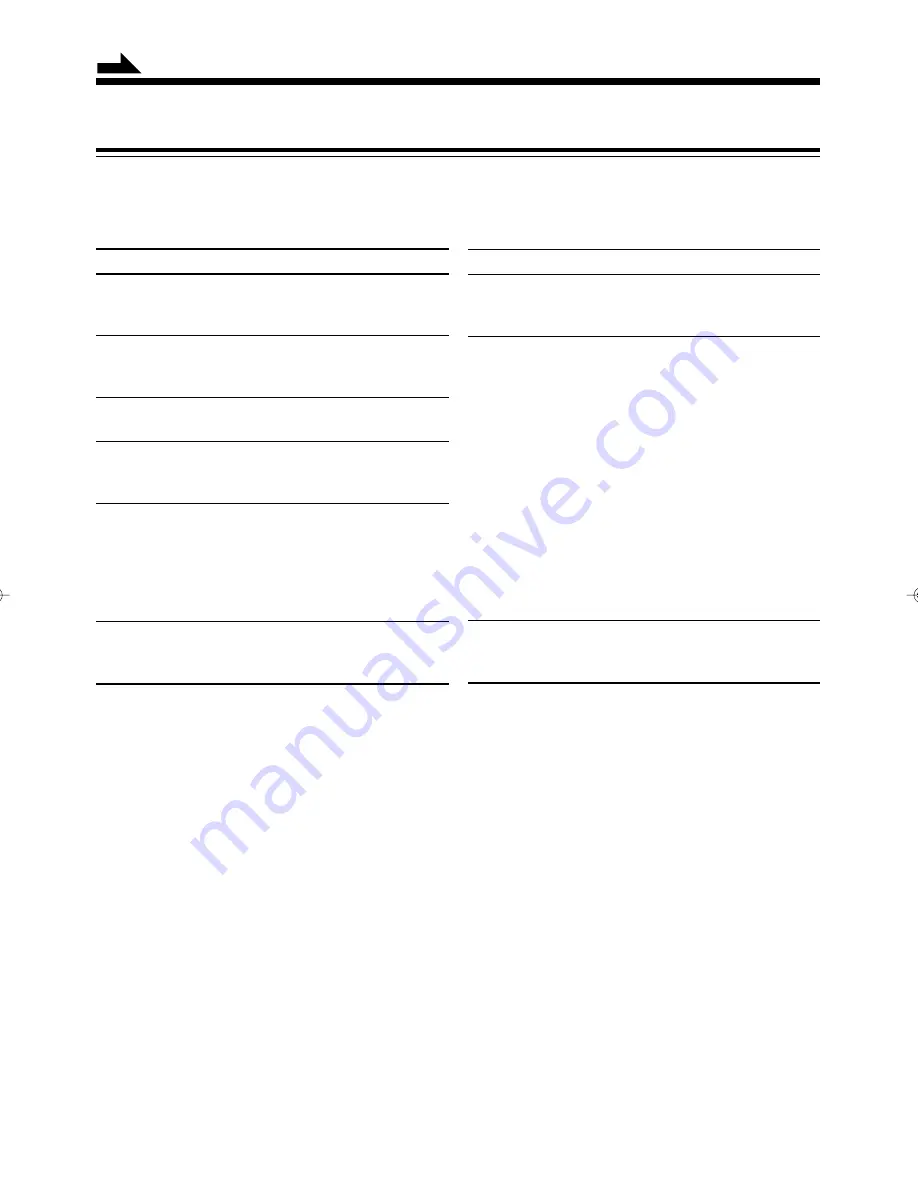
31
MD Restrictions
The MD records data in an original format that differs from that of conventional cassette tapes or DATs. Since there
are some limitations with this recording format, the following types of symptoms may occur. These symptoms are
not malfunctions.
Symptoms
“DISC FULL” appears, even though there is still
enough remaining time on an MD.
“DISC FULL” appears even though the number of
tracks and recording time do not reach the limit.
The JOIN function sometimes does not work.
The remaining time on the MD does not increase even
when tracks are erased.
The sound drops out during fast forward or fast rewind.
The amount of recorded time on the MD added to the
amount of remaining time is shorter than the MD’s
total possible recording time.
Cause
There is a maximum number of tracks which can be
recorded, regardless of recording time. More than 254
tracks cannot be recorded on an MD.
• Repeating erasure and recording on the same MD
creates many blank portions sparsely on the MD.
When recording on such an MD, a track is recorded
on these blank portions sparsely. If a track is divided
and recorded into so many portions, “DISC FULL”
appears.
• If a divided portion of less than 8 seconds is made
while a track is recorded on the MD, that track cannot
be joined to another track using the JOIN function.
Furthermore, if that track is erased, the remaining
time of the MD may not increase exactly by the
erased amount.
• If a track has been divided into many portions while
being recorded on the MD, sounds will drop out while
fast forwarding or reversing such an MD.
You cannot record on a blank portion of less than 2
seconds in the MD. For this reason, the actual recording
time of discs may become shorter.
Continued
EN27-32.XM-G6[B]/F
99.12.06, 14:42
31



































