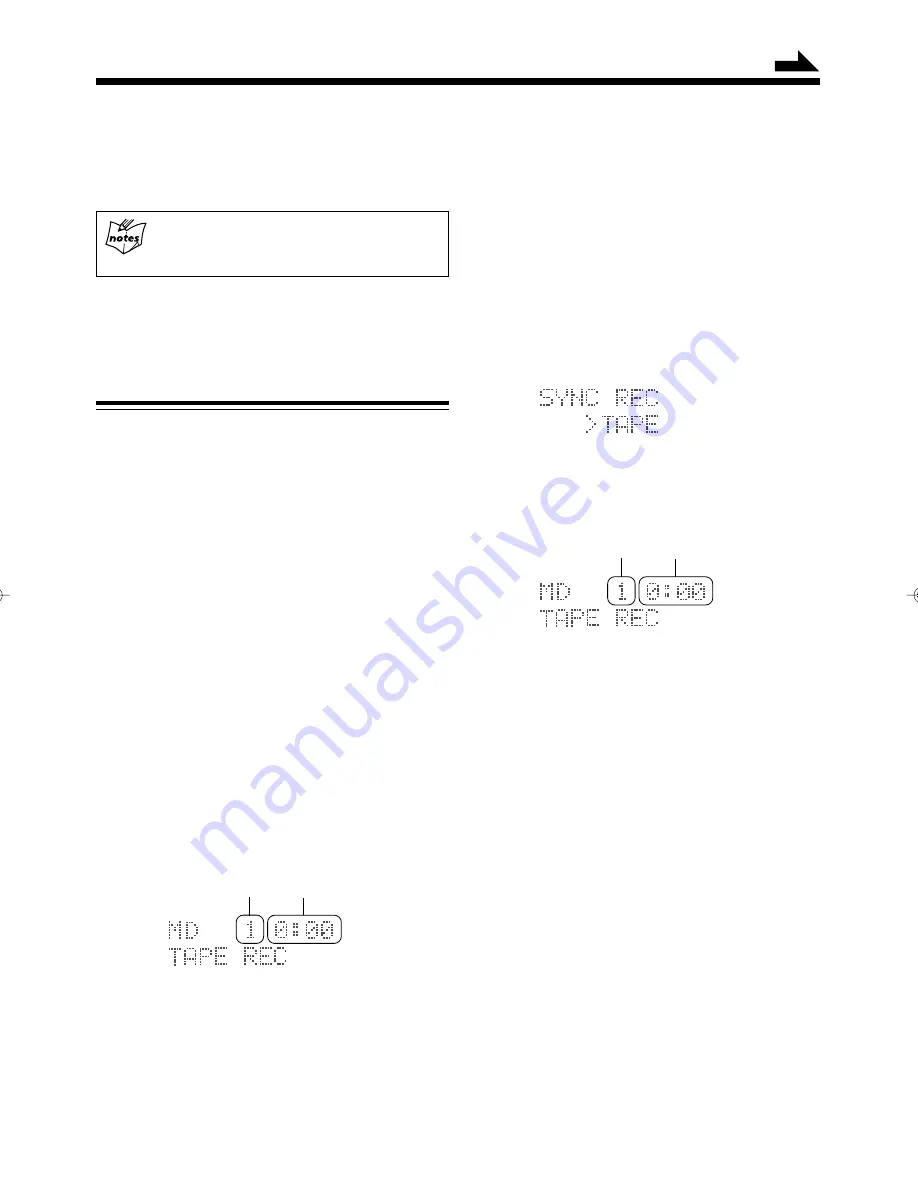
16
4
Press
`
(playback) button on the cassette deck or
TAPE
`
(playback) button on the remote control.
Once the cassette deck starts playback, the MD recorder
detects the audio signals and starts recording.
Each time you press DISPLAY/CHARA. button,
information switches between the remaining time for
the MD and the elapsed time for the MD alternately.
• If no sound comes in for more than 30 seconds, Sound
Synchronized Recording will stop. “WRITING”
appears in the display window, and you can remove the
MD by pressing
0
(eject) button.
Recording onto a Tape
You can record an MD onto a tape manually and using the
recording mode feature.
• For details on recording operation of TD-UXG6 cassette
deck, refer to UX-G6R’s Instructions (pages 26 – 28).
Recording an MD onto a tape manually
1
Insert an MD to be played-back into the loading slot,
and load a recordable tape.
The MD IN lamp lights orange.
2
Press
6
(play/pause) button on the MD recorder
or MD
6
(play/pause) button on the remote
control, then press
7
(stop) button immediately to
prepare playing back the MD.
3
Press REC PAUSE button on TD-UXG6 cassette
deck to prepare for recording.
4
Press
6
(play/pause) button on the MD recorder
or MD
6
(play/pause) button on the remote
control.
The cassette deck automatically starts recording, and
the information changes as follows:
Track number Elapsed playback time
5
Press
7
(stop) button (on either the MD recorder or
the cassette deck) to quit recording as required.
• When all the tracks finished recording, MD recorder
and the cassette deck will automatically stop.
Continued
Synchronized recording an MD onto a tape
1
Insert an MD to be played-back into the loading slot,
and load a recordable tape.
The MD IN lamp lights orange.
2
Press
6
(play/pause) button on the MD recorder
or MD
6
(play/pause) button on the remote
control, then press
7
(stop) button immediately to
prepare playing back the MD.
3
Press REC MODE button behind the sliding panel
to select “SYNC REC>TAPE.”
4
Press SET button to start recording.
Recording the MD onto the tape starts, and information
appears in the display window as follows:
Track number Elapsed playback time
5
Press
7
(stop) button (on either the MD recorder or
the cassette deck) to quit recording as required.
• When all the tracks finished recording, MD recorder
and the cassette deck will automatically stop.
EN11-18.XM-G6[B]/F
99.12.06, 14:41
16






























