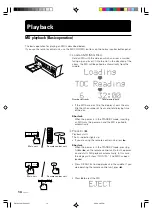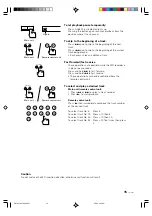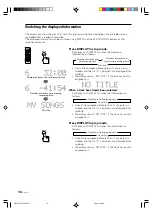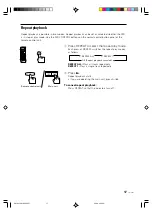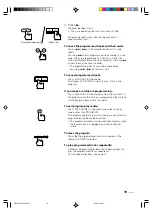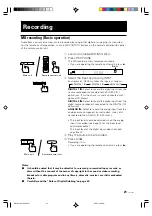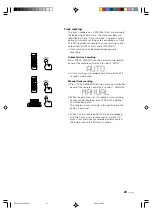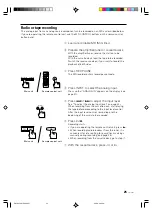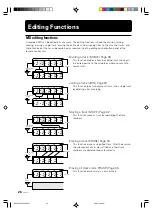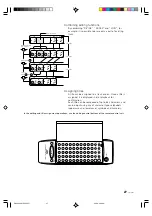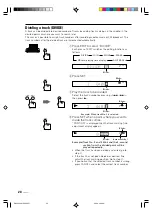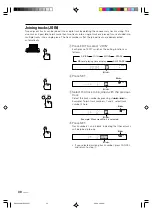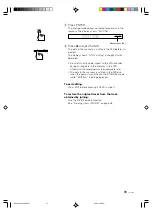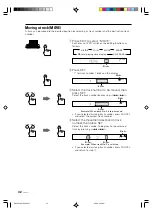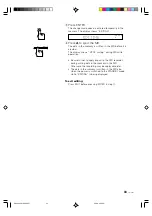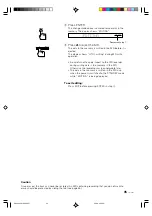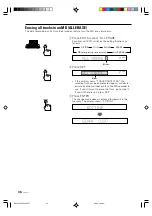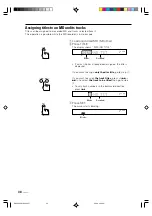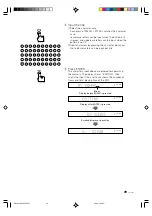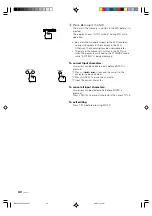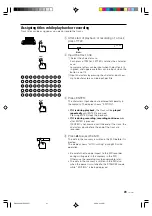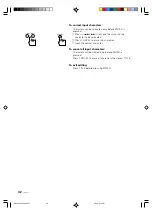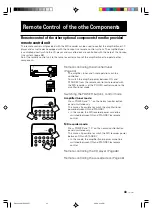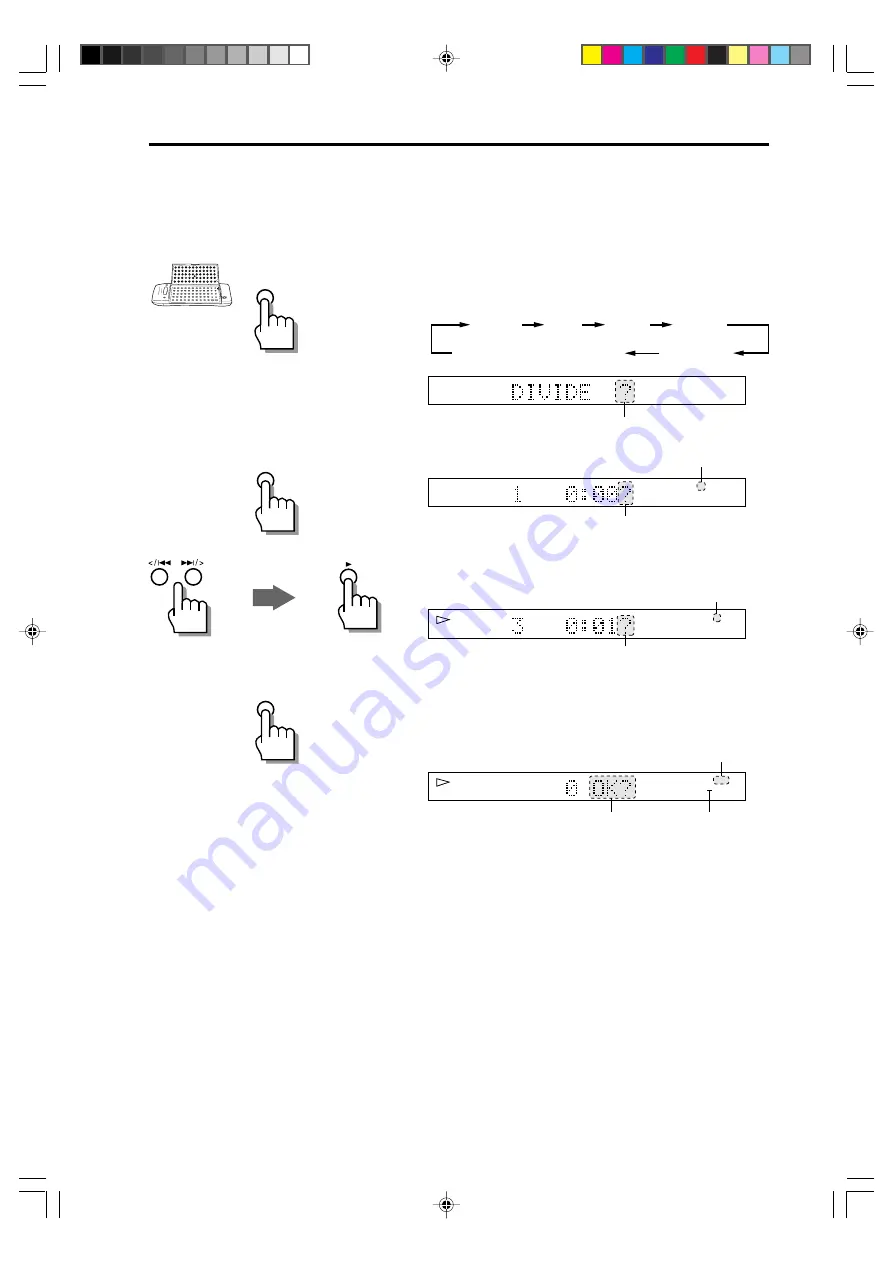
English
Deutsch
Français
28
XM-EX90
Dividing a track (DIVIDE)
A track can be divided into desired number of tracks by adding track markings in the middle, in the
desired points or where you want to search later.
This makes it possible to assign track numbers after recording medley music or FM broadcast. The
track numbers after the divided track are incremented automatically.
1
Press EDIT to select “DIVIDE”.
Each press of EDIT switches the editing functions as
follows.
DIVIDE
JOIN
MOVE
ALL ERASE
MD total playing time display
ERASE
1 2 3 4 5
6
Blinks.
2
Press SET.
Blinks.
1 2 3 4 5
6
Blinks.
3
Play the track to be divided.
Select the track number by pressing </
4
or
¢
/>
then press
£
.
Blinks.
1 2 3 4 5
6
Blinks.
Example) When track No. 3 is selected
4
Press SET when a point where you want to
divide the track comes.
“POSITION” is displayed then the track marking fine-
adjustment display appears.
Blinks.
1 2 3 4 5
6 7
Blinks.
Increments by 1.
Example)Track No. 3 and 4 blink and the 3-second
section from the divided point will be
played repeatedly.
• When the track has been divided as desired, go to
step
6
.
• If the track has not been divided as desired, fine-
adjust the track marking position. Go to step
5
.
• If you notice that the selected track number is wrong,
press CANCEL and select the correct track number.
EDIT
SET
SET
EN26-42.XM-EX90[J]/1
98.6.4, 0:09 PM
28