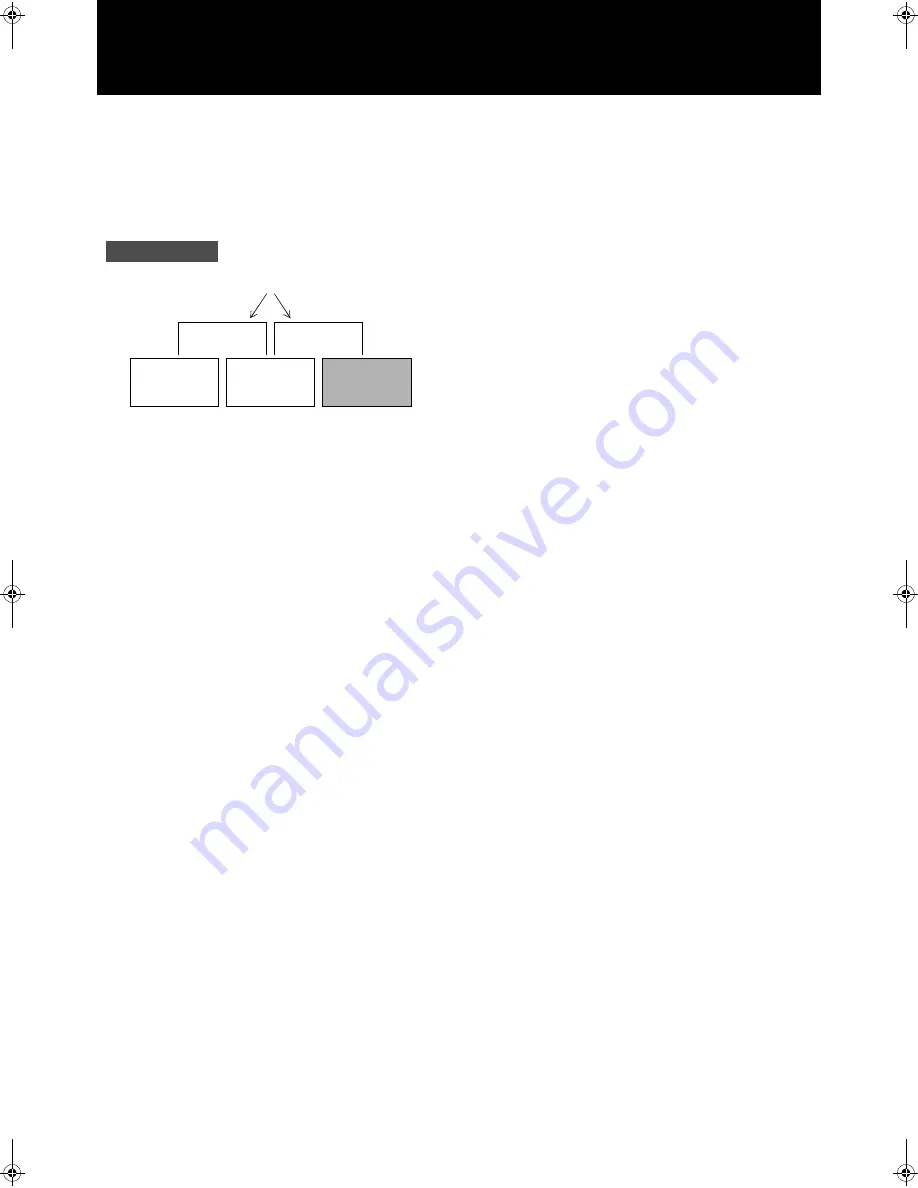
38
COMPU LINK Function
What is COMPU LINK?
The COMPU LINK Remote Control System (or, simply, “COMPU LINK”) serves to enable the kind of simple operations provided by an inte-
grated system to be performed even though this unit is a separate component.
These simple operations can be performed by connecting the COMPU LINK-4 SYNCHRO, COMPU LINK-3 SYNCHRO or COMPU LINK-
1 SYNCHRO connector on each of the components involved.
The COMPU LINK functions provided with JVC products come in
the form of COMPU LINK-4, COMPU LINK-3 or COMPU
LINK-1. They are compatible, and the difference between them is
that COMPU LINK-3 has the functions of COMPU LINK-1 with
some additional functions as well.
COMPU LINK functions compatible with this unit
Automatic Power On/Standby
Selecting a source on the amplifier/receiver automatically turns on
the relevant component. Similarly, turning a linked component on
automatically turns the amplifier/receiver on.
Automatic Source Selection
Selecting a source on the connected amplifier/receiver automati-
cally starts its operation. Similarly, starting operation of a linked
component will automatically selects the relevant source on the
amplifier/receiver.
When this unit is selected as the source, a selected tray (CD player
or CDR) will start to play
Notes
• The type of interactive peration described above requires that
your JVC amplifier/receiver feature COMPU LINK-4, or it will
not be compatible with this unit (the CDR will not be recog-
nized by previous COMPU LINK versions). when your JVC
amplifier/receiver does not feature COMPU LINK-4, set the
COMPU LINK MODE switch on the rear panel of this unit to
“TD”, and make connections to the tape deck connectors on the
amplifier/receiver. doing this enables you to use this unit with
the COMPU LINK functions, however, COMPU LINK control
of a cassette deck will no longer be possible.
• Synchro recording using the COMPU LINK is not compatible
with this unit.
Connections
Accessory connecting cables
Amplifier
CD player
CD/CDR MULTIPLE
COMPACT DISC
RECORDER
Eng.book Page 38 Monday, May 28, 2001 9:46 AM
Summary of Contents for XL-R2010BK
Page 46: ...MEMO ...
Page 47: ...VICTOR COMPANY OF JAPAN LIMITED J VC EN 0501SKMBWNJEM ...








































