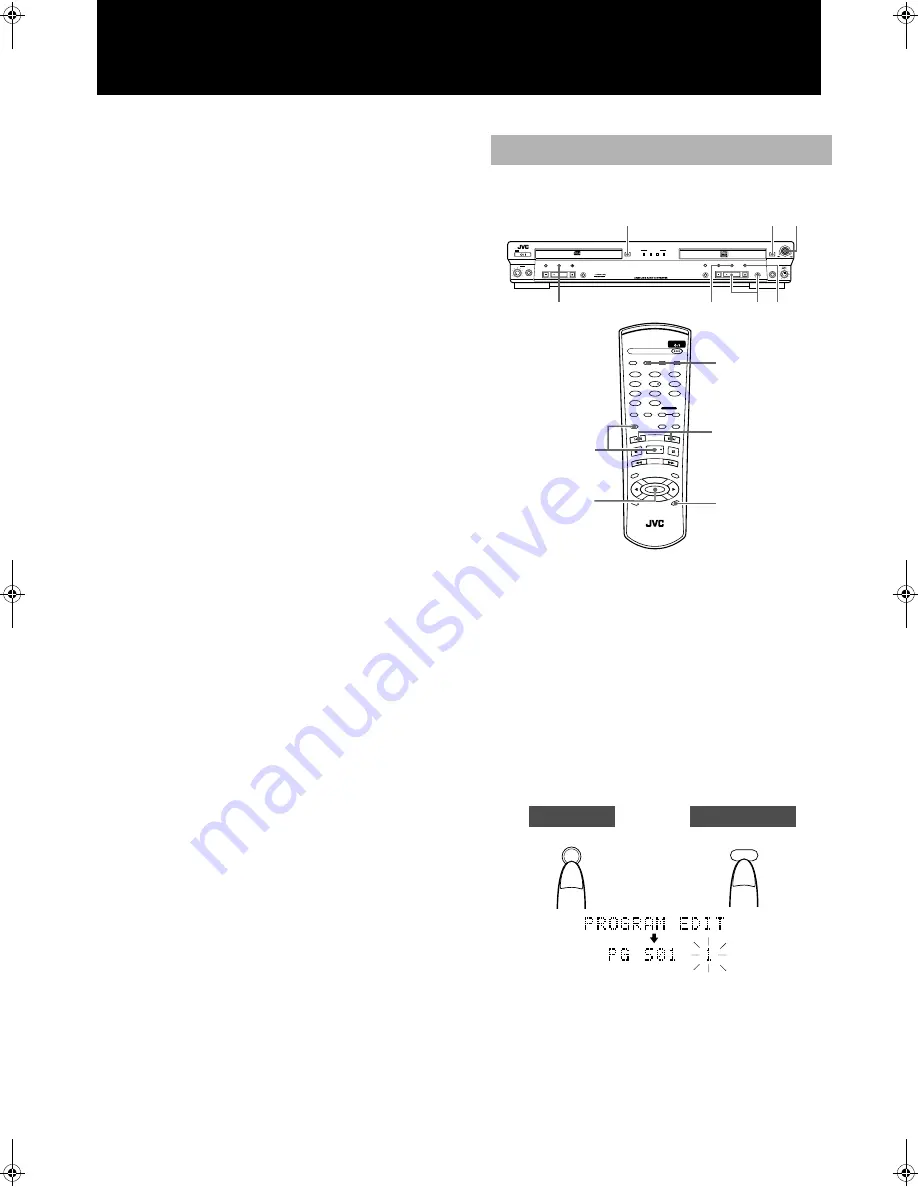
26
Note
•
Up to 32 steps can be included in the programming. The same
track cannot be programmed twice.
When there is not much recording time left on the CD-R or CD-
RW disc, tracks that are longer than the remaining time (pre-cal-
culated) can be programmed but “NO REM” is shown in the
information display.
5
Press the CDR Control PLAY
3
or
¶
REC/REC
MUTING button on the main unit or the
3
(play)
or
¶
REC/REC MUTING button on the remote
control. Recording of the selected songs will
begin.
“START TO DUB?” is shown in the information display
When "ADD FINALIZE?" is shown in the information
window:
•
No response (no input) assumes that finalization is to be per-
formed, or you can press the SET button (main unit/remote con-
trol) to confirm that finalization is to be done. Press the
CANCEL button (main unit/remote control) to keep the disc
unfinalized.
Note
•
This message will not be shown if the menu FINALIZE func-
tion setting is “OFF”. The default setting is “ON”.
•
When a blank disc is in the CDR tray, “UPDATE OPC” is
shown following “ADD FINALIZE?”.
The recording process starts.
•
Only the tracks selected from the CDs in the CD player are
recorded.
•
Playback starts from the first track seleted. The playing time of
the track and the remaining playing time of the CD-R or CD-
RW disc are shown in the information display.
•
As high-speed recording is performed (CD-R 4x, CD-RW 2x),
there is no audio output during the recording process.
When recording at normal speed, follow the procedure for “Setting
the Unit for High-speed Recording” (see page 28) and start record-
ing after setting the speed to normal speed. You can listen to the
source while it is being recorded.
When recording completes
"STOP DUBBING" flashes and recording automatically stops.
When recorded without canceling "ADD FINALIZE?"
"FINALIZE" is shown in the information window after recording is
stopped and finalization is automatically performed.
To stop the recording at any time
Press the CD Control STOP
7
, CDR Control STOP
7
or CANCEL
button on the main unit or the
7
(stop) or CANCEL button on the
remote control to stop the recording process. The recording mode
is released after “STOP DUBBING” is shown in the information
display.
Notes
•
There is no need to adjust the recording level.
•
The last program information (the most recently created pro-
gram still stored in the unit's memory) will be erased if the tray
of the CD player are opened.
This type of recording allows you to make a program of your favor-
ite tracks on the CD loaded in the CD player in any order you like.
1
Load the CD in the CD player.
2
Load a recordable CD-R or CD-RW disc in the
CDR tray.
•
The disc is read.
•
The default setting is for the CD to be recorded digitally. If you
press the REC SOURCE SELECTOR button and select CD
ANALOG you can also record the CD using analog sound. You
can listen to the source when recording using analog sound, but
you cannot use high-speed recording.
•
When recording SCMS (see page 41) discs, the disc is recorded
using analog sound.
3
Press the CD EDIT button (main unit/remote
control) twice to select the Program Edit mode.
“PROGRAM EDIT” is shown in the information display for 3 sec-
onds, the P EDIT edit recording indicator is shown in the display
window.
•
The unit may be required to read the TOC (Table of Contents)
of the CDs loaded in the CD player. If this is done, “TOC
READING” is shown in the information display.
Program Edit Recording
STANDBY
STANDBY/ON
MAX
MIN
LEVEL
PHONES
PLAY MODE
CD EDIT
REC SOURCE
SELECTOR
CD REC
STOP
PLAY
PAUSE
REC SOURCE
DIGITAL
CD
LINE
MIC
OPEN/CLOSE
OPEN/CLOSE
XL-R2010 CD/CDR MULTIPLE COMPACT DISC RECORDER
CANCEL
SET
MENU
PAUSE
REC/REC MUTING
PLAY
STOP
SYNCHRO
FINALIZE
MULTI JOG/REC LEVEL
+
–
MIX BLANCE
CD
LINE
LINE
MIC
MIC
2
1
4,5
4,5
6
3
CANCEL
STANDBY/ON
CD REC
PLAY
MODE
•
REC
REC MUTING
REC
SOURCE
MENU
PITCH
0
CAN
CEL
REPEAT
CD
PITCH
+
SET
PITCH–
RM–SXLR2010A
REMOTE CONTROL
CDR
CD EDIT
FINALIZE
DISPLAY
1
2
4
5
7
8
3
6
9
10
+10
FADE
SYNCHRO
C O N T R O L
4,5
4,5
3
6
CANCEL
CD EDIT
CD EDIT
Remote Control
Main Unit
Eng.book Page 26 Monday, May 28, 2001 9:46 AM
Summary of Contents for XL-R2010BK
Page 46: ...MEMO ...
Page 47: ...VICTOR COMPANY OF JAPAN LIMITED J VC EN 0501SKMBWNJEM ...






























