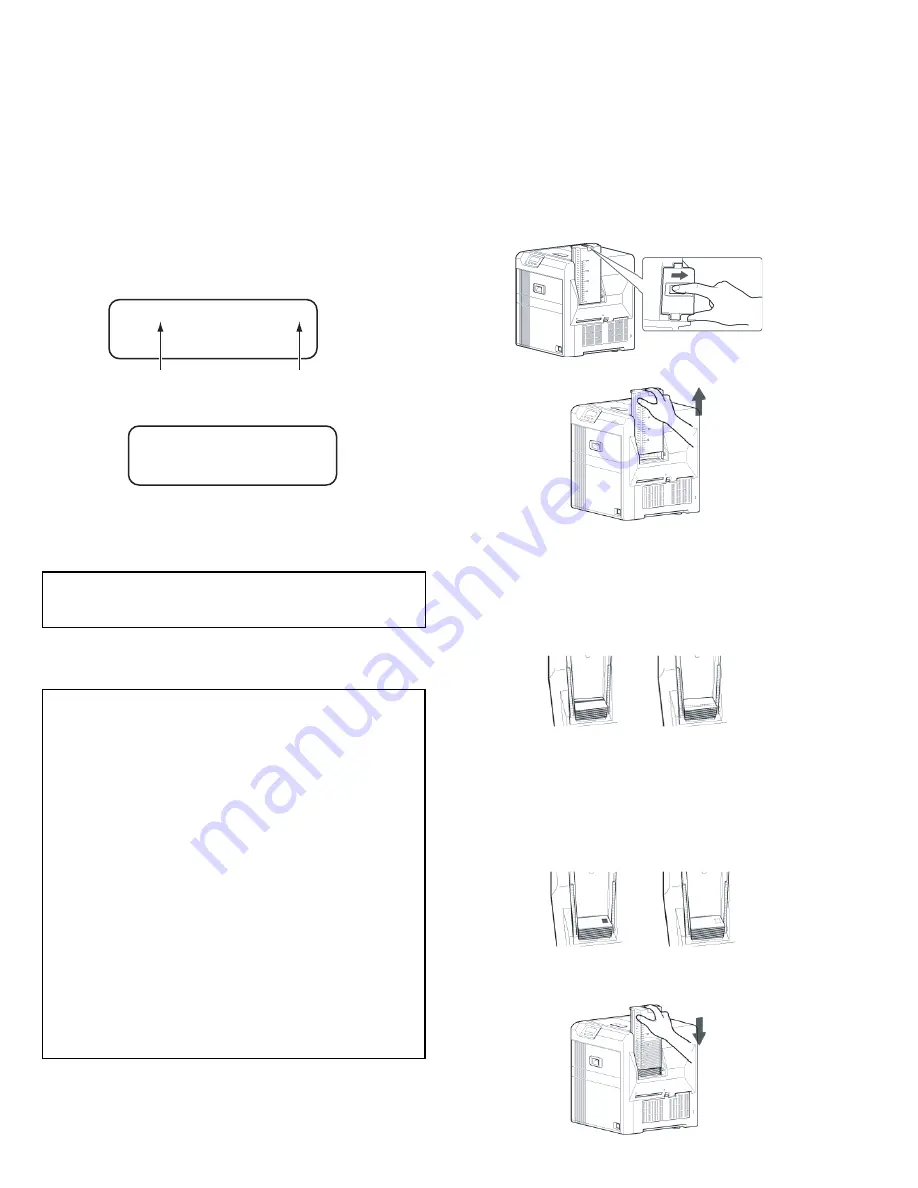
1-24 (No.HD017<Rev.001>)
SECTION 4
ADJUSTMENT
This service manual does not describe ADJUSTMENT.
SECTION 5
TROUBLE SHOOTING
5.1
When an error message is display
When the error occurs, the error code and the error code number
are displayed in the operation panel.
Solve the error referring to the following when the error occurs.
5.1.1 No Card
• Cards have run out.
Replenish the cards.
• The card hopper is not installed.
Install the card hopper.
• Replenish the cards.
• The card hopper is able to store up to about 100 cards with a
thickness of 0.76 mm.
(1) Set the card hopper knob to [OPEN].
(2) Lift to remove the card hopper cover.
(3) Align the orientation of the cards, and set them in the
printer.
•
Magnetic stripe cards
- Set the card with the magnetic stripe facing upward
and toward the printer, or facing downward and toward
you.
•
ISO contact IC cards
- Set the card with the Contact IC terminal facing up-
ward and toward the rear of the printer, or downward
and toward the rear of the printer.
- For single-sided printers, set the cards with the IC ter-
minal facing down and toward the rear of the printer.
(4) Install the card hopper cover, and set the card hopper
knob to [LOCK]
Memo:
• The operation panel display appears blinking when the
cards have run out or when the card hopper is not installed.
Cautions:
• Get ready cards that are designated by the authorized deal-
er.
• If the security lock is on, deactivate it. After work is com-
plete,activate the security lock again.
• Do not touch the printing surface of the card. Touching it
may cause printing errors. Put on the supplied gloves when
handling the cards.
• To prevent card jams from occurring, limit the number of
cards stored in the card hopper at any time to about 100
pieces regardless of the card thickness.
• When using new cards, set them after making sure that they
are not adhered to each other due to static.
• Align the cards before setting them in the printer. Other-
wise, the card hopper cover may not close properly, and
this may damage the printer.
• Printing the card on the side with the magnetic stripe may
cause printing errors or damage to the card’s functions. If
you want to do so, please consult our authorized dealers in
advance.
• To set cards with both functions (magnetic stripe and con-
tact IC),follow the procedure for setting the contact IC card.
XXXXXXXXX XX
Error code
Error code number
No Card






























