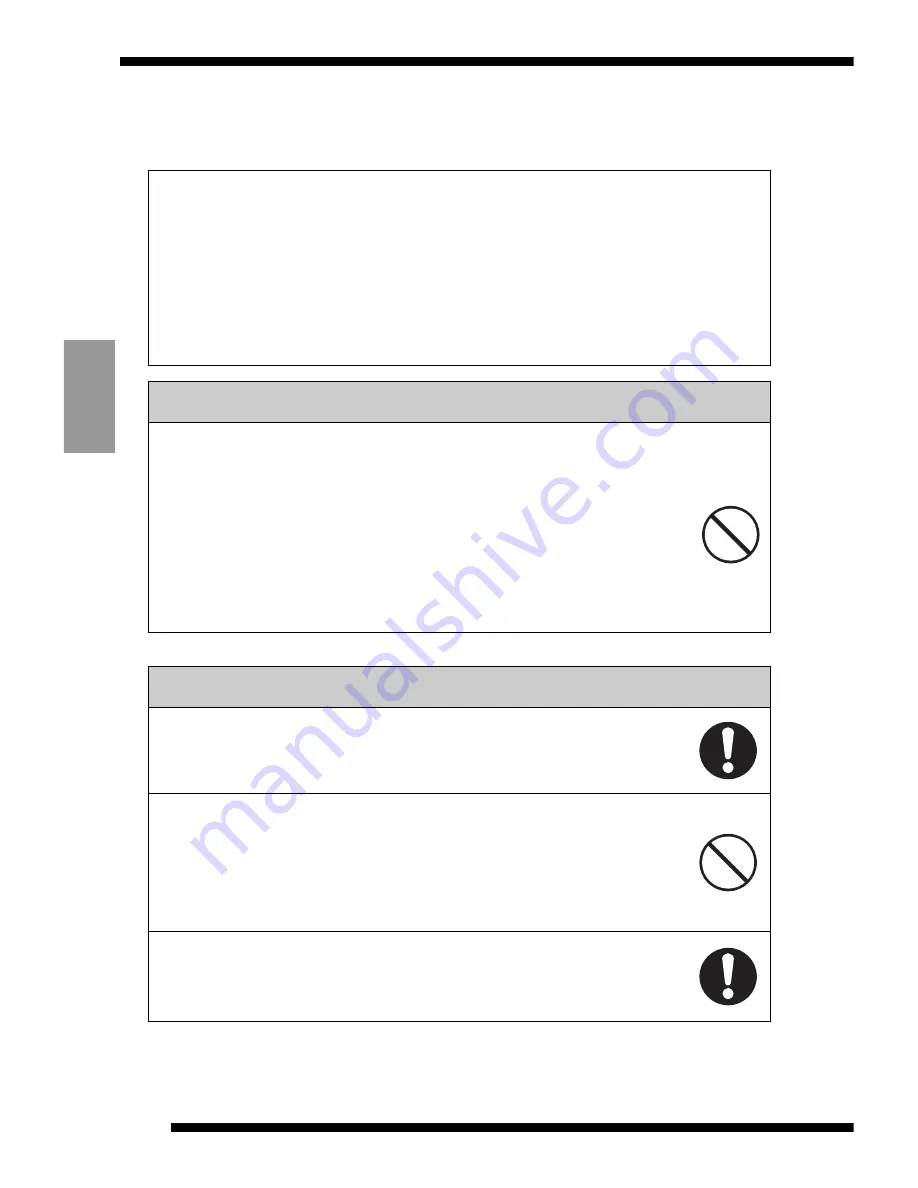
a
WARNING
●
Do not store or use the button cell within reach of small
children.
If swallowed, it could cause poisoning or suffocation.
If a button cell is swallowed, seek immediate medical treatment.
●
Observe the following when using button cells:
• Do not use new and used button cells together.
• Ensure that the poles (+ and -) are properly aligned when you insert
the cells.
• Do not leave cells that have run flat loaded in the device.
Failure to observe the above warnings could result in battery fluid
leakage, heat discharge, rupturing, burns or injury.
●
When fitting or replacing the button-cell batteries, use
only CR2016 batteries.
The use of other types of button cell could result in battery fluid
leakage, heat discharge, rupturing, burns or injury.
a
DANGER
●
Observe the following when handling the button cells:
• Do not attempt to disassemble or modify the button cells.
• Do not allow metal objects such as staples to touch the poles
(+ and -) of the button cells.
Also, do not carry or store the button cells with metal objects such as
necklaces or hairpins.
• Do not heat the button cells or place them in a flame.
• Do not pierce, hammer or stamp on the button cells.
• Do not attempt to charge the button cells.
Failure to observe the above warnings could result in battery fluid
leakage, heat discharge, combustion, rupturing, burns or injury.
FLOPPY DISK ADAPTER VU-V101
4
ENGLISH
Specific Exemptions
• JVC accepts no liability whatsoever for any injury or damage incurred while using this
product due to fires, earthquakes, the actions of third parties, intentional or accidental
misuse by the owner, or any other abnormal circumstance.
• JVC accepts no liability whatsoever for any incidental damage or loss (including lost
income, interrupted work, corruption or loss of stored data, etc.) arising from the use of
this product or the inability to use this product.
• JVC accepts no liability whatsoever for damage or loss arising from the use of this
product in ways not described in this Owner's Manual.
• JVC accepts no liability whatsoever for damage or loss arising from malfunctions
occurring when this device is connected to any other device.
Summary of Contents for VU-V101
Page 25: ...MEMO ...
Page 51: ...MEMO ...
Page 77: ...MEMO ...
Page 78: ...MEMO ...
Page 79: ...MEMO ...





































