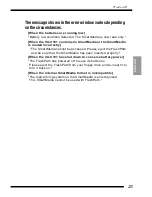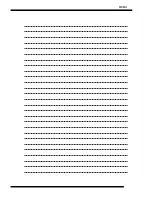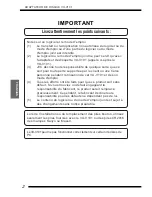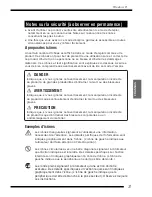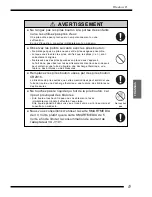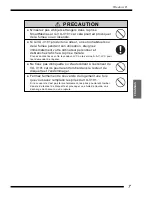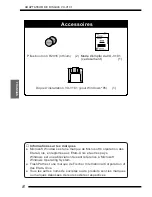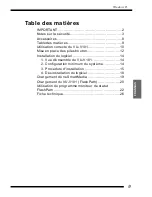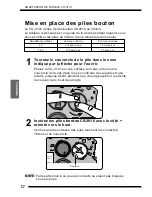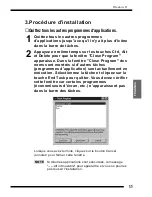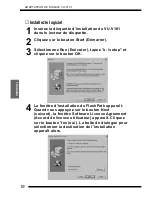a
AVERTISSEMENT
●
Ne rangez pas les piles bouton à la portée des enfants
ou ne les utilisez pas près d'eux.
Une pile avalée peut provoquer un empoisonnement ou une
suffocation.
En cas d'ingestion, consultez immédiatement un médecin.
●
Observez les points suivants avec les piles bouton :
• Ne mélangez pas de piles neuves et de piles usagées ensemble.
• Lorsque vous insérez les piles, vérifiez que les pôles (+ et -) sont
correctement alignés.
• Ne laissez pas des piles épuisées en place dans l'appareil.
Le fait de ne pas observer les avertissements mentionnés ci-dessus
peut entraîner une fuite du liquide, une décharge thermique, une
rupture, des brûlures ou des blessures.
●
Remplacez les piles bouton usées par des piles bouton
CR2016.
L'utilisation de piles autres que celles mentionnées peut entraîner une
fuite du liquide, une décharge thermique, une rupture, des brûlures ou
des blessures.
●
Ne touchez pas le liquide qui fuit de la pile bouton, car
il peut provoquer des brûlures.
• Si le liquide touche votre peau ou vos vêtements, lavez
immédiatement l'endroit affecté à l'eau claire.
Si le liquide pénétrait dans vos yeux, rincez votre oeil à l'eau claire et
consultez un médecin.
●
Nous vous conseillons d’utiliser la carte SMARTMEDIA
de 3.3 Volts, plutôt que la carte SMARTMEDIA de 5
Volts, afin de limiter la consommation de courant de
l’adaptateur VU-V101.
Windows 95
5
FRANSIAS
Ne touchez
pas
Summary of Contents for VU-V101
Page 25: ...MEMO ...
Page 51: ...MEMO ...
Page 77: ...MEMO ...
Page 78: ...MEMO ...
Page 79: ...MEMO ...