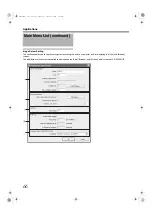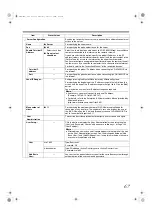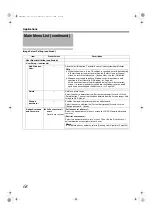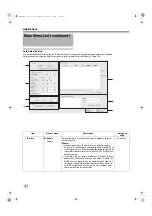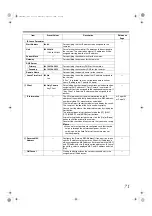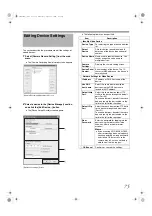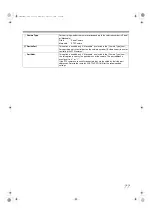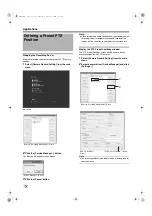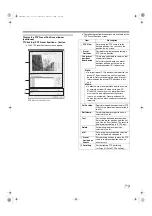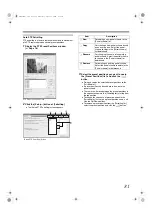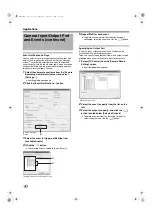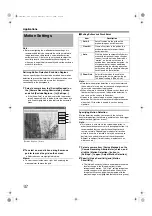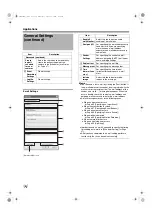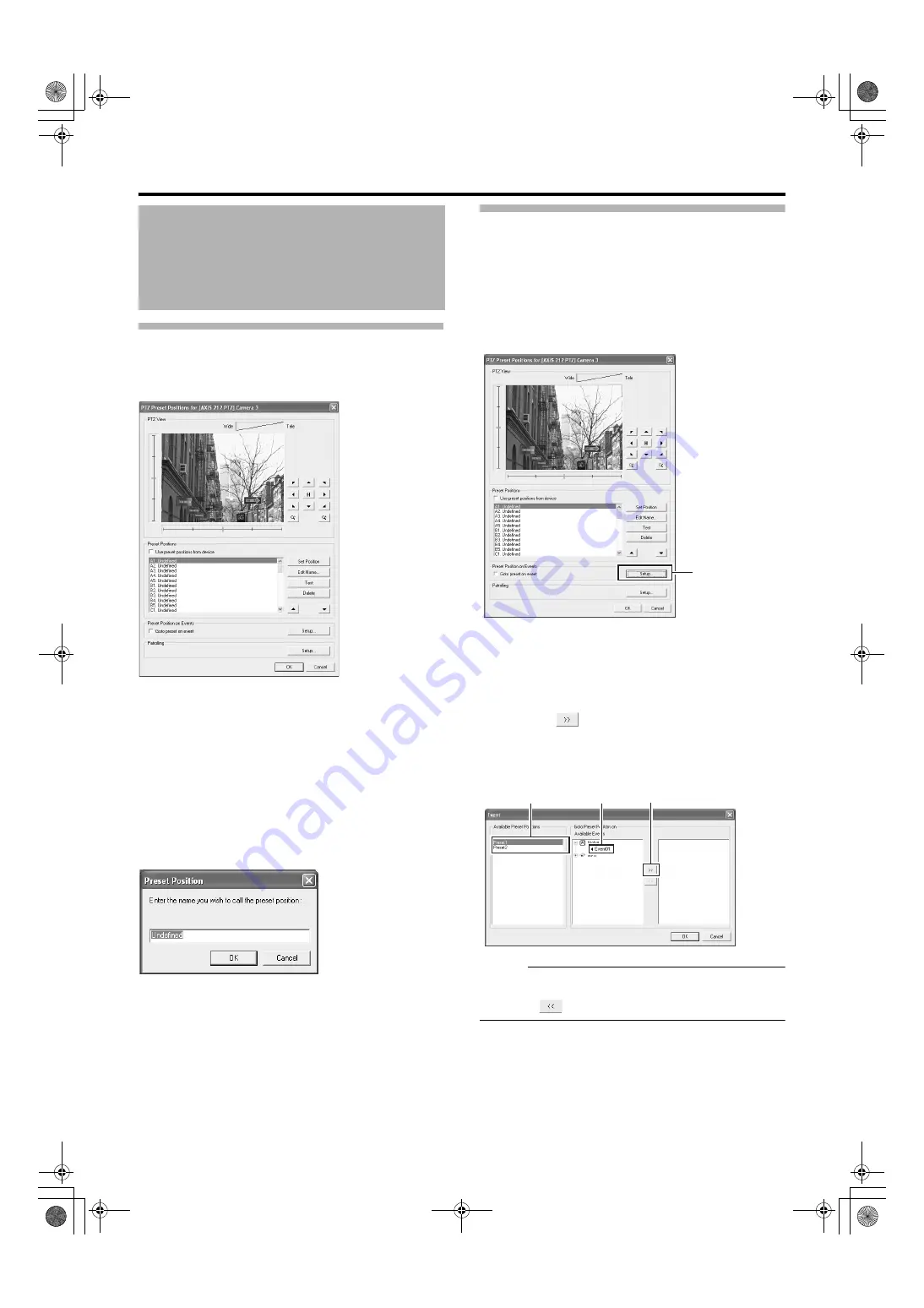
80
Defining a Preset Position
1
Display the PTZ Preset Positions window
2
Move the camera and determine the position
using the [PTZ View]
3
Select an item in the [Preset Positions] list to
register the preset position to.
●
The position at the top of the list corresponds to Preset
Position 1.
●
You can register up to 50 preset positions.
4
Click the [Set Position] button and name the
preset position
5
To define another preset position, repeat Steps
2 to 4.
Moving to Preset Positions by Events
This feature enables the PTZ camera to move automatically
to a preset position when an event occurs.
1
Display the PTZ Preset Positions window
2
Click the [Setup...] button of [Preset Position on
3
Select a preset position from the [Available
4
Select an event from [Available Events]
5
Click the [
] button
●
Doing so copies the selected event to the list on the
right. This list shows events that are assigned by the
selected preset position.
Memo :
●
To remove the association between a preset position and
an event, select the event from the list on the right and
click the
button.
Defining a Preset PTZ
Position (continued)
PTZ Preset Positions Screen
2
PTZ Preset Positions Screen
3
4
5
VR-N1600_J.book Page 80 Wednesday, August 8, 2007 3:32 PM
Summary of Contents for VR-N1600E
Page 2: ...IMPORTANT SAFEGUARDS I VR N1600_J book Page I Wednesday August 8 2007 3 32 PM ...
Page 3: ...SAFETY PRECAUTIONS for USA II VR N1600_J book Page II Wednesday August 8 2007 3 32 PM ...
Page 4: ...SAFETY PRECAUTIONS for Europe III VR N1600_J book Page III Wednesday August 8 2007 3 32 PM ...
Page 5: ...IV VR N1600_J book Page IV Wednesday August 8 2007 3 32 PM ...
Page 6: ...SICHERHEITSVORKEHRUNGEN for Germany V VR N1600_J book Page V Wednesday August 8 2007 3 32 PM ...
Page 7: ...VI VR N1600_J book Page VI Wednesday August 8 2007 3 32 PM ...
Page 9: ...VIII E 1600E E 1600E E E VR N1600_J book Page VIII Wednesday August 8 2007 3 32 PM ...