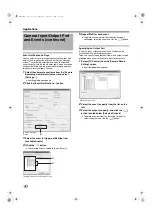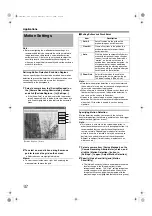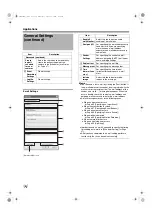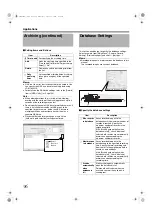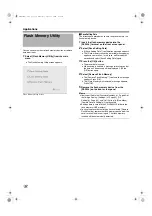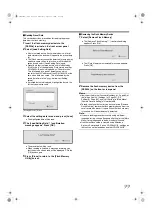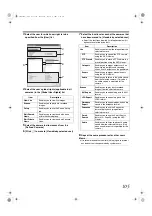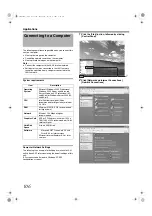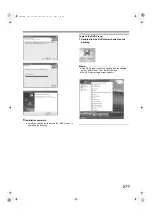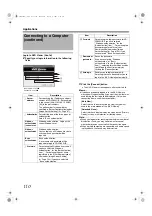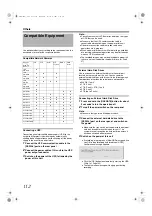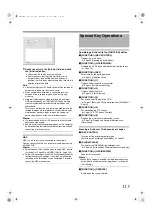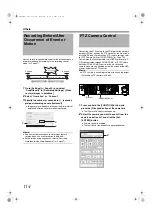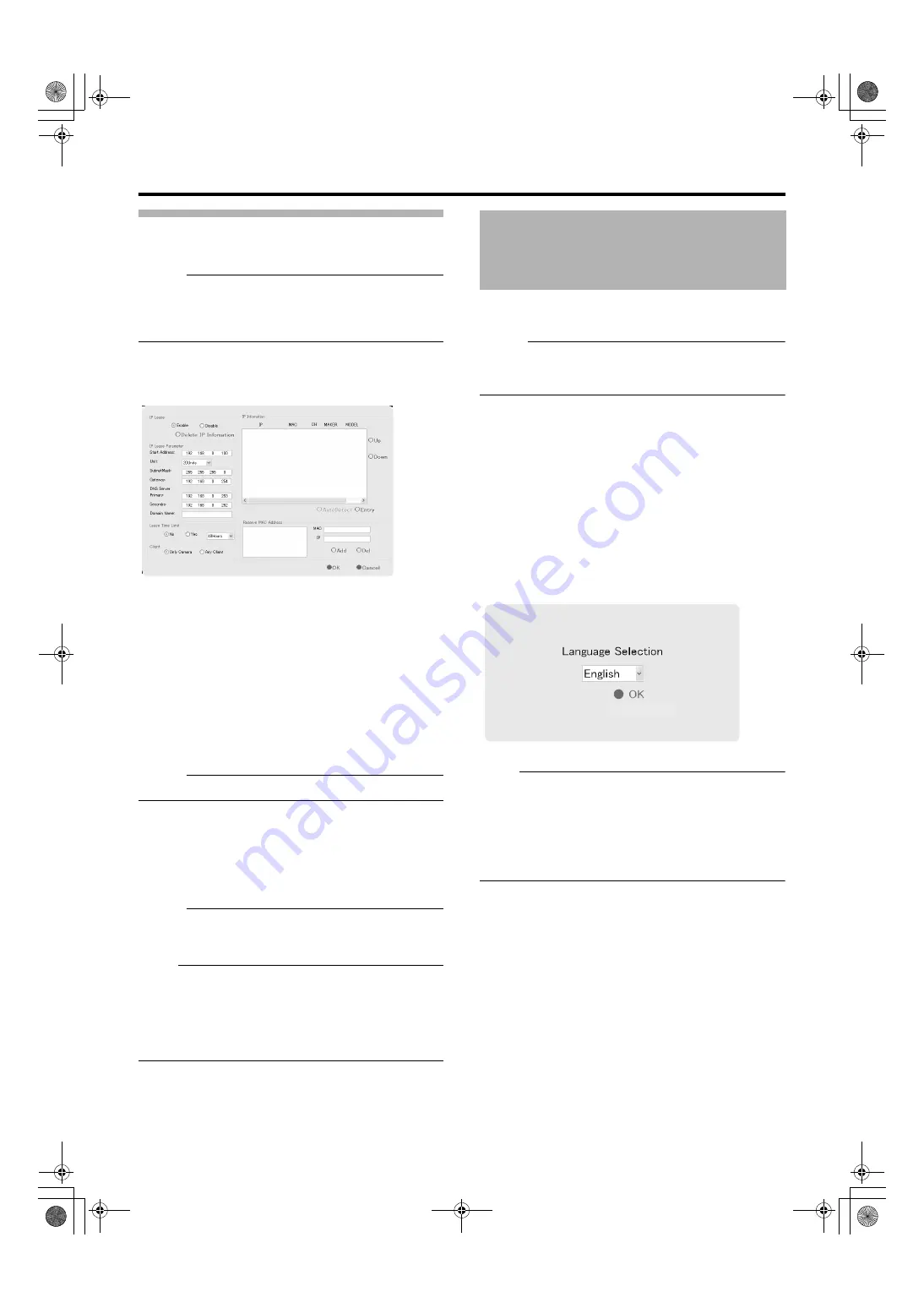
101
Using the Auto Detect Feature
The Auto Detect feature enables automatic detection of
network cameras.
Memo :
●
When multicast packets are configured such that they do
not pass through the network equipment, such as a
switching hub, the Auto Detect of the camera may not
function properly.
The [IP Information] list contains information on the IP
address of the automatically detected camera, MAC
address, number of video CH, manufacturer, and model.
1
Click [Auto Detect]
●
Auto Detect starts and the camera image appears on
the screen.
2
Changing the Order of Detected Cameras
●
You can sort the order of the detected cameras by
clicking the Sort button.
●
The different types of sort buttons include the [IP],
[MAC], [CH], [MAKER], and [MODEL] sort buttons.
●
After selecting the detected camera, click the [Up] or
[Down] button to alter the order of the cameras.
●
Deselect the check box of any camera that you are not
using.
Memo :
●
The camera at the top of the list is used with priority.
3
Click [OK]
●
The [Camera Record Setting] screen appears.
4
Click [Close]
●
The Default View is automatically created. To save this
view, change its name.
Memo :
●
The Default View created by the Auto Detect feature may
change the camera placement in the view. To maintain a
fixed position, name the view and save it.
Note :
●
check box on the
[Detect Device] screen during the Auto Detect operation if
you do not want the [Detect Device] screen of that camera
to appear during subsequent Auto Detect operations. For
cameras that you have excluded from detection, you can
add (
Page 74) them again manually at a later time.
This option enables you to specify the language you want to
use.
Memo :
●
The functions and GUI (graphical user interface) are the
same as the [Selecting a language] (
Page 14) screen
that is displayed when this unit is first switched on.
1
Exit the NVR Viewer
2
Select [Language Setting] from the main menu
●
The [Language Setting] screen appears when the NVR
Viewer is switched on for the first time.
3
Select a language
●
Click on the [Language Selection] pull-down tab and
select the language you want to use.
4
Click the [OK] button
●
Click the [OK] button to enable your selection. The
system will reboot when the language setting is
changed.
Note :
●
Specify the language settings immediately after VR-
N1600U/E has started up.
●
When language setting is complete, the device
automatically reboots. It may take about five minutes to
exit the settings.
●
Set the language after shutting down the NVR Viewer.
●
Never turn off the power while setting the language.
Language Setting
VR-N1600_J.book Page 101 Wednesday, August 8, 2007 3:32 PM
Summary of Contents for VR-N1600E
Page 2: ...IMPORTANT SAFEGUARDS I VR N1600_J book Page I Wednesday August 8 2007 3 32 PM ...
Page 3: ...SAFETY PRECAUTIONS for USA II VR N1600_J book Page II Wednesday August 8 2007 3 32 PM ...
Page 4: ...SAFETY PRECAUTIONS for Europe III VR N1600_J book Page III Wednesday August 8 2007 3 32 PM ...
Page 5: ...IV VR N1600_J book Page IV Wednesday August 8 2007 3 32 PM ...
Page 6: ...SICHERHEITSVORKEHRUNGEN for Germany V VR N1600_J book Page V Wednesday August 8 2007 3 32 PM ...
Page 7: ...VI VR N1600_J book Page VI Wednesday August 8 2007 3 32 PM ...
Page 9: ...VIII E 1600E E 1600E E E VR N1600_J book Page VIII Wednesday August 8 2007 3 32 PM ...