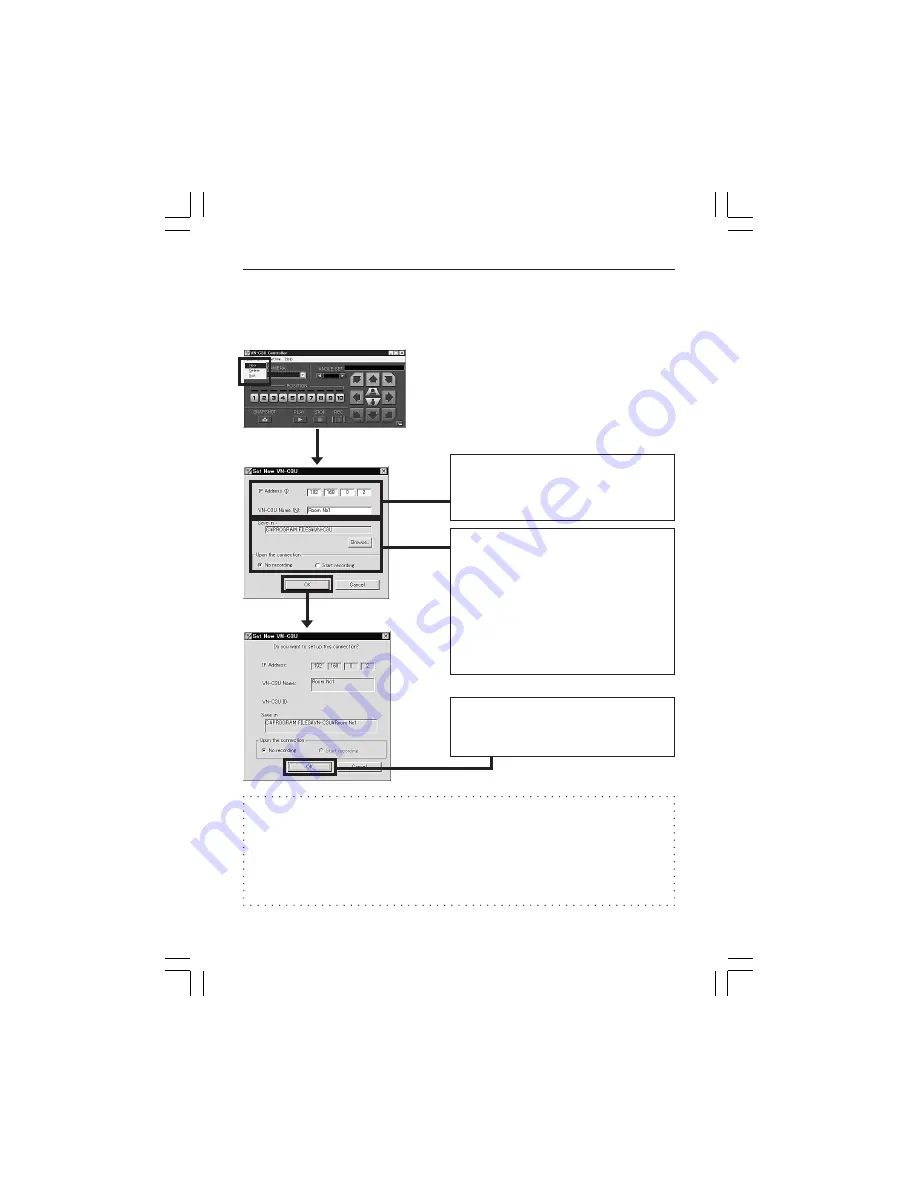
23
5. Registering connection points
Start the VN-C3U controller (VN-C3U.exe). Select New from the File item
in the menu and then specify the connection point.
Enter the IP address and name of the
V N - C 3 U c o n n e c t i o n p o i n t .
(192.168.0.2. is used as an example
in the diagram.)
The folder "VN-C3U Name" will be
created automatically in the folder
specified here. Recorded files will be
saved here. (Refer to page 43
concerning recording.)
"Upon the connection" determines
whether or not recording will start
automatically upon the connection of
VN-C3U.
If the settings are completed, press
OK to end registration of connection
point.
Advice
Copying registered connection points to another PC, VN-C3U connection
points data is saved to a file with the .dat extension inside the folder created
by VN-C3U controller.
All the connection points settings can easily be copied to another PC by
copying the file with the .dat extension.
VM-C3U̲E.65J
00.4.7, 5:34 PM
23






























