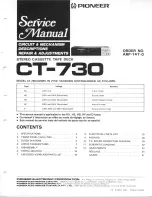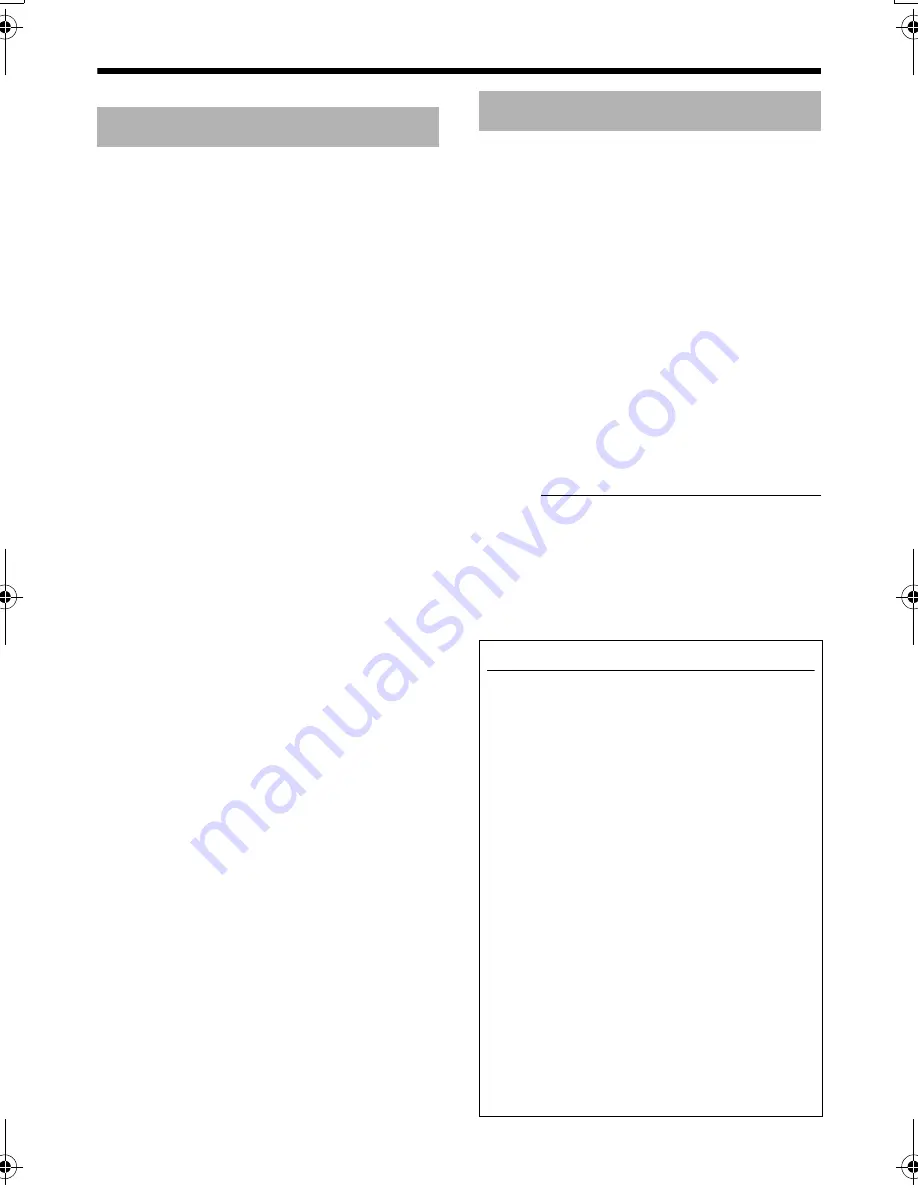
6
]Introduction
These instructions are for VN-C20U.
䡵
High Picture Quality
The camera unit of VN-C20 employs a 380,000-
pixel CCD (1/3") which enables high quality
image monitoring.
䡵
Built-in Web Server
Setting is possible using the Internet Explorer.
䡵
Support for Multicast
VN-C20 supports multicast, which enables
transmission of an image data to multiple
computers on the network without lowering the
frame rate.
䡵
Night surveillance
VN-C20 comes with a low luminance feature
(Easy Day and Night), which switches
automatically to the high sensitivity mode (black-
and-white).
䡵
Analog Video Signal Output
VN-C20 is equipped with an analog video signal
output terminal.
䡵
Motion Detection Feature
This feature enables output of an alarm upon
detection of motion in the image within a preset
area.
Pre-recorded/post-recorded image files may be
sent via FTP using the alarm input.
䡵
Built-in Viewer
Monitoring via a computer is possible by
downloading the built-in viewer onto the
computer.
䡵
HTTP-based API
VN-C20 comes with a HTTP-based API. This
feature enables setting and control via the
network.
䡵
Support for PoE (Power over Ethernet)
VN-C20 supports
PoE
(IEEE802.3af) and
enables power supply from a LAN cable.
䡵
Compatibility with Conventional
Peripheral Devices
VN-C20 comes in the same shape as
conventional CCTV security cameras, and
therefore can be used with other peripheral
devices of security cameras such as housings.
䡵
Realization of Full Frame Rate
Data transmission is possible in VGA size at a
rate of 30 fps.
䡵
PC Specification Requirements
OS
: Windows XP (Professional or
Home Edition) (SP2)
CPU
: Pentium4 1.5 GHz (or higher)
Memory
: 1 GB and above
Hard disk space: Free space of 20 MB and
above
Video card
: 1024
⳯
768 pixels or higher,
True Color (24 or 32 bits)
Web browser
: Internet Explorer V6.0
䡵
LAN Environment
●
10BASE-T/100BASE-TX network
interconnected using an IEEE802.3-
compliant switching hub.
●
IEEE802.3af-compliant switching hub when
PoE is in use.
●
IGMPv2-compliant network when multicast is in use.
Notes:
●
The above PC specifications are merely
guides for smooth use of the applications,
and not a guarantee of their operation.
●
Depending on the condition of use,
applications may not run smoothly even when
the user's computer meets the specification
requirements.
Main Features
Operating Environment
How to view this manual
䡵
Symbols used
Caution
: Describes items concerning the
operation of this product.
Note
: Describes reference information,
such as functions and usage
restrictions of this product.
A
: Indicates the reference page
numbers and reference items.
䡵
About the contents of this manual
●
All rights reserved by JVC. Unauthorized
duplication or reprinting of this manual, in
whole or in part, is strictly prohibited.
●
Windows is a registered trademark of
Microsoft Corporation in the U.S.
●
All other product names used in this
manual are trademarks or registered
trademarks of their respective companies.
Note that marks such as
姠
,
姞
and
姝
have
been omitted in this manual.
●
Illustrated designs, specifications and other
contents of this manual are subject to change
for improvement without prior notice.
VN-C20_EN.book Page 6 Tuesday, February 14, 2006 10:51 AM