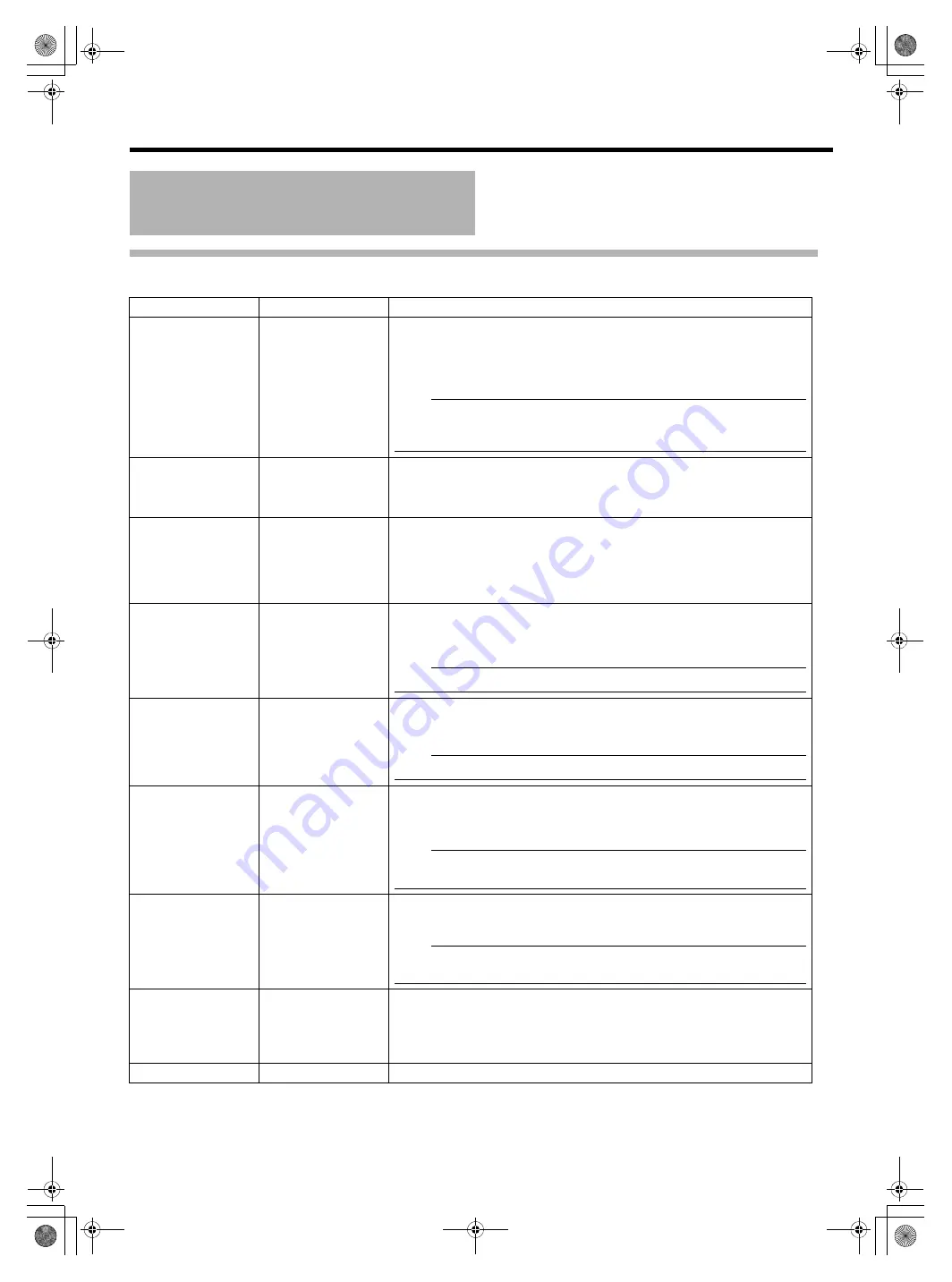
14
Menu
SHOOTING ASSIST Menu Screen
Setting
s
in bold are factory defa
u
lt
s
etting
s
.
Menu screen content
(continued)
Item
Setting Val
u
e
De
s
cription
FOCUS ASSIST
RED
GREEN
BLUE
Thi
s
item
s
et
s
the di
s
play color of the foc
us
s
ection when the FOCUS ASSIST
f
u
nction i
s
operated.
RED
: Di
s
play
s
the foc
us
s
ection in red.
GREEN
: Di
s
play
s
the foc
us
s
ection in green.
BLUE
: Di
s
play
s
the foc
us
s
ection in bl
u
e.
Note
:
●
When connected to GY-HD250U and [VF SIGNAL] i
s
s
et to
A
RGB
B
at the
camera LCD/VF MENU
s
creen,
s
et FOCUS ASSIST at the camera to
A
OFF
B
. Setting
s
at VF will be invalid.
LEVEL
LOW
MIDDLE
HIGH
Thi
s
item
s
et
s
the foc
us
level d
u
ring the FOCUS ASSIST operation.
LOW
: Di
s
play
s
the foc
us
s
ection.
MIDDLE : Empha
s
ize
s
the foc
us
s
ection.
HIGH
: F
u
rther empha
s
ize
s
the foc
us
s
ection.
ZEBRA
OVER
1PATTERN
2PATTERNS
Select whether to di
s
play Zebra and the di
s
play format.
OFF
: Doe
s
not di
s
play Zebra.
1PATTERN :
Di
s
play
s
the brightne
ss
s
et between [TOP1] and [BOTTOM1] in
Zebra.
2PATTERNS
: In addition to [1PATTERN], thi
s
di
s
play
s
the brightne
ss
s
et
between [TOP2] and [BOTTOM2] in Zebra.
TOP1
5 % ~
80 %
~ 100 %
OVER
Thi
s
item
s
et
s
the
u
pper limit of the brightne
ss
of Zebra 1.
5 % ~ 100 %
: Di
s
play
s
the brightne
ss
below thi
s
s
etting a
s
Zebra. (The val
u
e
can be
s
et in interval
s
of 5 %.)
OVER
: Cancel
s
the
u
pper limit of the brightne
ss
of the di
s
played Zebra.
Note
:
●
When [ZEBRA] i
s
s
et to
A
OFF
B
, [----] will be di
s
played and
s
etting i
s
di
s
abled.
BOTTOM1
0 % ~
70 %
~ 100 %
Thi
s
item
s
et
s
the lower limit of the brightne
ss
of Zebra 1.
0 % ~ 100 %: Di
s
play
s
the brightne
ss
above thi
s
s
etting a
s
Zebra. (The val
u
e
can be
s
et in interval
s
of 5 %.)
Note
:
●
When [ZEBRA] i
s
s
et to
A
OFF
B
, [----] will be di
s
played and
s
etting i
s
di
s
abled.
TOP2
5 % ~ 100 %
OVER
Thi
s
item
s
et
s
the
u
pper limit of the brightne
ss
of Zebra 2.
5 % ~ 100 %
: Di
s
play
s
the brightne
ss
below thi
s
s
etting a
s
Zebra. (The val
u
e
can be
s
et in interval
s
of 5 %.)
OVER
: Cancel
s
the
u
pper limit of the brightne
ss
of the di
s
played Zebra.
Note
:
●
When [ZEBRA] i
s
s
et to
A
OFF
B
or
A
1PATTERN
B
, [----] will be di
s
played and
s
etting i
s
di
s
abled.
BOTTOM2
0 % ~
80 %
~ 100 %
Thi
s
item
s
et
s
the lower limit of the brightne
ss
of Zebra 2.
0 % ~ 100 %
: Di
s
play
s
the brightne
ss
above thi
s
s
etting a
s
Zebra. (The val
u
e
can be
s
et in interval
s
of 5 %.)
Note
:
●
When [ZEBRA] i
s
s
et to
A
OFF
B
or
A
1PATTERN
B
, [----] will be di
s
played and
s
etting i
s
di
s
abled.
PEAKING FREQ.
LOW
MIDDLE
HIGH
Thi
s
item
s
et
s
the freq
u
ency band where the conto
u
r i
s
empha
s
ized with the
[PEAKING] control.
LOW
: Empha
s
ize
s
the low freq
u
ency band.
MIDDLE : Empha
s
ize
s
the intermediate freq
u
ency band.
HIGH
: Empha
s
ize
s
the high freq
u
ency band.
PAGE BACK
^
Thi
s
ret
u
rn
s
to the [MAIN MENU]
s
creen.
VF-HP840U_EN.book Page 14 Thursday, January 17, 2008 2:48 PM






































