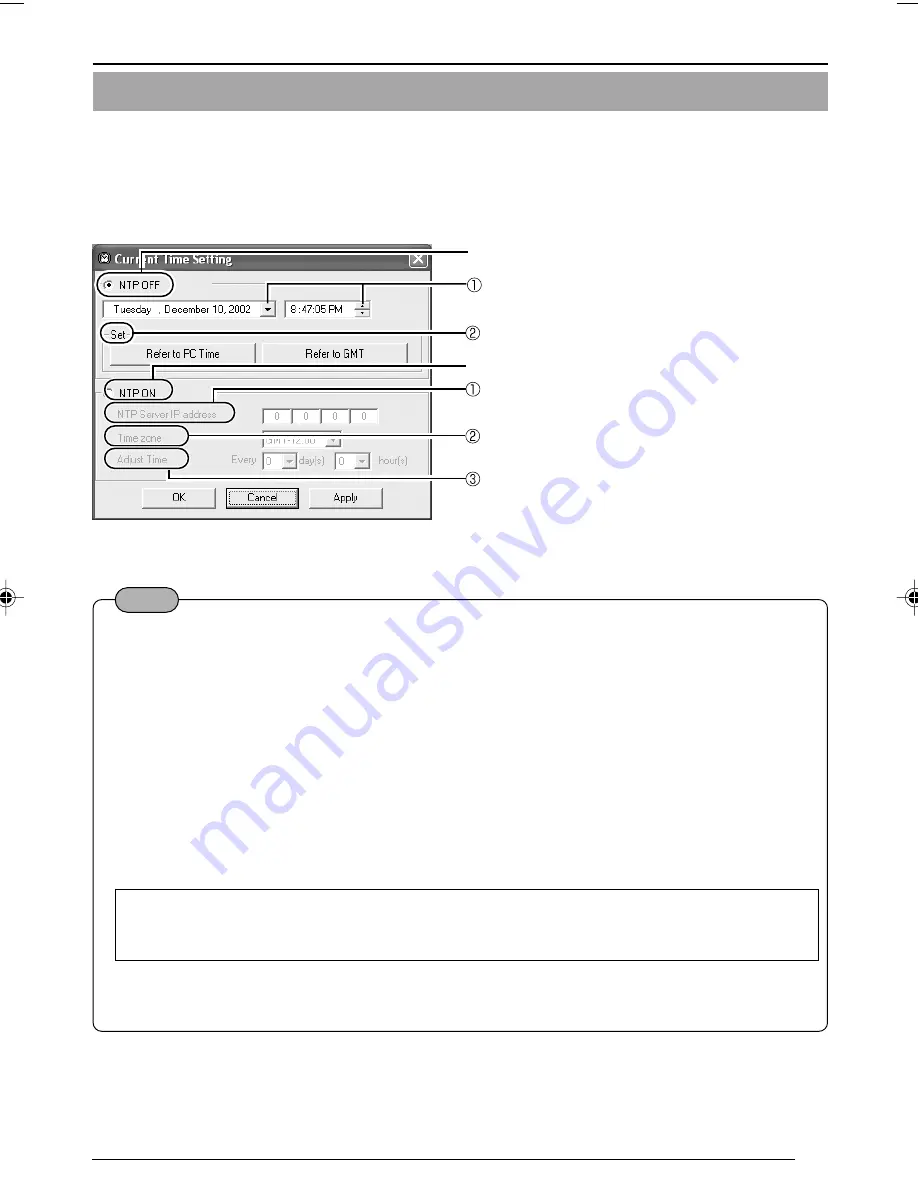
41
2-4 Other Settings with V.Networks Setup Tool [11. Time Setting]
This section describes how to set the standard time for VN-C10. NTP can be used
for this function.
1.
Start up
[V.Networks Setup Tool] and select [Time].
There are two ways to set the time, with or without NTP.
NTP is not used.
Note
●
An NTP server is required for the NTP setting.
●
If the time setting is changed while local recording is in progress, the local recording time
may not be properly counted. Thus, recording for the specified seconds may not be ob-
tained.
●
We recommend using an FTP server. Without it, the time returns to the initial value, January
1, 1900, when the power is turned off. In a situation wherein an FTP server cannot be used,
set the time appropriately when the power is turned on again.
●
With Windows XP Home Edition and Windows XP Professional, NTP sever functions be-
come enabled when they are installed in the standard procedure.
●
For Windows 2000, follow the procedure below to enable NTP server functions.
1. Set the value for the following registry to “1.” (The default value is “0.”)
HKEY_LOCAL_MACHINE\SYSTEM\CurrentControlSet\Services\W32Time\Parameters\LocalNTP
Registry editing is a highly risky operation.
Safety measures should be taken beforehand, e.g. creating registry backups. JVC shall not
be held liable for any loss caused by registry editing.
2. Restart the Windows Time Service.
This can be done by opening [Administrative Tools] in [Control Panel] and selecting [Ser-
vices], [Windows Time] and [Windows Time Properties].
Set the date and time.
The time by the PC clock can be checked.
NTP is used.
Enter the IP address of the NTP server.
Set the time zone.
Set the interval at which the current time is
obtained from the NTP server.
VN-C10_E_01-43.pm65e
08/01/03, 9:13 AM
41






























